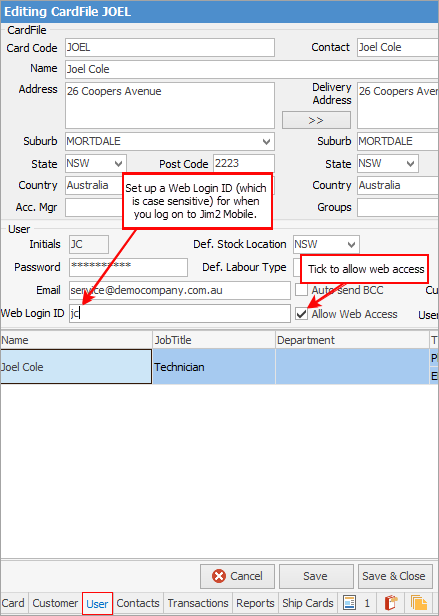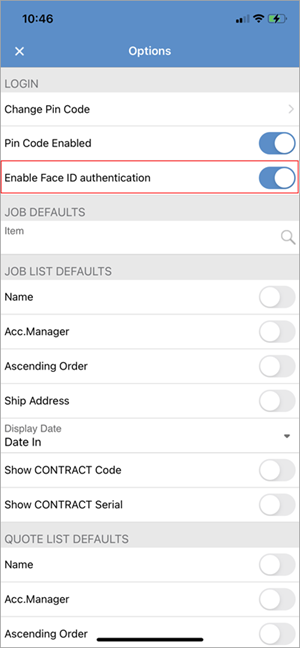Please ensure to follow the steps in Options before going any further.
1.Open the Jim2 app. 2.Tap Sign In (greyed out in image below) and log on with the Web Logon ID (refer to the User tab on your cardfile), and the same password used to log on to Jim2 in the office.
3.Launch the Jim2 app and enter your pin code. 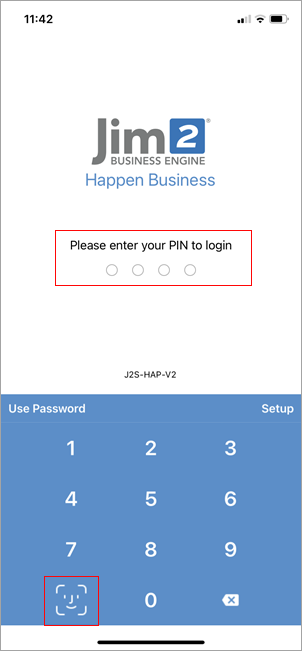 If using Multi-Factor Authentication, the next screen will appear, where you can copy the MFA Token from the MFA app on your mobile and paste it here: 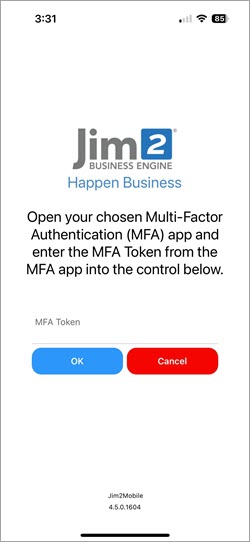
You can log out of Jim2.Mobile via the Home screen:
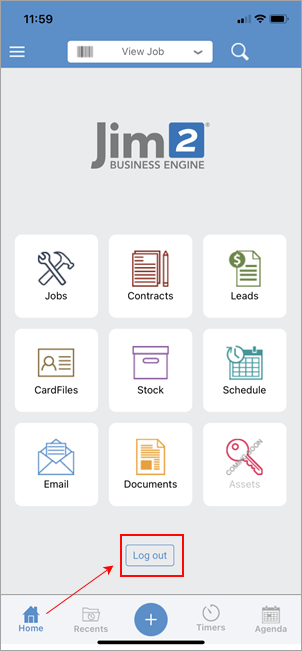 |
|
Watchouts do not currently work with Jim2 Mobile.
Jim2 Mobile will auto log off after 20 minutes of inactivity. |
Further information