Jim2 allows running of timers on both jobs and quotes to add labour. There are two ways to access timers: via the Job/Quote screen, or via the Timers icon at the bottom of the Home screen.
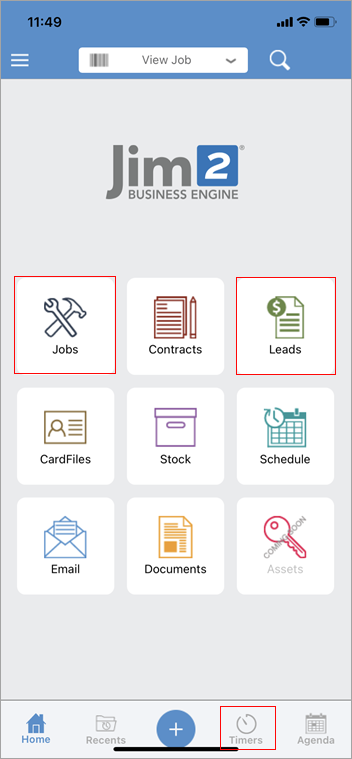
 |
Note: It is not necessary to stay logged on for the timer to keep running, however you must log back on to stop the timer. |
▪From within a job or quote, tap Labour at the top of the screen. Tap Edit (the Pen icon at top right), then tap the red + sign at the bottom right of screen which will open the Add Labour screen. Tap the tick in the top right of the header to save, then continue from point 3 below.
or
▪From the bottom of the Home screen, tap Timers.
Tap the blue + key at the bottom, then tap Timer on the wheel.
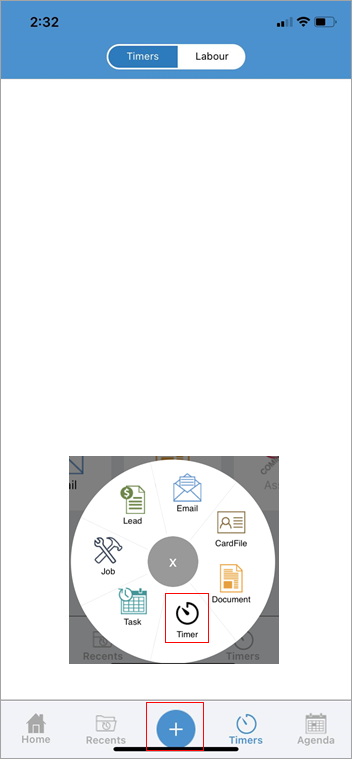
Select either Job or Quote (Lead in image below) on the next screen.
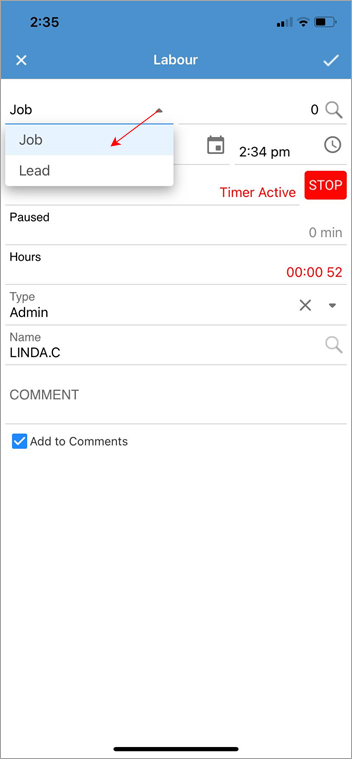
Select the job/quote to start the timer for.
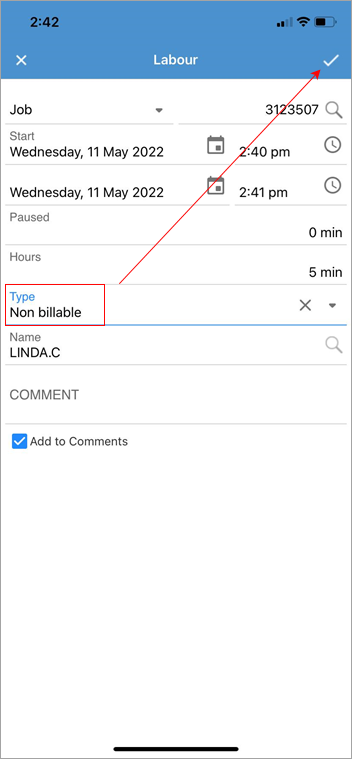
Tap the tick at top right of screen, and the timer has started. You will also see a number in a red circle on the job/quote to show that a timer is running.
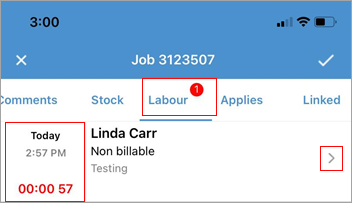
To pause/resume or delete the timer, swipe to the left to bring up these options.
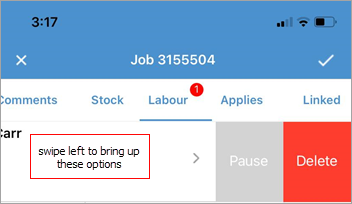
To pause/resume or delete a timer from the Timers on the home page, swipe to the left to bring up these options.
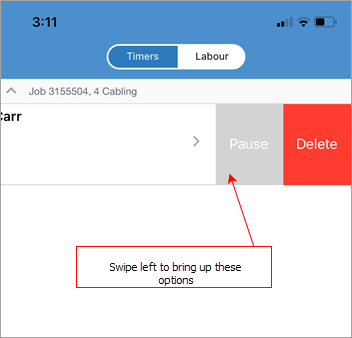
|
Watchouts do not currently work with Jim2 Mobile.
Jim2 Mobile will auto log off after 20 minutes of inactivity. |
Further information