The Jim2Commerce standard template comes with a Google Map location setup, which shows Happen Business as the default. To update this to your business, follow these steps:
▪Go to Google Maps https://maps.google.com (copy and paste into a browser).
▪Search for your business location.
–If your business location does not exist, follow this link to add your business https://support.google.com/business/answer/2911778?hl=en&co=GENIE.Platform%3DDesktop#:~:text=Add%20your%20business%20through%20Google%20Maps&text=Enter%20your%20address%20in%20the,Then%2C%20click%20Add%20your%20business (copy and paste into a browser).
▪Your business should appear with its name and a red location pin.
▪Select your business and a panel to the left will show
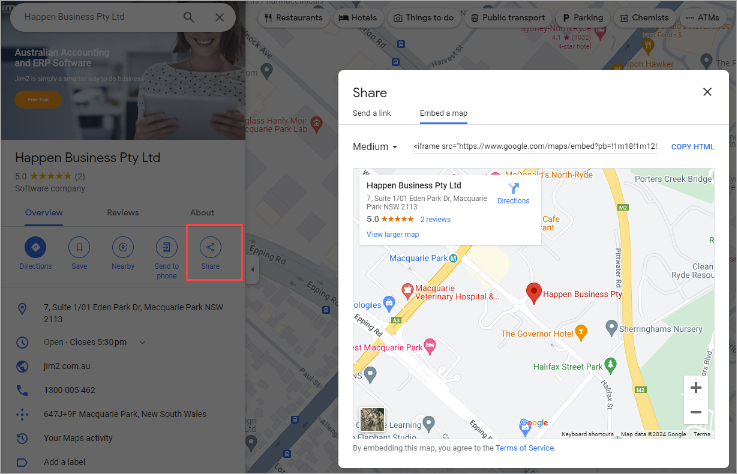
▪Select the Share icon.
▪The Share dialog will pop to screen.
▪Select the Embed a map tab.
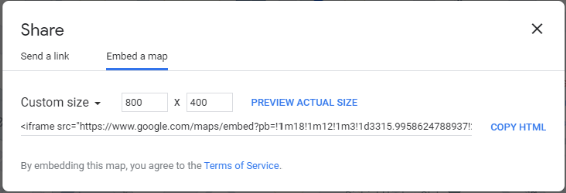
▪Select the default Medium on the top right of the dialog and change to Custom size.
▪Change the size to 800 x 400 (or your preferred size). This size can be changed in the embed code itself if you would like to make quick adjustments.
▪Select Copy HTML text to the right of the embedded code.
In Jim2Commerce, go to Admin > Content Management > Topics and find the Contact Us topic. ▪In the Info > Body section, go to the Tools> <Source Code> menu item
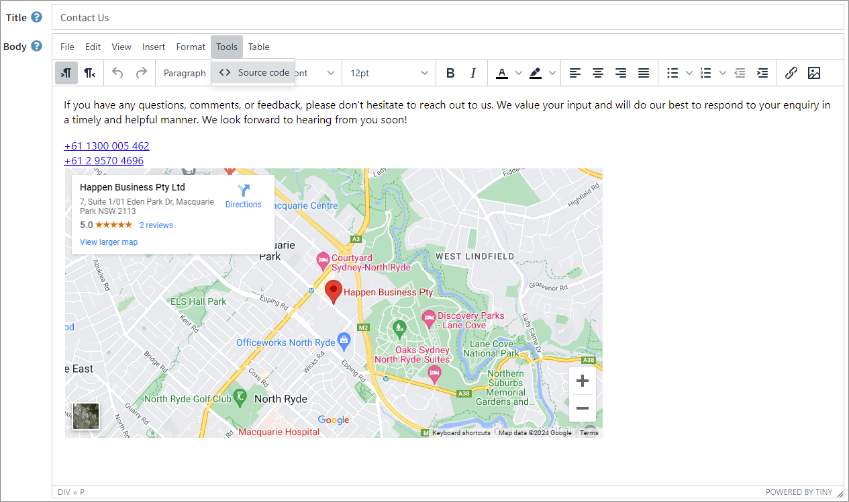
▪Find the existing Embed code using the Happen Business example and remove ▪Replace with the new copied embed code from above. 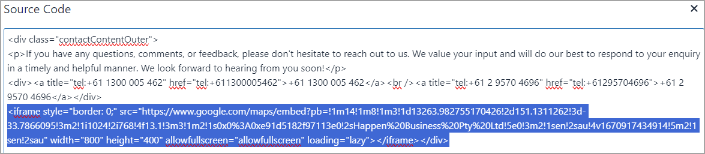 ▪Save and check the Contact Us screen on the front end to make sure the map of your business is correct on the topic page. |
Further information
Jim2Commerce Quick Reference Guides
Jim2Commerce Content Management
Jim2Commerce Customer Specific Catalogues
Jim2Commerce Internal User Setup Impersonation
Jim2Commerce Linked Parent Child Portal Setup
Jim2Commerce Product Specifications Strategy
Jim2Commerce Ship Address Management
Jim2Commerce Stock – Attachments
Jim2Commerce Stock – Embroidery Setup
