This feature enables customers to request a return on items previously purchased. These are also known as RMA requests. This option is only available for completed orders. Return requests settings are managed in Configuration > Settings > Order settings in the Return request settings panel.
To enable return requests, tick Enable Returns System. When this option is enabled, a Return item(s) button is displayed for completed orders on the order details page in the public store.
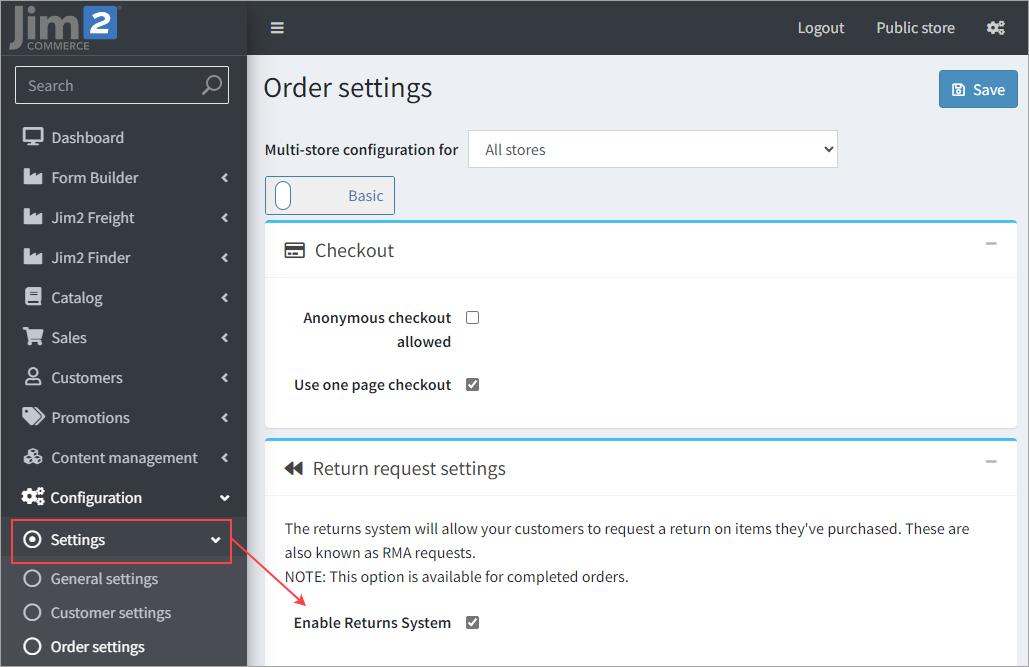
In the public store, go to the My account window.
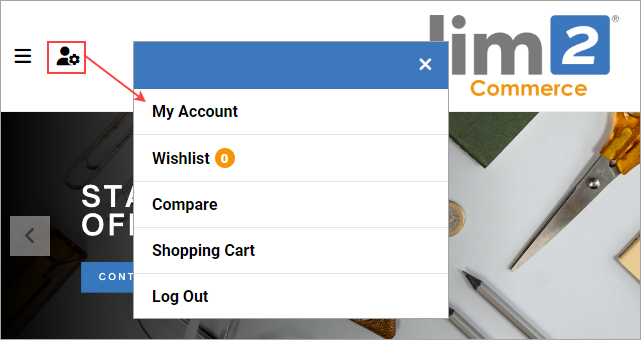
Then click Orders.
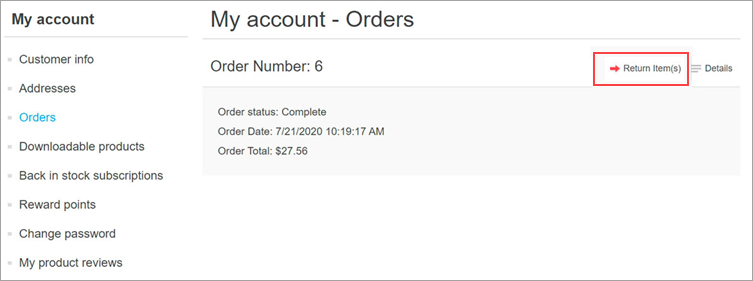
Click Return Item(s) beside the completed order to be returned. The Return item(s) from order # window will be displayed.
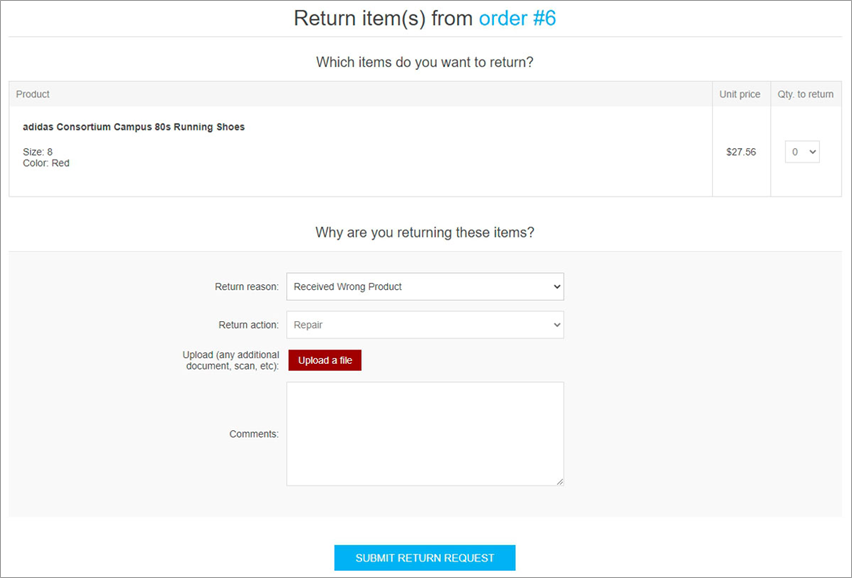 ▪The Qty to return drop down list allows selecting the number of items to be returned. ▪The Return reason drop down list allows selecting the reason for requesting a return. For example, wrong product ordered, wrong product received, etc. See below about how to manage return reasons. ▪The Return action drop down list allows selecting the required return action to take. For example, repair a product, replace a product, issue credit, etc. See below about how to manage return actions. ▪Use the Upload a file option if you want to attach some additional documents or pictures to your request.
▪In the Comments field, a customer can enter an optional comment for information purposes.
After using the return request feature, the customer can see the created return requests and their statuses on the My Account page in the public store by clicking Return requests.
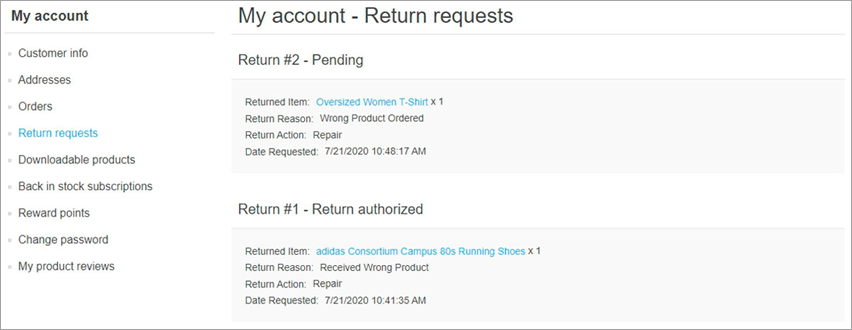 |
The store owner can now manage this return request in the administration area. To view and edit return requests, go to Sales > Return requests.
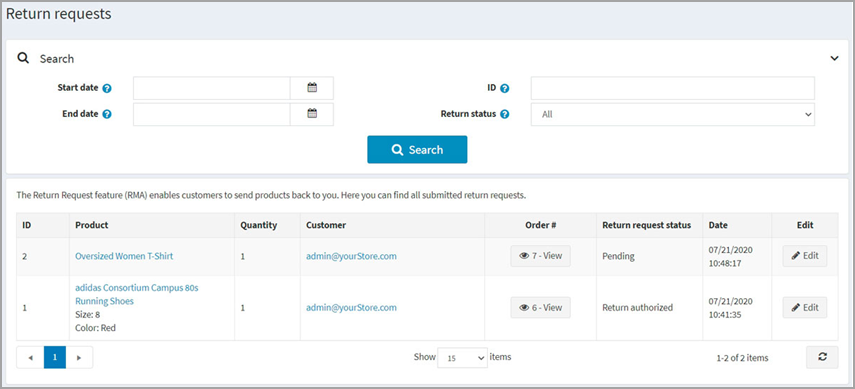
Click Edit beside the return request.
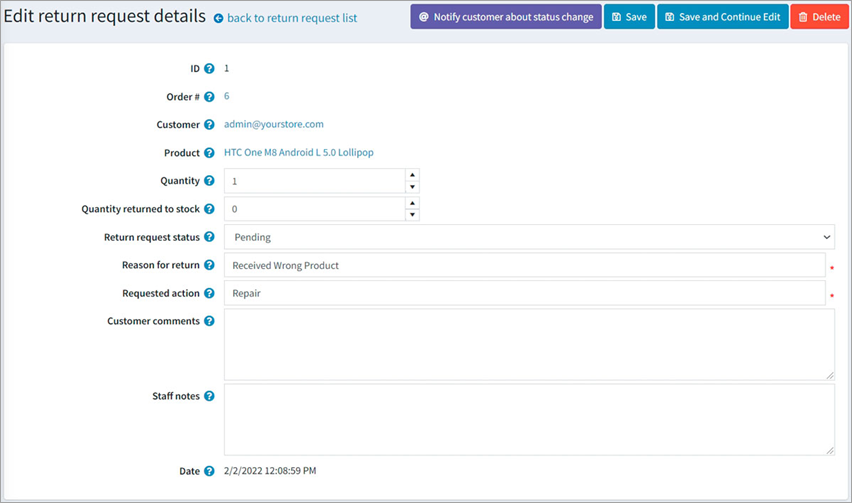
The store administrator can: ▪View the return request ID. ▪View the order #. Clicking the order number redirects to the associated order details page. ▪View the customer. Clicking the customer email redirects to the associated customer details page. ▪View the product. Clicking the product name redirects to the associated product details page. ▪Enter the quantity. ▪Enter the quantity returned to stock field. It represents the number of items that should be returned to stock. ▪Select the Return request status: –Pending –Received –Return authorised –Item(s) repaired –Item(s) refunded –Request rejected –Cancelled ▪In the Reason for return field, edit the reason for return if necessary. ▪In the Requested action field, edit the requested action if necessary. ▪In the Customer comments field, edit the comment entered by the customer if necessary. ▪In the Staff notes field, enter an optional note for information purposes. These notes will not be displayed to a customer. ▪View the Date when the return request was submitted.
|
To define the return request settings, go to Configuration > Settings > Order settings.
This page enables multi-store configuration; it means that the same settings can be defined for all stores, or differ from store to store. If you want to manage settings for a certain store, choose its name from the multi-store configuration drop down list and select all the checkboxes needed on the left to set custom values for them.
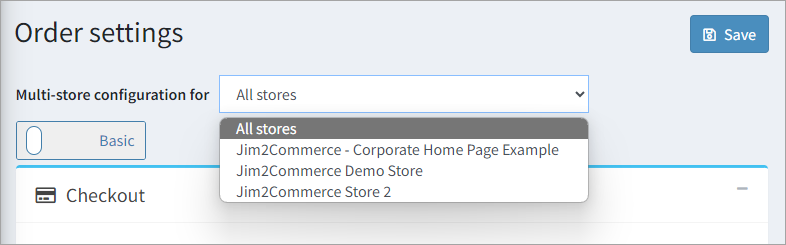
Go to the Return request settings panel.
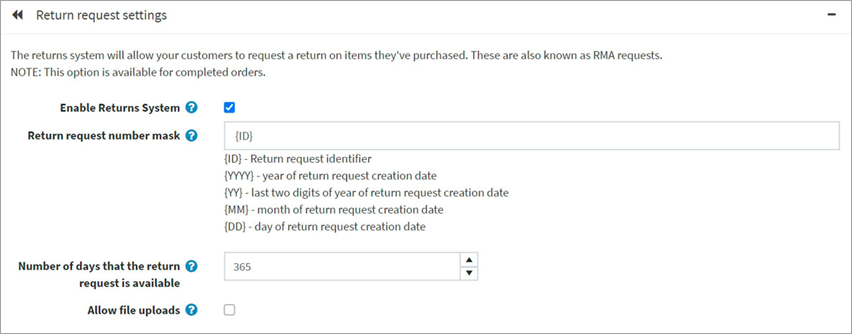
In this panel, you can define: ▪Enable returns system to enable your customers to submit return requests for purchased items. ▪In the Return request number mask field, specify a custom return request number, if needed. ▪Number of days that the return request is available to set the number of days that the return request link will be available in the customer area.
▪Tick Allow file uploads if you want to allow uploading files (ie. pictures) when submitting a return request. This option is especially useful for customers who face some problems with their orders, such as receiving damaged items or wrong products. |
This panel represents a list of reasons a customer can choose from when submitting a return request.
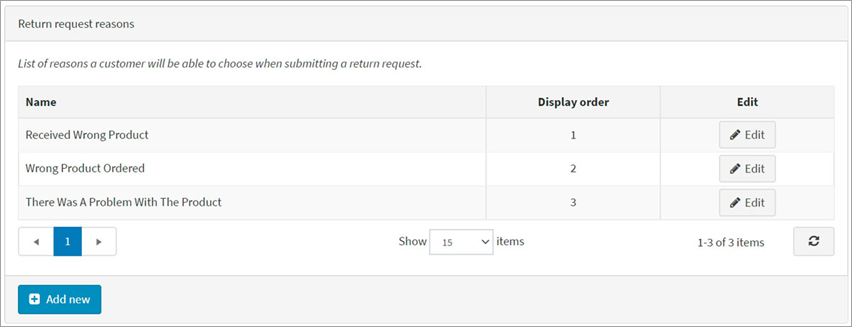
Click Add new to add a new request reason.

Enter the return request reason Name and Display order number (1 represents the first item in the list). Click Save to save the changes. |
This panel represents a list of actions a customer can choose from when submitting a return request.
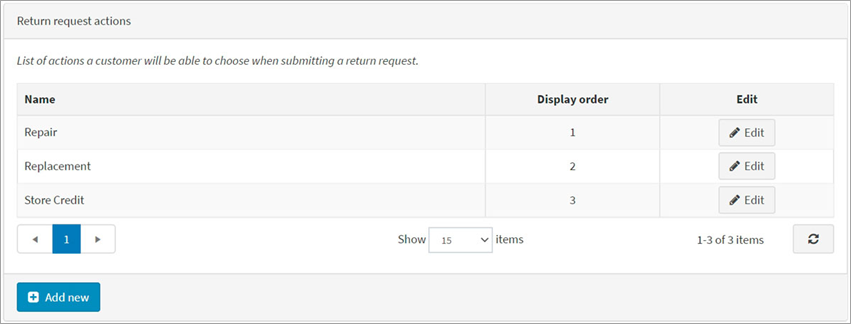
Click Add new to add a new request action.

Enter the return request action Name and Display order number (1 represents the first item in the list). Click Save to save the changes. |
Further information
Jim2Commerce Quick Reference Guides
Jim2Commerce Contact Us Maps Setup
Jim2Commerce Content Management
Jim2Commerce Customer Specific Catalogues
Jim2Commerce Internal User Setup Impersonation
Jim2Commerce Linked Parent Child Portal Setup
Jim2Commerce Product Specifications Strategy
Jim2Commerce Ship Address Management
Jim2Commerce Stock – Attachments
Jim2Commerce Stock – Embroidery Setup



