The refill system is an extension of the bulk ordering system. This special view lists products with reference order quantities. A refill button is provided to copy over the reference to the quantity box. This can be performed in bulk via the top green refill icon.
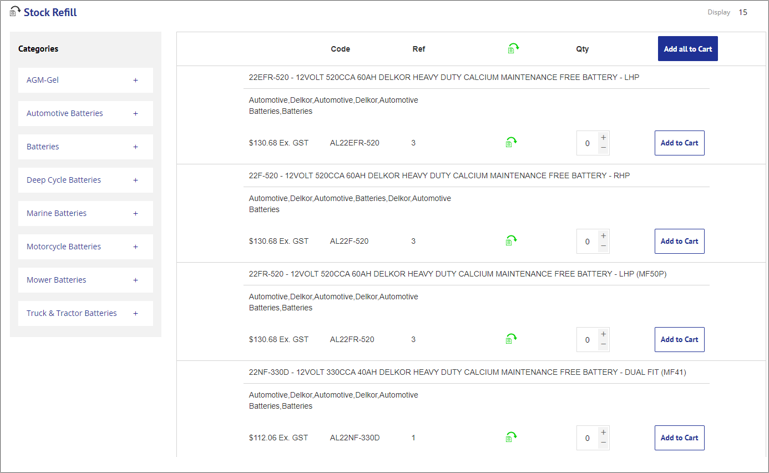
Refill settings
The refill settings are in the Jim2 settings area towards the bottom. The are located under Bulk Orders Defaults.
Enable Refill Ordering: This setting switches on the refill function for the site. The Refill screen on /refillordering will be available to eligible users.
Refill Order User Roles: When this setting is switched on, the nested setting of Refill Order User Roles will appear and user roles can be assigned. Only these user roles will be able to see the refill screen.
 |
Note other criteria to see refill listed products are described below. |
Show Product Images: This switches on the ability to show the product images on the refill screen. This is often disabled so the products form a quick list. Once this setting is turned on, a nested setting will show where you can define the size of the image in pixels (like the bulk ordering function above).
Jim2 Refill setup
The refill stock information comes from a Jim2 contract. It is important that the Our Ref field is populated with the text REFILL, which will flag the contract products to be sent to J2Commerce as refill data for the assigned customer. In the example, the quantities per product can be predefined in Jim2. This quantity value will come across to Jim2Commerce as the reference quantity.
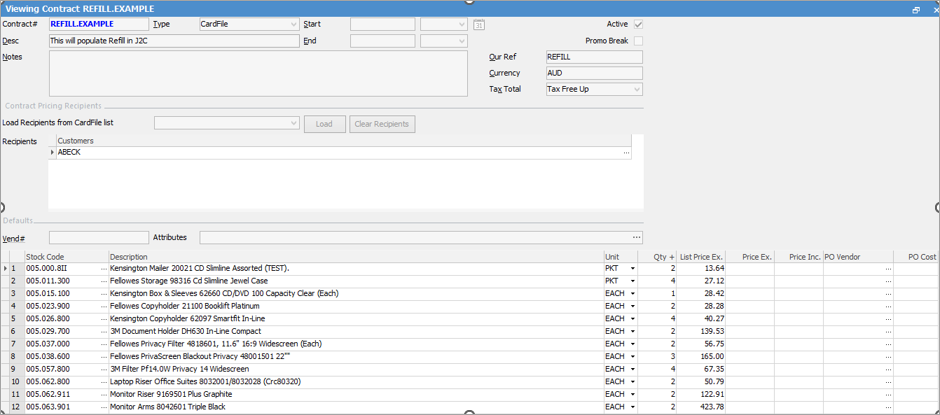
Refill front end
The refill system is presented to the customers who belong to the contract pricing item that is allocated to their Jim2 cardcode, and are attributed to a refill order user role/s selected in Jim2Commerce Bulk Order Defaults.
The path to the refill screen is /refillordering. This will usually be connected via a Mega Menu, menu item that is restricted to the same customer roles as the contract pricing assignments.
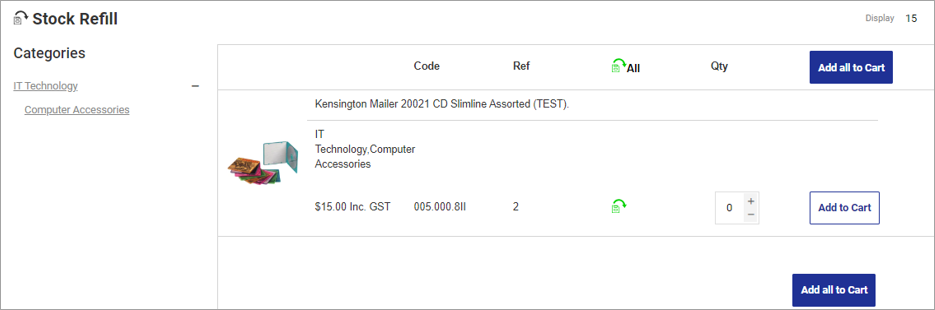
Further information
Jim2Commerce Quick Reference Guides
Jim2Commerce Contact Us Maps Setup
Jim2Commerce Content Management
Jim2Commerce Customer Specific Catalogues
Jim2Commerce Internal User Setup Impersonation
Jim2Commerce Linked Parent Child Portal Setup
Jim2Commerce Product Specifications Strategy
Jim2Commerce Ship Address Management
Jim2Commerce Stock – Attachments
Jim2Commerce Stock – Embroidery Setup