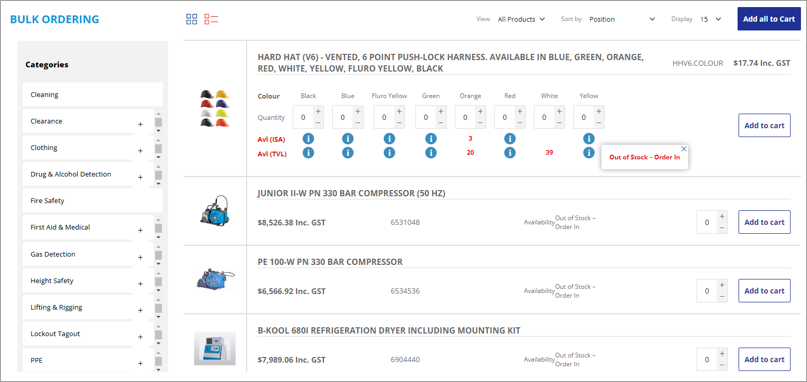This is a B2B feature and reduces mouse clicks, allowingthe customer to see a full view of what they are planning to order. The bulk ordering system has been designed to handle multiple products with multiple attributes to be ordered at the same time. Bulk ordering has its own dedicated screen that can be filtered by categories. The bulk order function can also be extended to the standard product screens, allowing multiple attributes to be ordered at once. Detailed information on pricing, availability, product ETAs can also be presented in these screens.
Bulk ordering is enabled in the Jim2 settings admin screen. Once enabled a series of extra settings will appear.
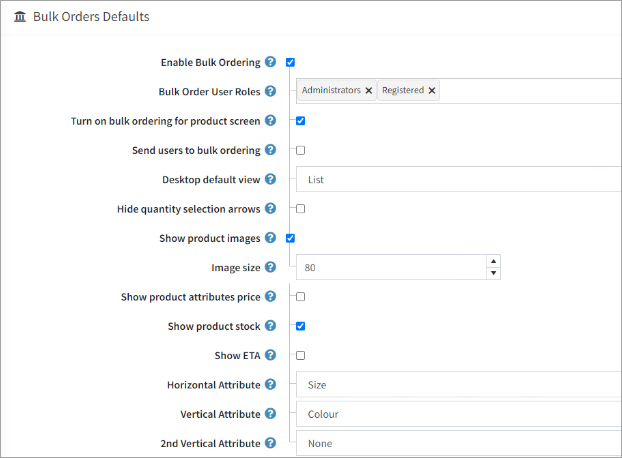
Bulk Order User Roles: User roles can be assigned to users who can use the bulk ordering system. Select the field to see all user roles that can be chosen to add to this multi-entry list.
Hide Quantity Selection Arrows: This allows to declutter the design by removing the small arrows attached to each quantity box to increment the value up and down. When it is removed, users need to enter the value.
Turn on Bulk Ordering for Product Screen: By selecting this option, standard product views where the product contains attributes will show up using the bulk ordering system.
Desktop Default View: This setting sets the screen to a list or tiled view of products on the bulk ordering screen. The screen has controls to switch between these views.
Show Product Images: When switched on, this will show the product images. Images will not show when switched off. By switching this setting on, a nested setting will show to define the size of the product images on the page. The example of 80px in the image above represents the number of pixels the image will be resized to.
Show Attribute Pricing: If attributes have different pricing within the same product, this setting will show the individual prices. If the product does not have a price variation or has attributes, the price will show near the product description.
Show Product Stock: This setting will show as a new row in list view, and column in tiled view, showing the available quantity per attribute. This will also work alongside the Out of stock and Call for price rules defined in the Jim2 settings areas above. If triggered, icons for call for price or messages will show instead of a quantity.
Show ETA: Estimated time of arrivals are determined, based on product settings in the above Jim2 settings area. This feature draws from incoming purchase orders in Jim2. products that are within the ETA time threshold (defined in the Jim2 Availability > Show ETA Based on POs settings) will be added onto the available stock value. The ETA date will be shown, along with incoming quantity for product outside the threshold value.
Horizontal and Vertical Attribute Settings: These settings define the structure of the bulk ordering screen. Typically, when used in the apparel industry the size is shown as a horizontal row, allowing for quick entry for products, and the colour is set on the vertical. See example images below. |
This section shows some of the various bulk ordering screens used in the system. These views will only show to the user if the bulk ordering function is switched on in the Jim2 settings above and if they have a user role assigned to them. The main bulk ordering screen is located at the virtual address/bulk ordering. This address is used to make a menu using the Mega Menu system, and set for the same user roles as bulk ordering. The menu can be assigned to the home screen or other locations in the system. |
The example below shows a complex set of apparel products which have different sizes and colours. The screen is in List view (orange icon to the right of the bulk ordering text). In this case, the product attributes all have the same price that is shown at the top of the product.
The information icon is showing here because no stock is available to the user. This is shown as an icon for individual attributes. The full message shows on products that are out of stock without attributes, as there is more space available. The message is the out of stock message as defined in the Jim2 settings. It is also worth noting that the individual warehouse location has been set in the Jim2 settings. This setting is also reflected in the availability area .
The example below shows how pricing is handled when each attribute is assigned a different price. In this case, a new row is added to handle the pricing.
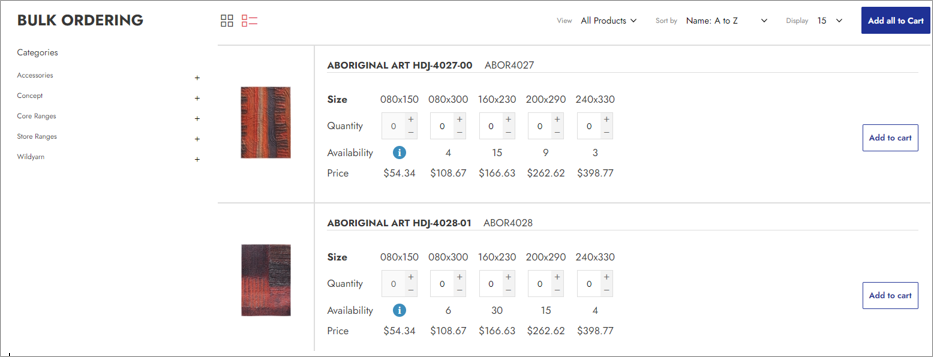
Here is an example of the tiled view. This sets the products and attributes into columns. This view is best when viewing products with a reduced number of attributes. Note the orange tile icon in the image below indicating the view is set to the tiled view.
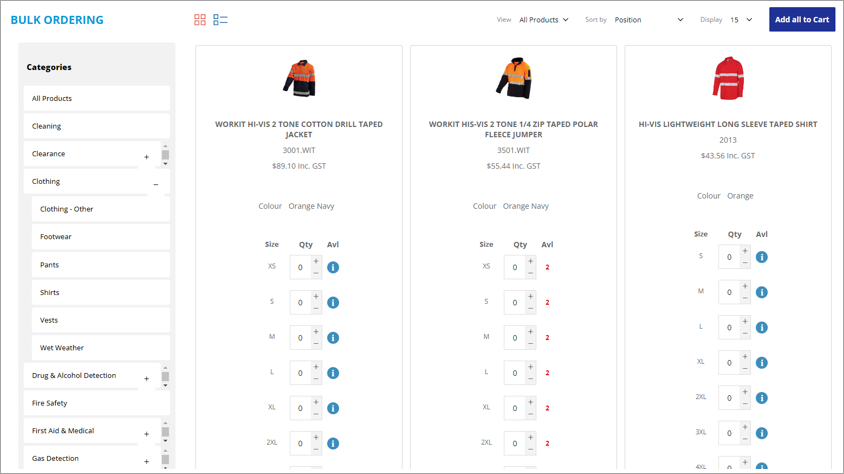 |
The image below shows a product from the standard catalogue view (not the bulk ordering screen) that is in bulk order mode. This allows the customer to add quantities in for each attribute they wish to order without individually adding to the cart each time. This is a B2B feature and reduces mouse clicks, allowing the customer to see a full view of what they are planning to order.
Products that will not use this view and use the standard one instead fit these criteria: ▪Product has no attributes ▪Products attributes are not assigned to horizontal or vertical positions ▪Product has too many attributes including the horizontal and vertical settings. This will be when the product attribute count exceeds 3.
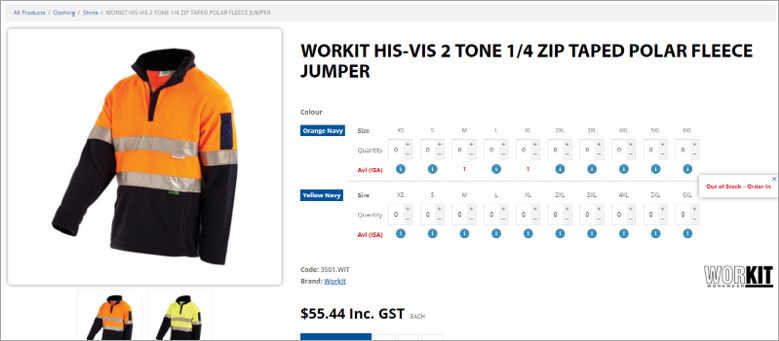 |
Further information
Jim2Commerce Quick Reference Guides
Jim2Commerce Contact Us Maps Setup
Jim2Commerce Content Management
Jim2Commerce Customer Specific Catalogues
Jim2Commerce Internal User Setup Impersonation
Jim2Commerce Linked Parent Child Portal Setup
Jim2Commerce Product Specifications Strategy
Jim2Commerce Ship Address Management
Jim2Commerce Stock – Attachments
Jim2Commerce Stock – Embroidery Setup