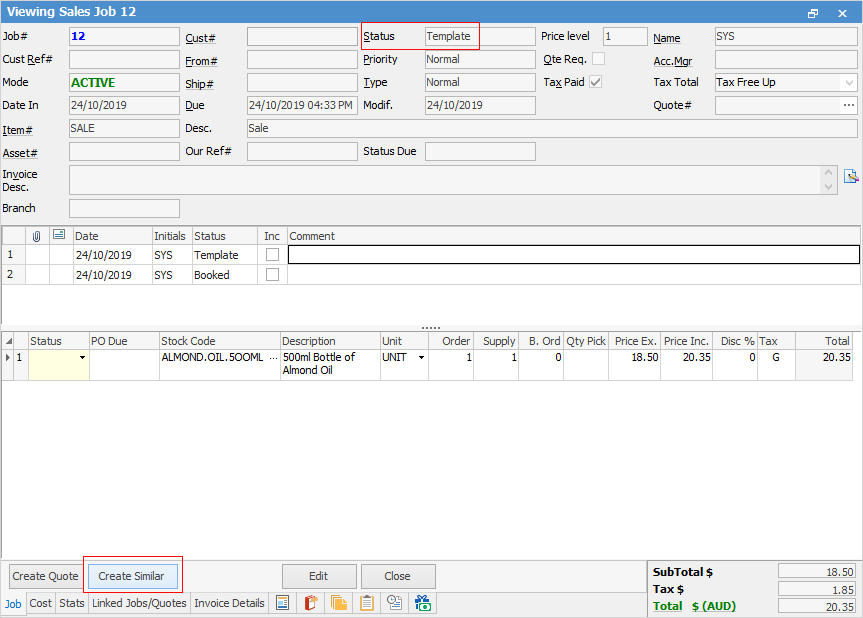On the ribbon, go to Tools > Status and add a new status called Template in all job areas required.
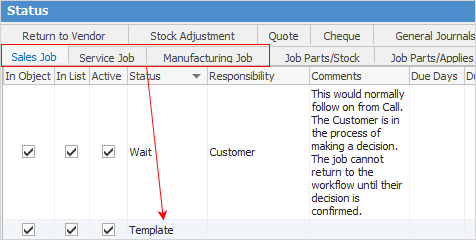
Create a new job and enter all required fields. Select the status of Template.
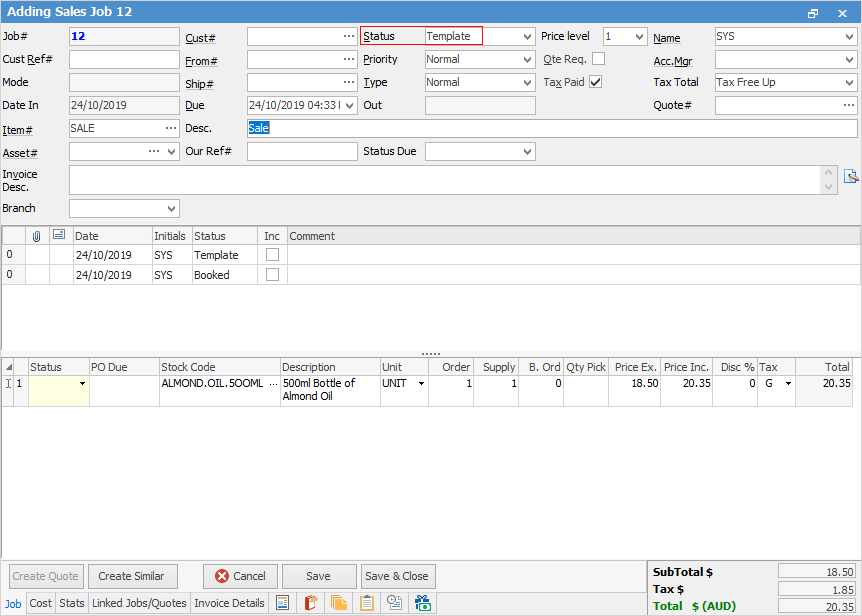
 |
Note: A Price level must be selected and a choice made in the Tax Paid checkbox if no customer is added. |
Create a Job List using Template in the Status field, pin it and and name it something appropriate.
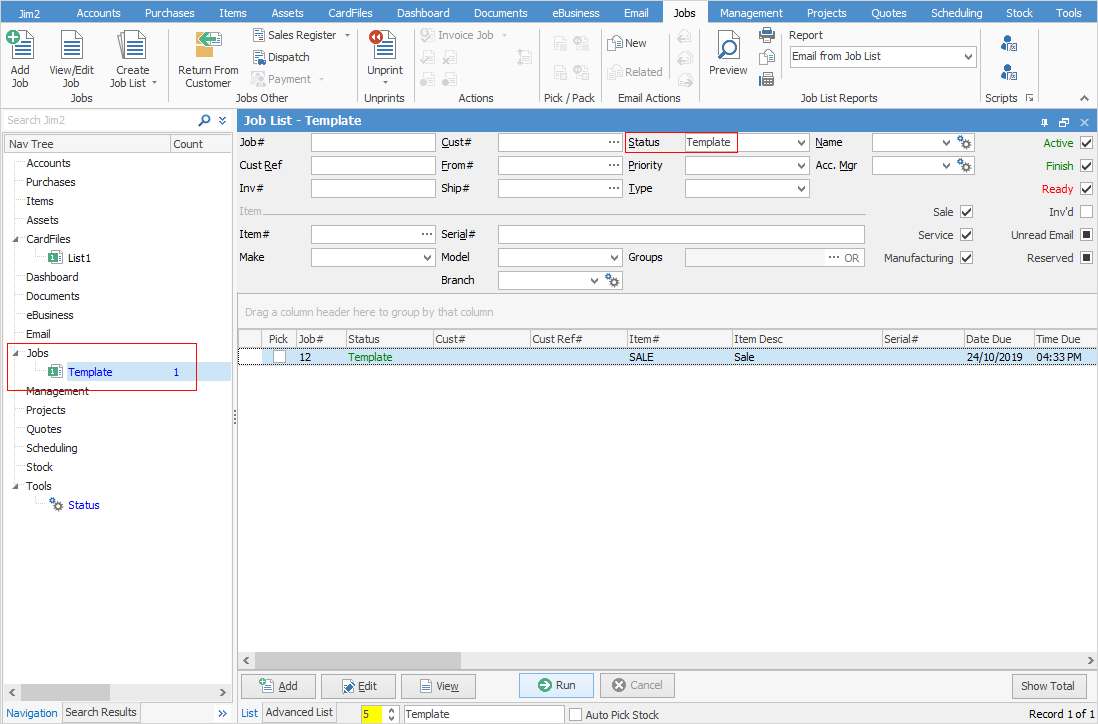
To produce a recurring job, open the Template job and select Create Similar. Make the required changes/additions.