If desired, you can create a new Stock Location for rental stock. This allows you to run lists and stock on hand reports for that location.
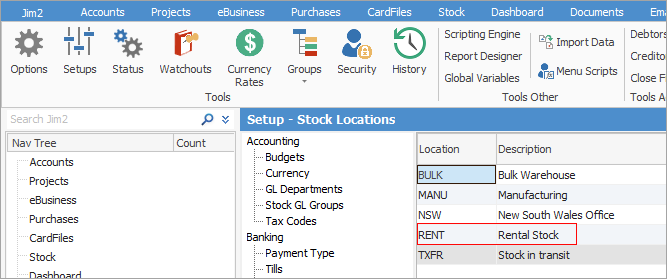
Create an Item called RENTAL.EQUIP, for instance.
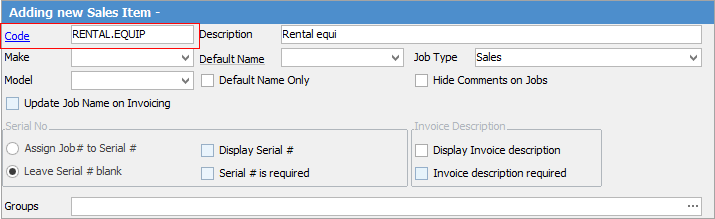
Add a Job, and select the RENTAL.EQUIP Item#. Then select the stock.
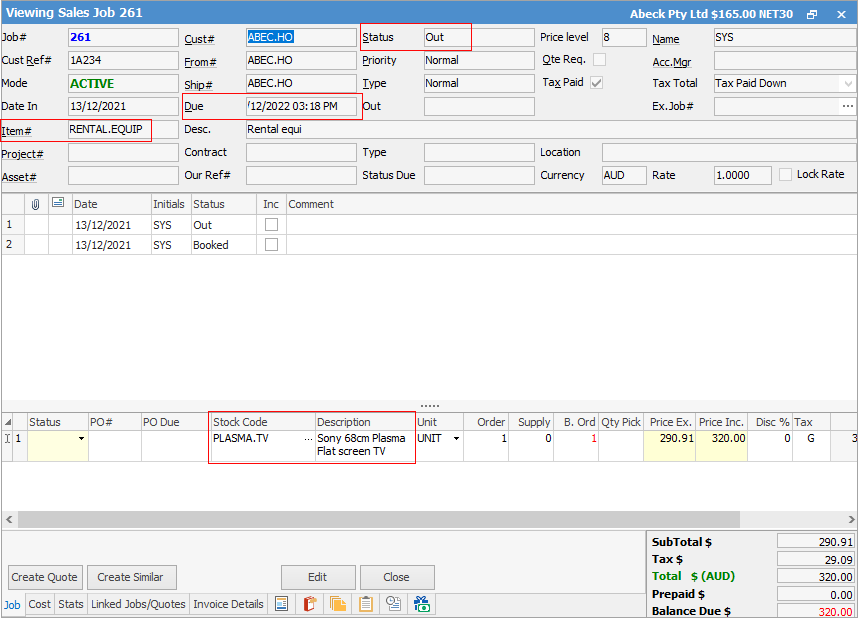
Enter a Due Date of when the goods are due to be returned to you, and use a Status to indicate that the stock is Out.
You can add a heavily loaded price to the stock, so if the rental product isn't returned, you can invoice it.
When the goods are returned, either use CANCEL status on the job, or remove the stock from the Job and FINISH, then invoice for $0.
Now, the income from a rental would be on another job(s), invoicing the non depleting or journal type stock for weekly, monthly fees. This type of Job would have an Item of RENTAL.FEE.
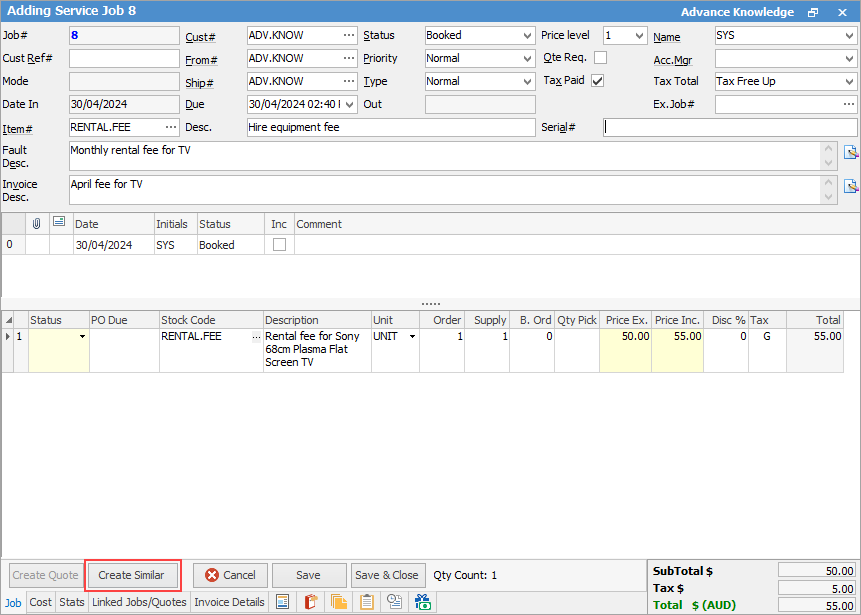
Each time a new job is to be added, you can open the previous job and select Create Similar.