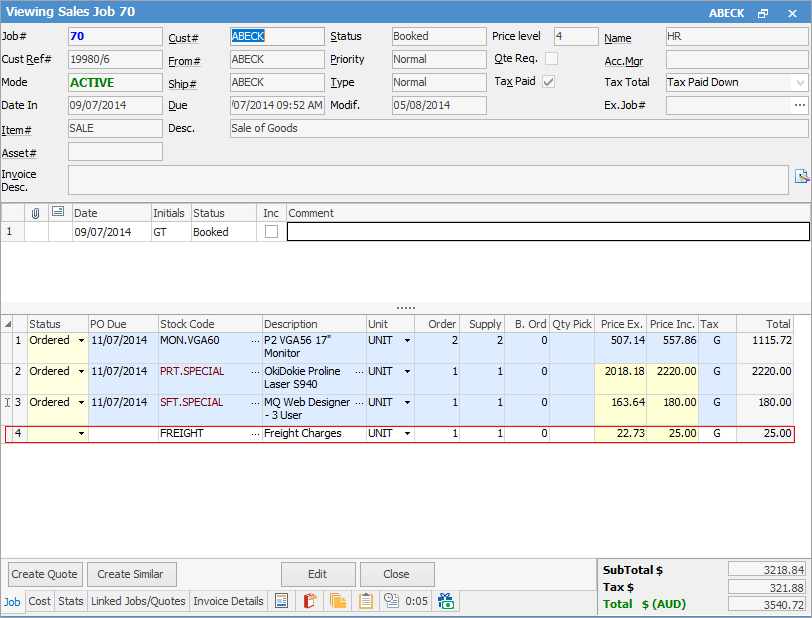There are three ways of adding freight to jobs:
1.Via the Invoice Details tab on a job:
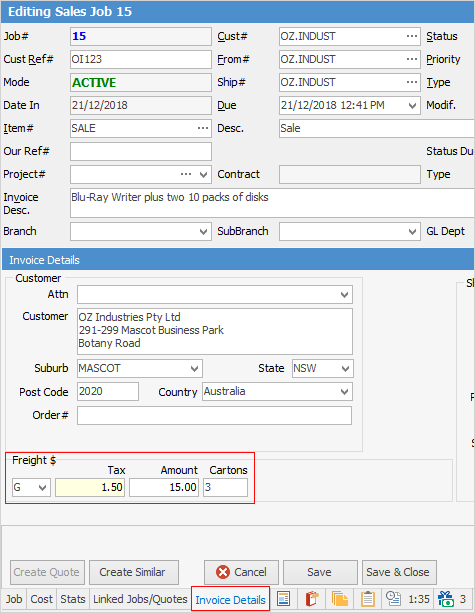
This freight charge will then be added to the invoice upon invoicing.
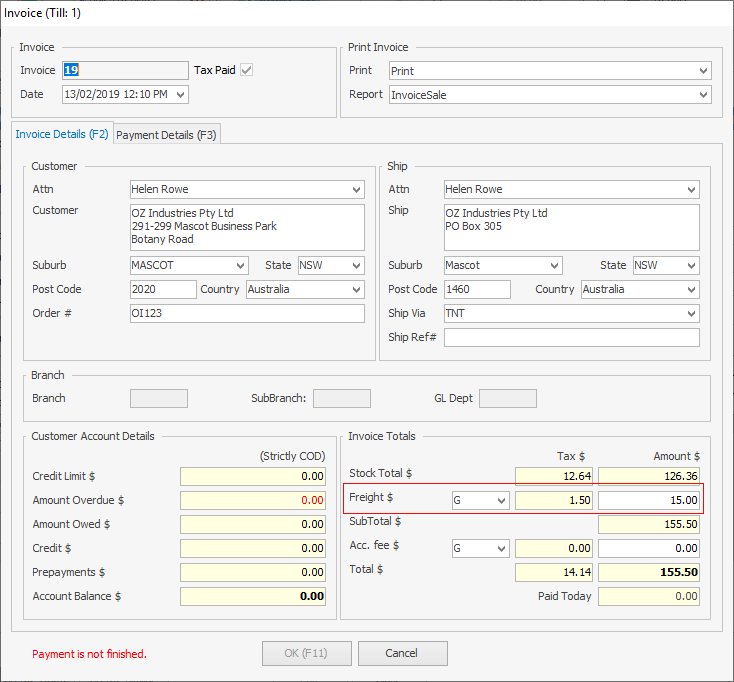
2.Set the freight amount via the customer cardfile:
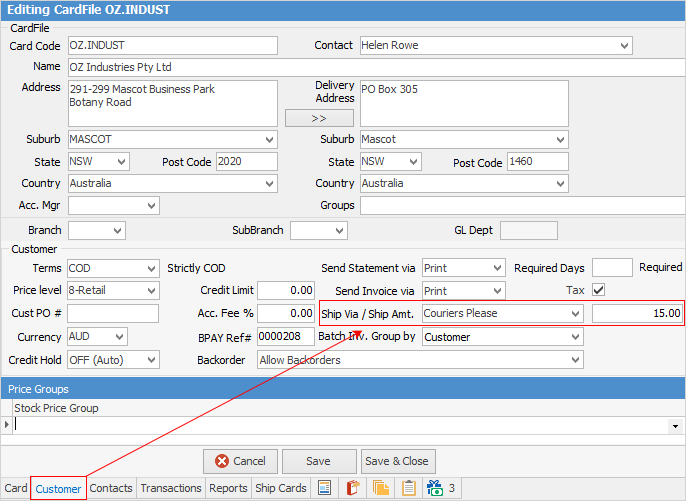
When adding a job for this customer, the freight charge will be automatically added to the Invoice Details tab on the job.
3.Add a stock record for freight.
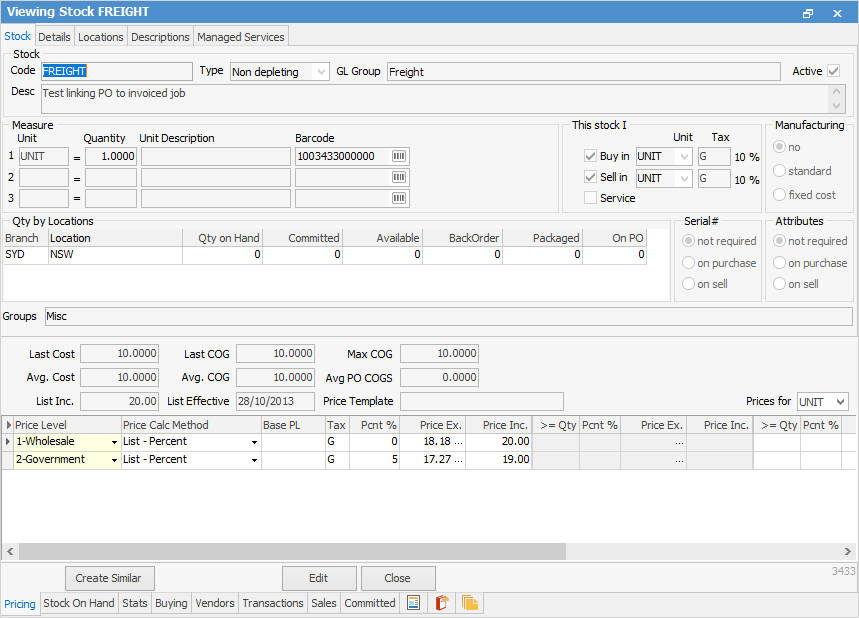
Enter this stock code into the job stock grid, along with the amount.