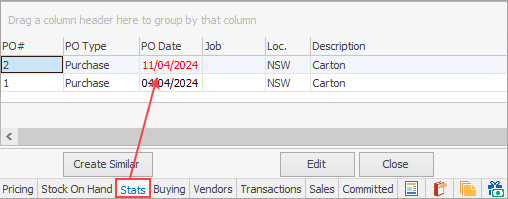The Stats tab will show details of stock available by PO#. On the first example shown, the stock was serialised on purchase. If there are attributes, and stock has more than one attribute set, more columns will appear on the right.
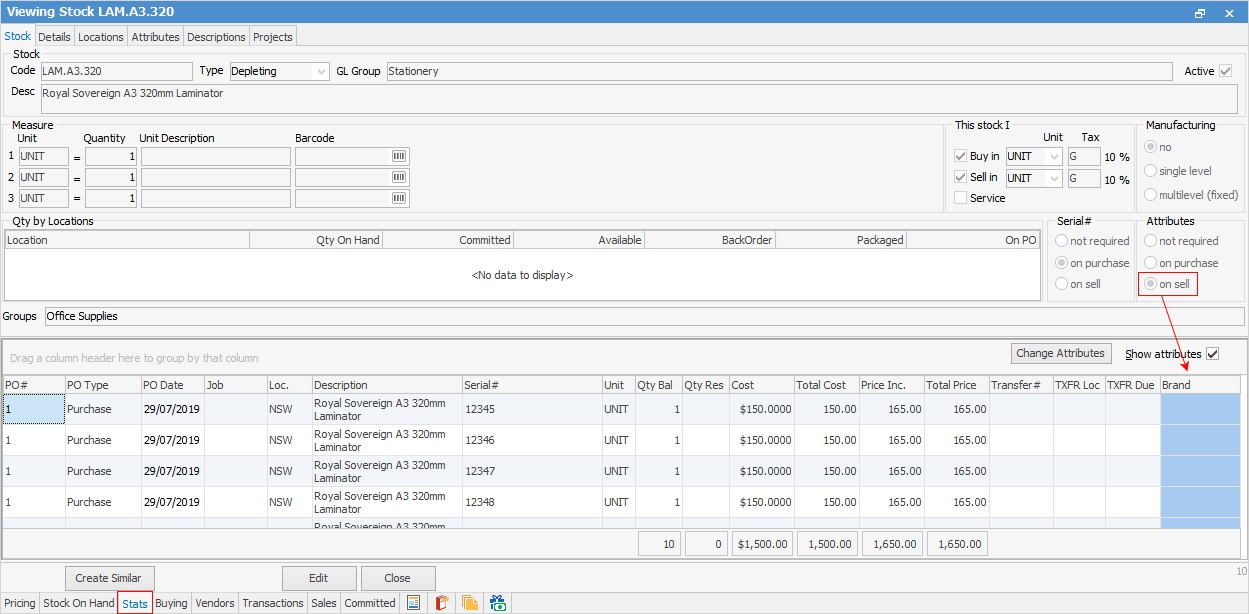
|
Note: The Change Attributes button will pop up the following window to allow you to change attributes on current stock on hand.
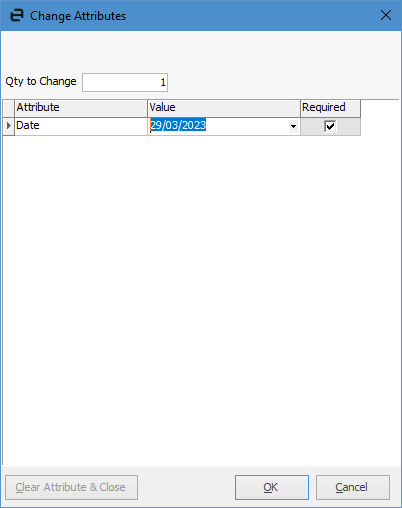 |
For non-serialised stock, there would only be one line with the quantities summarised.
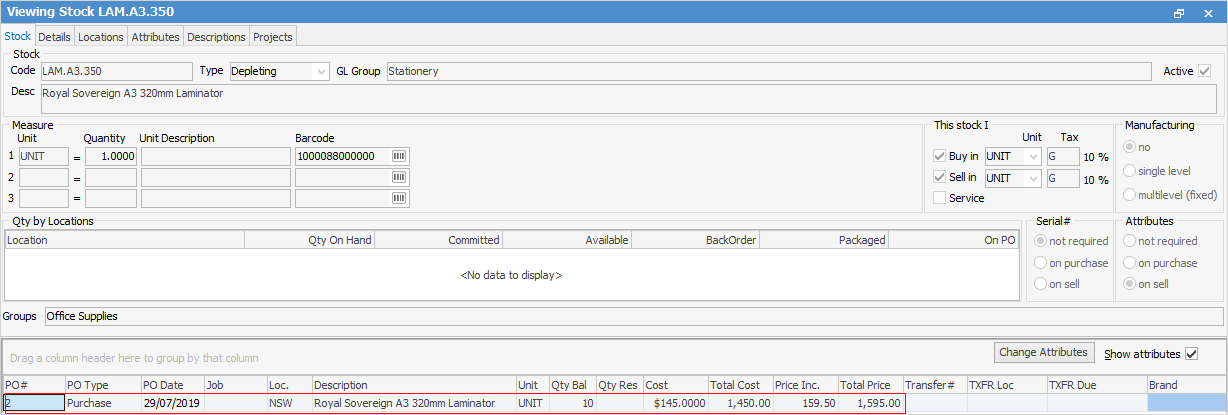
Field |
Explanation |
||
|---|---|---|---|
Change Attributes |
Allows you to change attributes for current stock on hand. |
||
Show attributes |
Only displayed for stock codes which have attributes on purchase (top right of grid). |
||
PO# |
The purchase order number.
|
||
PO Type |
The transaction type. |
||
PO Date |
The date of the purchase order. |
||
Job |
If the purchase is linked to a job, the job number will appear here and the one will be coloured blue. If the job is returned, the line will reappear with the same job number including a minus sign at the beginning. |
||
Loc. |
Location the stock was purchased into. |
||
Description |
Description of the stock. |
||
Serial# |
Serial number if Serial# on purchase is in use. |
||
Unit |
The unit measure, UNIT, BOX, CARTON, etc. |
||
Qty Bal |
The quantity of this stock available for sale. |
||
Qty Res |
The quantity of stock allocated to finished jobs not yet invoiced. |
||
Cost |
The cost of the goods. |
||
Price Inc |
The price of one unit, including GST. |
||
Total Cost |
The dollar value of the quantity in stock. The figure is calculated at cost price and includes only stock that is available and reserved, any stock allocated to jobs or on order is not included. In the footer area is the Total Cost summary field. |
||
Total Price |
The total price including GST (quantities x price inc.) |
||
Attribute(s) |
If applicable to this stock, attributes are shown in the right-hand column(s), and fields are coloured blue. |
||
Transfer# |
The stock transfer number. Right click to view the Transfer. |
||
TXFR Loc |
The location that the stock is being transferred to. |
||
TXFR Due |
The stock transfer's due date. |
In the footer area of the Stats tab are cost summary and footer totals.
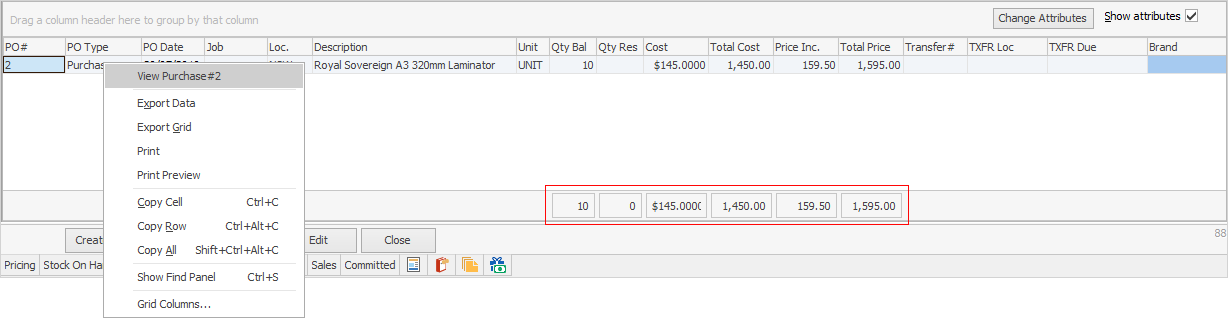
If Stock Attributes is used, show Attributes on the Stock On Hand tab the Show Attributes box (top right) is ticked.
View any of the listed purchase orders by right clicking that purchase order line and choosing to View Purchase#. Also right click View Transfer and view any related stock transfer.
|
Stock which is Serial On Purchase will show a separate line for each serial number purchased. When the stock type is Special, the Stock On Hand tab will show a separate line for each entry, also displayed will be the unique description for that entry in the purchase order. |
Further information