The Vendors tab holds information relating to the stock and the vendors being purchased from. Within this tab, select vendor card codes and enter each vendor's stock code (this will be used when printing certain purchase order reports). That vendor's most recent cost and date of that cost can be entered here. As many vendors and vendor stock codes as required can be added here. You can also enter vendor price breaks here.
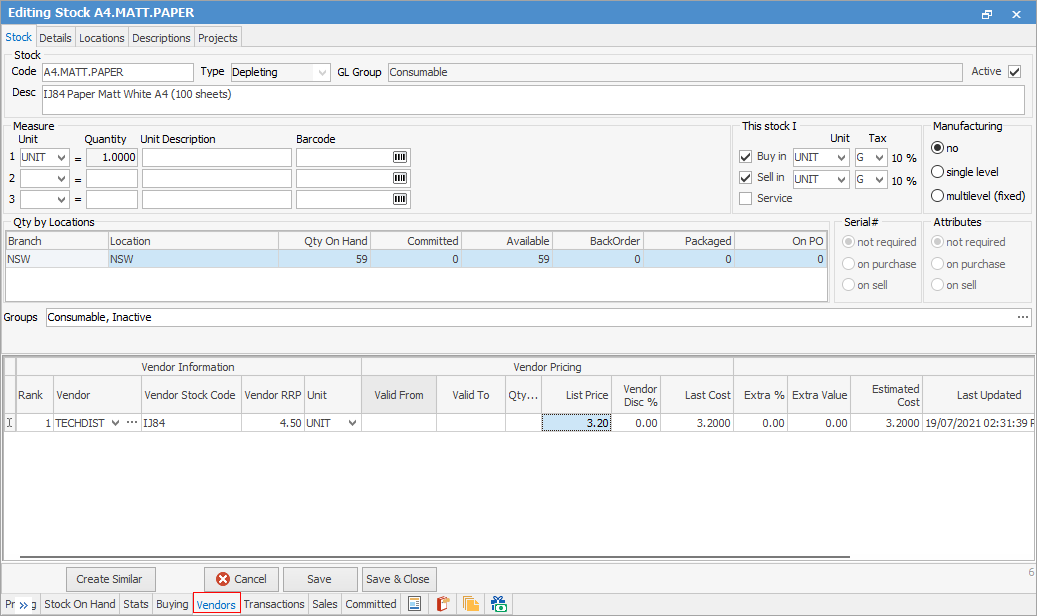
Area |
Field |
Explanation |
||
|---|---|---|---|---|
Vendor Information |
Rank |
If you purchase the stock from more than one Vendor, you can rank each one in order of preference, by clicking and holding the
|
||
Vendor |
This is the card code of the vendor. |
|||
Vendor Stock Code |
This is the vendor's part number for this stock. It will print on purchase orders to this vendor. |
|||
Vendor RRP |
This is the vendor's recommended selling price for this stock.
Note: This figure is shown as excluding GST. |
|||
Unit |
This is the unit type that this stock is sold in, eg. UNIT, BOX, etc. |
|||
Vendor Pricing |
Valid From |
Enter the date the pricing is valid from for volume price breaks. |
||
Valid To |
Enter the date the pricing is valid to for volume price breaks. |
|||
|
||||
Qty >= |
Enter the quantity at which the price comes into effect.
|
|||
Vendor List Price |
The actual price (not including discount) that the vendor publishes. This field will update if a vendor feed comes in with a different price.
|
|||
Vendor Disc % |
This is the percentage discount offered by the vendor. |
|||
Last Cost |
This field is calculated from the vendor list price less the vendor discount. |
|||
Extra % |
It is possible to add a buffer, ie. against packaging, freight, etc. to each vendor stock line. When Jim2 calculates the selling price, it will use any percentage nominated here. |
|||
Extra Value |
This is a nominal dollar value increase that can be applied to a vendor last cost, to accommodate on-costs. |
|||
Estimated Cost |
You can enter an estimated cost on breaks and Jim2 will use those costs based on the breaks.
|
|||
Last Updated |
This field is updated under the following circumstances: 1.If users manually change the Last Updated field, typically when they manually update the Vendor Last Cost field in the event of a price rise from the vendor. 2.If users do a stock sync to update the Last Cost field on multiple records. 3.This field is updated from a vendor feed.
Note: If this date is later than the last received purchase order or stock adjustment, it will update the Last Cost field on the Pricing tab. It can also be updated from a vendor feed.This field needs to be manually updated. |
|||
Due Days |
This shows how many days before this stock will be available from the vendor (manual entry). |
|||
Qty in Stock |
This shows the vendor's current stock on hand quantity (manual entry). |
|||
Lead Time in Days |
Lead time in days is used in Stock Procurement in the calculation to determine what is required to be purchased, and when. For example, do I need to purchase this stock right now if it has a 6 week shipping time. It does not drive the due date on a purchase order. |
|||
List vendors in order of preference by ranking them. The Ranking and Cost fields are used by Jim2 for depleting and non depleting stock pricing/costing, depending on the stock. If there is none in stock the Last Cost, Avg Cost, Last COG, Avg COG and Max COG fields will be updated with this cost to help with the pricing structure. If there is some in stock, it will only update the Last COGS and Last Cost fields until the next purchase.
|
Specific customer buy prices from vendor cannot be set up. Add a vendor to the Vendors tab with a special buy price, however the user will need to select this vendor when generating a purchase order. |
When Jim2 is calculating the pricing for jobs and price lists it will compare the dates of the last purchase and the last updated in the Vendors tab and use the most recent pricing. The Last Updated field is used when there is none in stock but is has been purchased previously.
If Auto Fill from Last Purchase with Same Vendor is set in Options > Purchase, it will use this vendor last cost if it is the most recent.
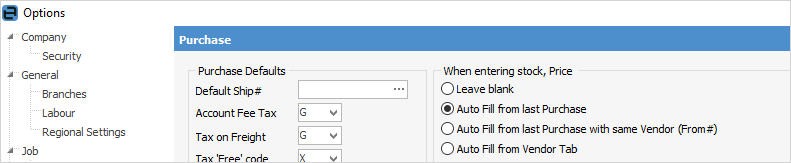
Right click in the grid in this tab and three options will become available. These are all available in Edit mode but, when in view mode only the View Vendor option is available.
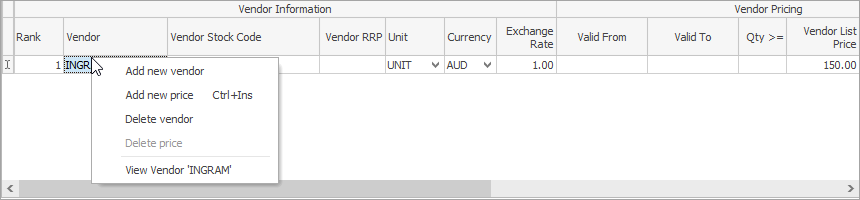
Add New |
Add a new vendor entry. |
Add new price |
Add a new price for the same vendor, ie. vendor price break. |
Delete vendor |
Delete the currently selected vendor entry. |
Delete price |
Delete the price line. |
View Vendor |
By selecting this, this will open the vendor cardfile record. |
If you wish to see when the vendor price was last updated on stock, create a filtered stock list, then right click in the grid and select Export Vendor Pricing Data. This can then be saved as a spreadsheet and will include a column named Last Updated, which is the date the price was last updated.
Further information
 on the left of the Vendor line (with the mouse button) to move the Vendor to the required position.
on the left of the Vendor line (with the mouse button) to move the Vendor to the required position.
