The Buying tab shows details of any purchases of this stock code.
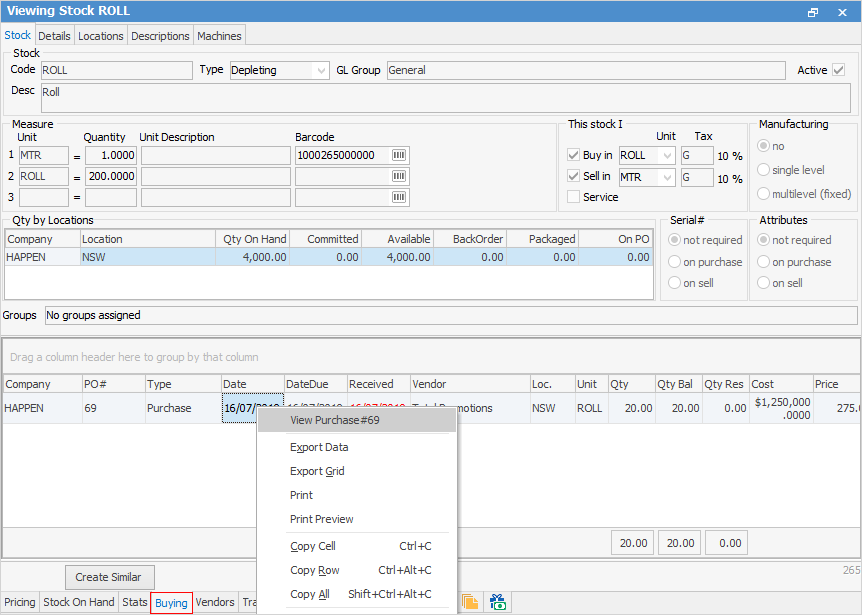
|
View purchase orders by right clicking on any row within the grid and choosing View Purchase#. |
Field |
Explanation |
|---|---|
PO# |
This column shows the purchase order number(s). |
Type |
This shows whether this was a purchase, expense, opening balance, debtors purchase order, etc. |
Date |
The date that this purchase order was created. The same as the Date In field on the purchase order |
DateDue |
Shows the date showing in the Date Due (expected receiving date) field of the purchase order. |
Received |
The date that this purchase order was received. Dates in red indicate not yet finished. |
Vendor |
Shows the full name of the vendor (only the Vend# is shown on the original purchase order). |
Loc. |
The stock location where the stock was received. |
Unit |
This refers to the unit measure the stock was purchased in on the purchase order. |
Qty |
This refers to how many units were originally received on the purchase order. Note: where remaining quantities from a purchase order are job reserved, the purchase order will be split into multiple lines, and the Qty column will display a value of 0 for the line indicating the reserved stock |
Qty Bal |
This indicates how many units of the originally received quantity are in stock, and not on job reserve. |
Qty Res |
This indicates how many units of this stock are on jobs which are reserved. |
Cost |
This shows the price of this stock, excluding tax. |
Price |
This shows the price of this stock, including tax. |
Attributes |
If applicable to this stock, attributes are shown in the right-hand column(s). |
Total |
This is the value in the Price field multiplied by the value in the Qty field. |
|
The Received field will show the purchase order status until it is placed on Received. It will then show the date in red until Finished, when the date will change to black. |
Further information

