Watchouts can be created for a specific piece of Stock, and called when that stock is added to a Job, Quote, PO, RTV, RFC or Project. The Watchout tab displays a list of Watchouts applicable to this specific stock.
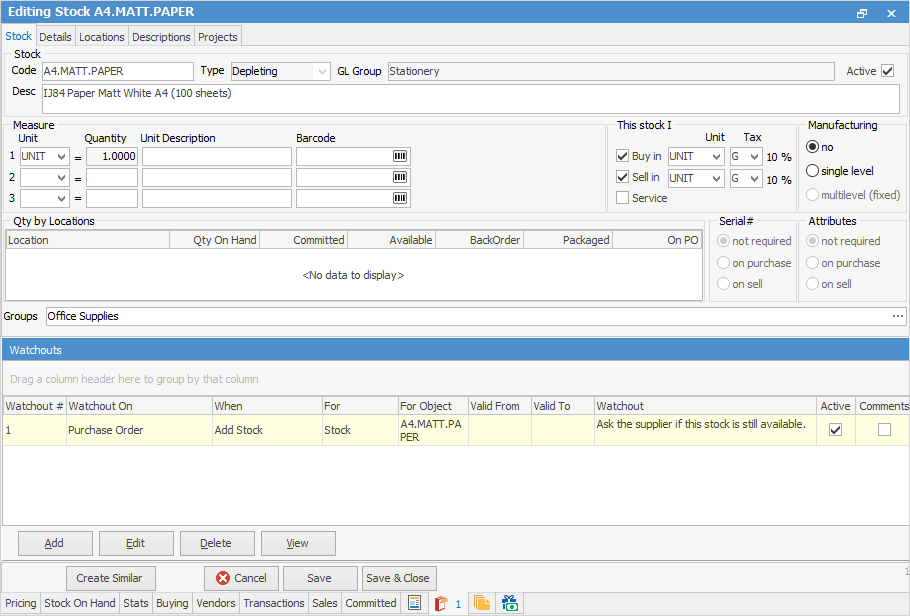
The purpose of a watchout is to display essential information to the user performing data entry.
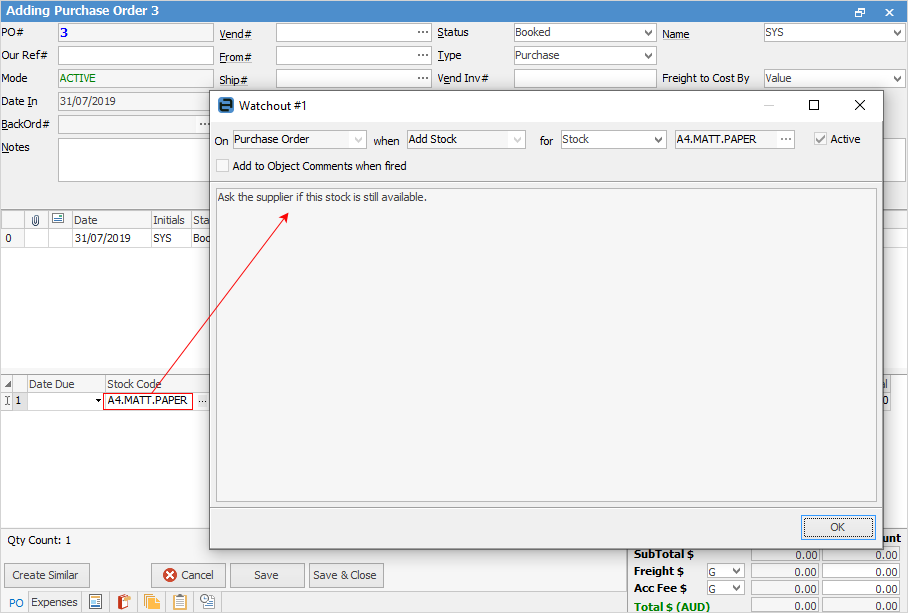
In the example shown above, a Watchout screen will appear when this stock code is added to a purchase order, to advise the user to ask the supplier if this particular stock is still available.

Field |
Explanation |
|---|---|
Watchout # |
Every watchout within Jim2 has a unique number, which is displayed in this column. |
Watchout On |
This is the object that the watchout is used on. Multiple watchouts for multiple objects can be added, eg. on a purchase order, job, quote, etc. |
When |
Add Stock is the only option when adding a watchout to a stock record. |
For |
Which particular object, ie. cardfile, stock, etc. |
For Object |
This is the card code, stock code, etc. |
Valid From |
Enter a starting date if the watchout is not to be effective immediately. |
Valid To |
Enter an ending date if the watchout is not to be effective indefinitely. |
Watchout |
This is the watchout text that appears in the screen when the Watchout screen pops up. |
Active |
This checkbox indicates if the watchout is currently active. If it is not required at the moment, but is not to be deleted permanently, untick this box to deactivate this watchout. |
Comments |
Ticking this box will automatically log that watchout to the related object (job, purchase order, etc.) allowing an audit trail that the watchout was fired, when, and by whom. |
Further information