
For each user to be able to access documents stored on premises from within Jim2 Cloud, they must all have the same drive maps to the shared location. In this example, we have a Z drive mapped.

The locally mapped Z drive will show when used from the Cloud.
From a job or quote, go to the Documents tab, and select Add Document:
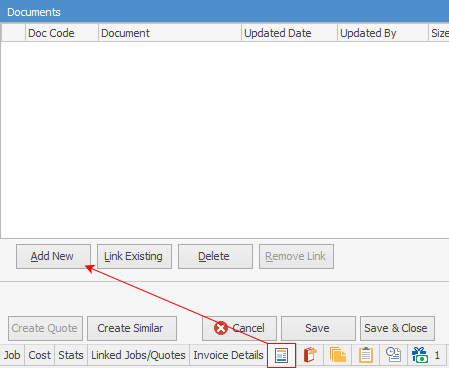
|
You must do this from the Document tab as it will not work if you go into a Document list and attempt to do the same. This is because the second prompt below does not include the Link to file only option from within the Document list. |
Select Open Document, and you will be presented with the New Document screen:
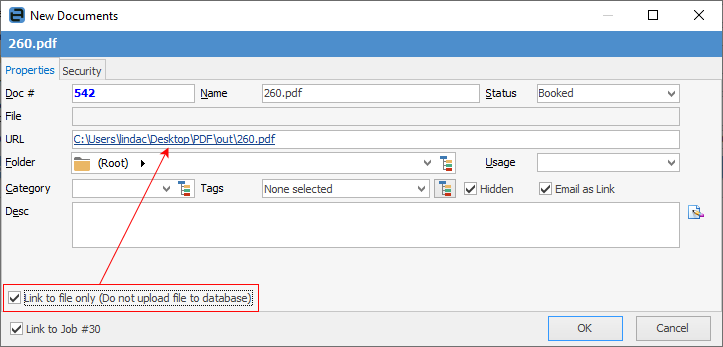
When you select the Link to file only (Do not upload file to database) option, the file path is moved from the File field to the URL field. Once saved, you will see this:
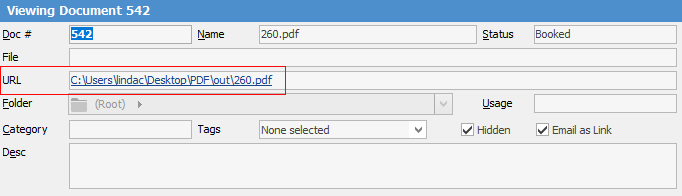
Select the link and it will open.
|
No preview is possible. Remember, Jim2 has to upload the data to the Cloud before it can be displayed. You will not be able to open non general file types if a previewer is not available in Jim2.Cloud. |
Further information:

