
The following information will assist you to import files you have created locally into Jim2.Cloud.
1.Right click on the file to be imported from your local computer, then click Copy.
2.Paste the file into the Downloads folder on your pc (or whichever folder you require).
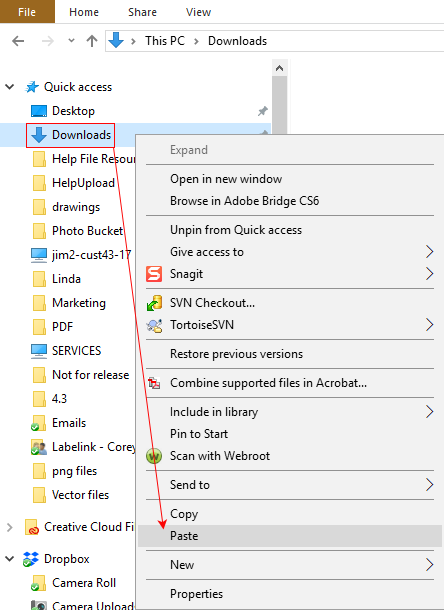
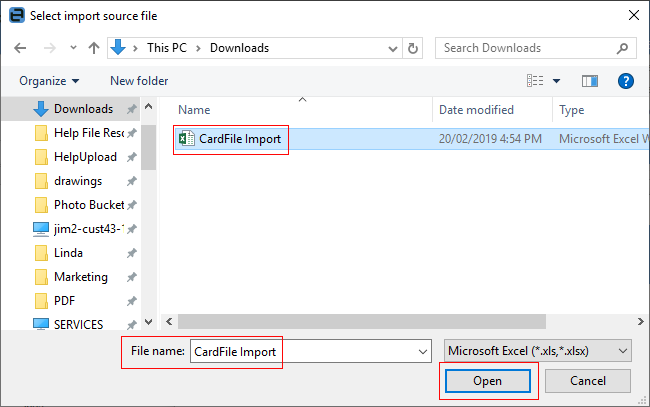
The file from your local computer will be showing in the Download folder, and be ready for selection.
3.Open Jim2.Cloud and on the Ribbon go to Tools > Import Data.
4.Select the Import Destination, then click Next.
5.Select the ellipsis [...] next the Source File name field.
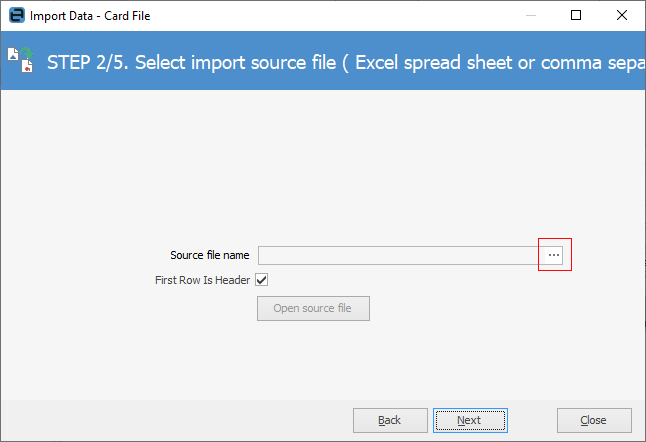
This will open the Select import source file screen.
6.Select the file, then click Open.
7.You can now click Next and continue the import process as normal.
Further information: