
When you open something to work on from an email, etc. (ie. a Word document), you need to save it locally and then open it. The following outlines how to open and/or save files to and from your local computer from within Jim2.Cloud.
When you connect Jim2.Cloud, a link to your local computer is created. The name will be C: on yourcomputername. As an example below C on MORRIS_W8 is the name of the local computer.
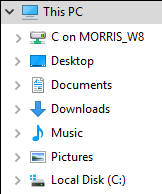
By double clicking on this location, you will be presented with a list of files and folders from your local computer. From here, you can navigate to any folder you have created locally, or create more.
Your local My Documents folder is located within the Users folder, in a sub-folder generally represented by your computer name.
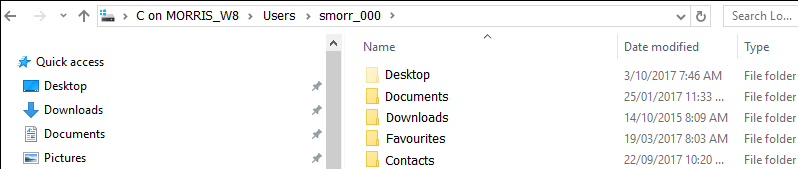
Once you have found the file location, select the file as you would normally.
When saving reports from within Jim2.Cloud, you need to ensure you choose a folder as above to ensure that you can then open that file locally.
Further information: