
To enable Machines in Jim2, on the ribbon, go to Tools > Options > Project – the default name in Jim2.
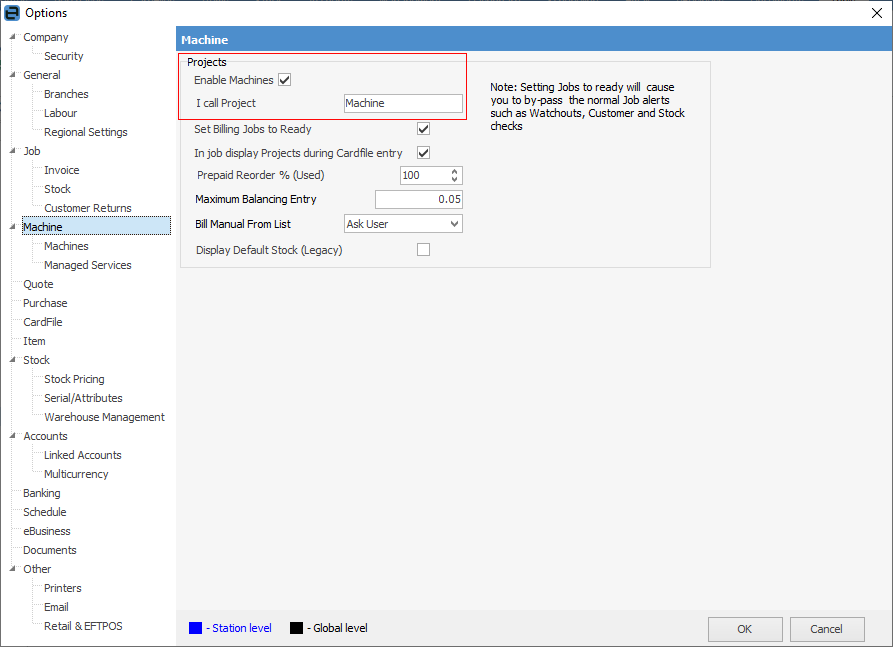
You will need to log off and back on to Jim2 for these to take effect.
1.Tick Enable Projects (this assumes the licence key for Managed Print Services has been installed).
2.Rename Projects if required (typically Machine or Contract), so that all instances of the Project will be known by this name.
3.Set Billing Jobs to Ready will create meter billing jobs on Ready status for fast invoicing. Be aware though, that this will bypass warnings based on the invoice stage.
4.When entering a job manually, Jim2 will display the list of machines for this customer when their card file is selected, if In job display Projects during CardFile entry is ticked.
5.Prepaid Reorder will reorder additional prepaid copy blocks according to this setting. For example, if pages are purchased in 10,000 copy blocks and this setting is 90%, when the customer has 1,000 copies remaining, an additional 10,000 copy block job will be generated.
6.Maximum Balancing Entry: If a balancing meter is present, Jim2 expects a job total to be submitted along with any meter counts. Jim2 calculates what to bill based on meter counts, and tests against the expected job total. If the difference is greater than the maximum balancing entry as entered here, Jim2 will not produce the job. Otherwise, the balancing entry will be included to adjust the actual job total to the submitted job total.
7.Bill Manual from List: Choose from Yes, No, Ask User. Controls whether you can manually bill from a Machine list or not.
8.Display Default Stock (Legacy). The Default Stock tab can be displayed/hidden on a machine. Where no specific stock is found, you will see that the machine is configured to use the following three templates for the creation of applicable jobs by default:
▪Onsite MPS auto-created template
▪Consumable MPS auto-created template
▪Workshop MPS auto-created template.
Ticking this box will display the Default Stock tab and allows you to add individual machine accessories specific to the machine in the Stock grid in the Default Stock tab of a machine.
Further information: