
Search for the job that you want to duplicate by either:
▪Click the View/Edit Job icon in the ribbon and entering the Job# of the job you want to duplicate, or
▪Click the Create List icon in the ribbon and use the search criteria to narrow your choices. Select the job you want to duplicate from the search results by double clicking the Job#.
The job you want to duplicate will now be in view. Click Create Similar in the Job footer.
A selection screen will appear.
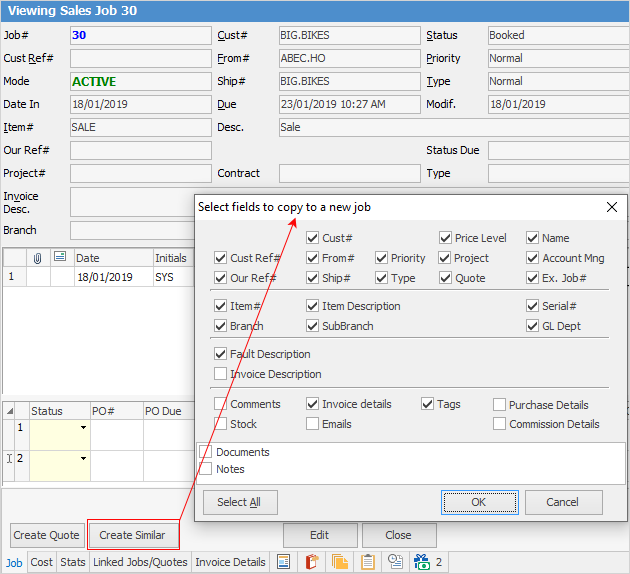
Choose which fields of that job you would like duplicated on the next job, and click OK.
|
Select All will exactly duplicate the fields from the chosen job – with the exception of the Job# (a unique number for every job is automatically generated by Jim2, regardless of how you are adding a job), Status and Time/Date/Initial fields. |
Now, you will have a new job that will be similar to the first. You can edit the job fields as normal.
|
Create Similar with the job in View mode will automatically close the original job when producing duplicate jobs.
Create Similar with the job in Edit mode will keep the original job open and produce a duplicate job, ready to be edited. Cancel Similar will abort the adding of the new job (without affecting the original).
Inactive stock will not be added when using the Create Similar function. |
|
In a multi-user environment, where others could be adding jobs at the same time, it is a function of Jim2 to monitor the sequence of unique job numbers issued at all times. If Cancel Similar is nominated by one user, and another user has been given the next sequential job number already, the obsolete job number is automatically given a system status of Cancel to ensure the integrity of the database. |
Further information:

