
Jobs that are finished and ready to leave the workflow to be charged to a customer need to be invoiced to produce an accurate record of what goods and/or services have been supplied, and at what costs. Invoice forms can be viewed using a selection of different reports.
 |
Jim2 regards stock as on hand until the job is invoiced. |
Invoicing Jobs
Jim2 offers the option of invoicing one job at a time, or a batch of jobs. Invoicing a single job can be initiated when editing the actual job, by selecting the Invoice Job icon, or by pressing F6.

Jim2 also offers the option of batch invoicing, ie. invoicing a number of jobs on the same invoice.
 |
Batch invoicing must be set up on the customer card file first:
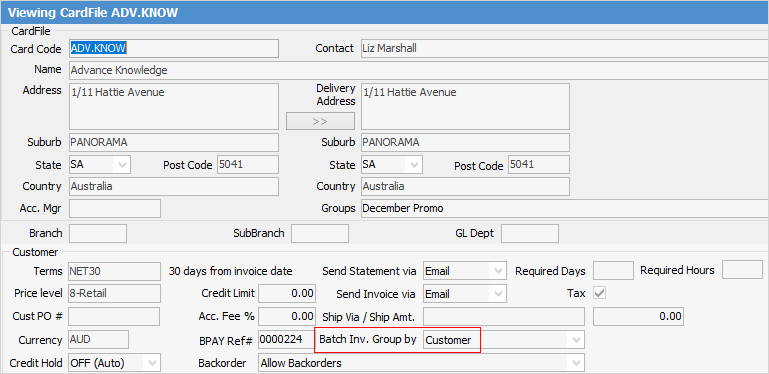 |
This can be done through a job list, refining your search to display only the jobs you want to appear on one invoice. For example, you may create a job list by customer for a certain date range, refining your search for jobs set to Ready only.
 |
When running a job list for batch invoicing, ensure you tick Ready only, keep the refresh time at 0 (not a live list) and this will enable the invoice icon. You cannot invoice from a live list. |
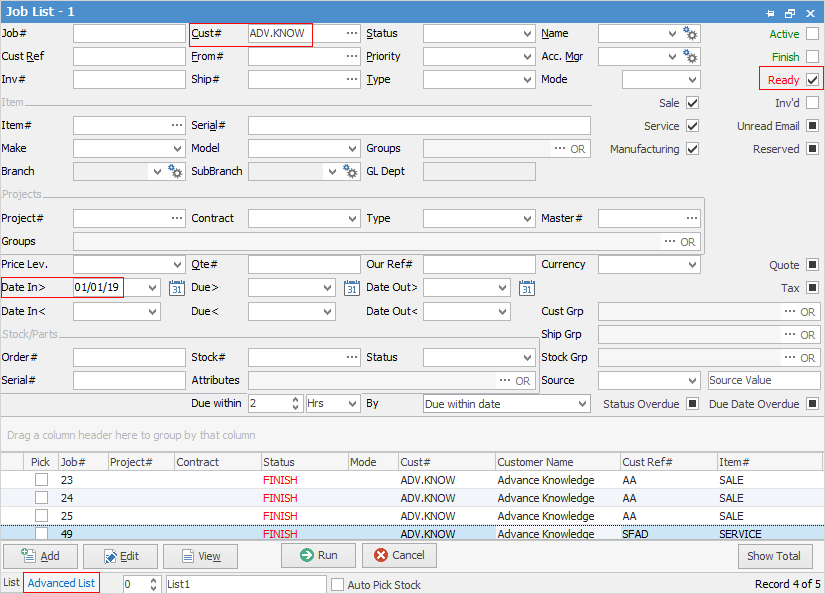
When you choose to invoice one job or a list of jobs, Jim2 will:
▪Make all involved jobs no longer active (invoiced) and update the Invoice# field to the invoice number Jim2 generates.
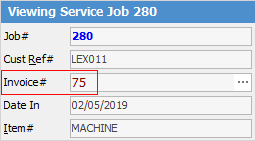
▪Update the general ledger – debtors, income, tax collected and COGS.
▪Create an invoice record (using data from the card file, jobs and stock involved).
▪Print an invoice report.
 |
There's a choice of invoice report formats available in Jim2. The default invoice format for sale and/or service is selected via Job Options > Invoice, although a drop-down list of alternate invoice formats is available using the ellipsis [...] in the Invoice# field of the Job header.
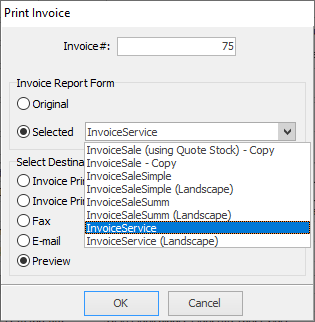
If you do not like the layout, or want to redesign existing invoice reports, you can do so using Report Designer. You can also limit user access to producing invoices using Security. All invoice reports meet the current taxation requirements for content inclusions.
Payments for invoices can be allocated at the point of invoice for COD customers, or when the payment has been received if the debtor is on account. Debtor account payments are allocated via the Debtors function in the Accounts area of Jim2. You are able to produce debtor statements using print options available in the debtors list. |
There is an option in each stock record – a tick box called Hide on Invoice.
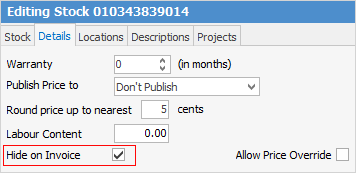
If this is ticked, this stock record will not be shown on invoices. It will still be included in the values, but will not actually be listed – useful for any checks, labels, etc. types of stock which you do not want listed on the invoice.
 |
On the Invoice screen, the Order# is the customer reference which is populated from a job, if not on the customer's card file. The reason for the Order# on a card file is for customers who have a standing PO# they want jobs to be invoiced against. This overrides the Cust Ref# on the job. |
Further information: