
When Jim2 creates an invoice, you can print immediately or reprint at a later stage.
Job Options – Invoice allows you to set whether an invoice is automatically printed once created.
To print the invoice after it has been created, there are three methods:
| 1. | Select Jobs in the ribbon. |
▪Create a job list using the invoice number, customer, or alternate search criteria.
▪Double click on the job to open it.
▪Select the ellipsis [...] in the Invoice# field.
▪Select Preview, Email or whatever required.
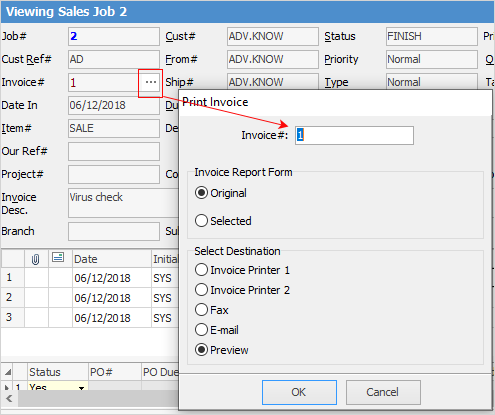
| 2. | Select Jobs in the ribbon |
▪Select the Sales Register icon and run the list.
▪Search this list using any of the available search filters to find the invoice you want to print.
▪Right click on the invoice number and select Print Invoice#
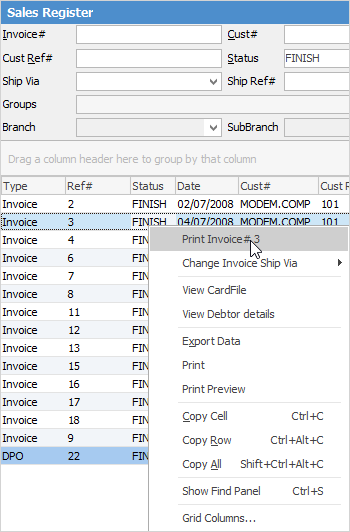
| 3. | Select Jobs in the ribbon, then select Sales Register. |
▪Enter the invoice number.
Double click on the invoice or job in the resulting list and then, using the ellipsis [...] in the Invoice# field, print the invoice. This method is often more useful when reprinting an invoice relating to multiple jobs.
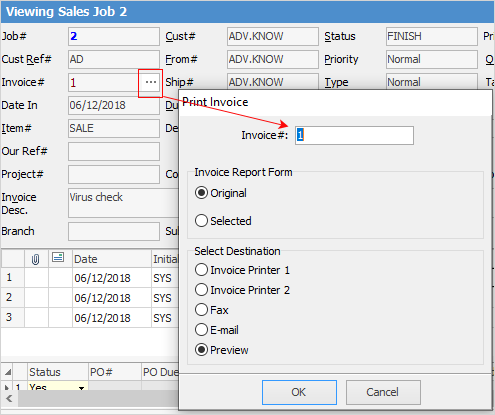
Reprint Multiple Invoices
Selecting the invoice report called x – Invoice From List (Multi) will allow you to print multiple invoices at a time.
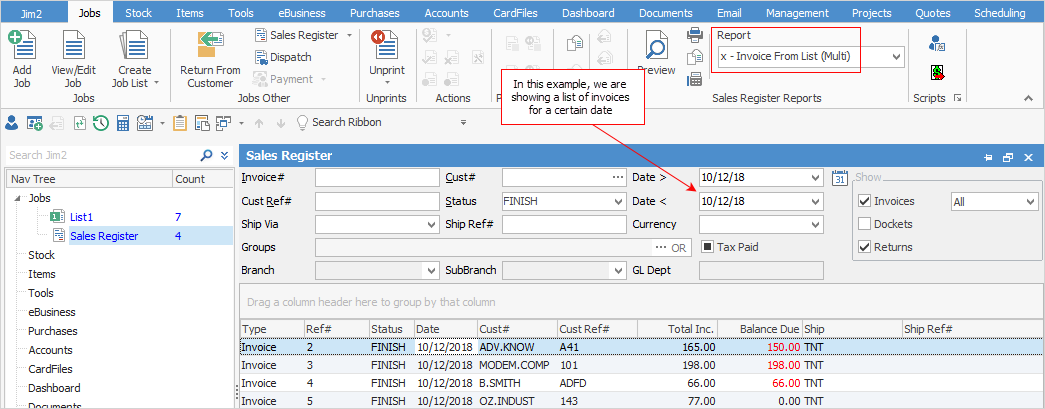
Choose either the original invoice layout that was used when the invoice was created or a different layout if required. You cannot preview the multiple invoice report – it will be sent directly to the printer.
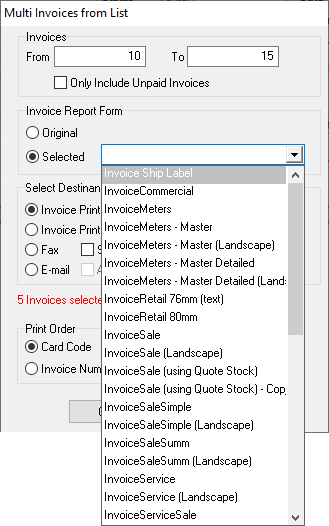
|
You cannot invoice from a live list. |
Further information:
