
When Jim2 creates an invoice, you can print immediately but send at a later stage if desired.
On the Customer tab of the customer card file, Send Invoice via should be set to Email. You can also send statements the same way. Simply change the Send Statement via to Email as well.
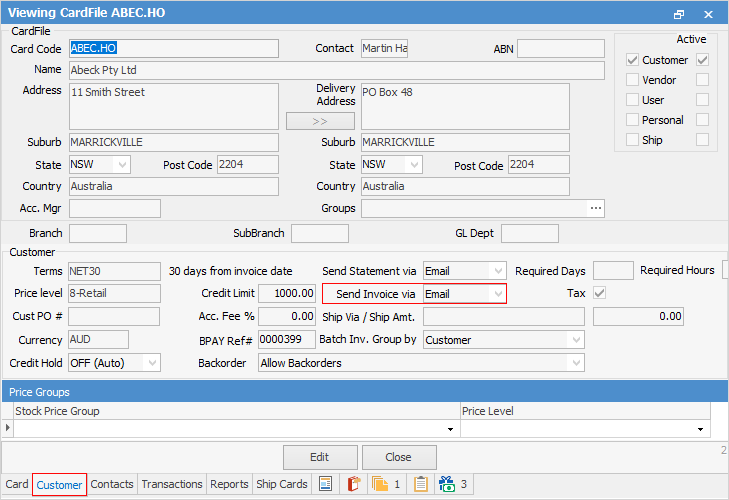
When you invoice a job, you will see under Print Invoice that Print equates to Email.
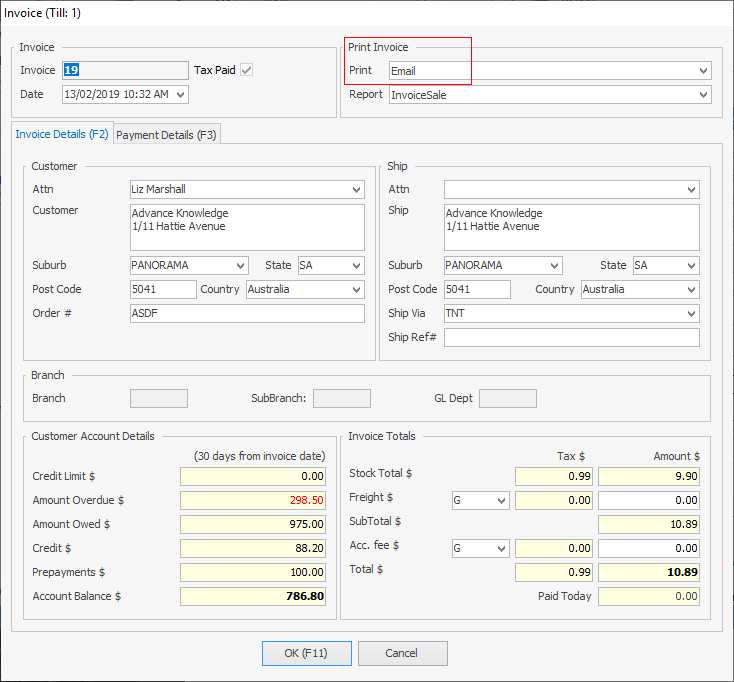
You will be presented with an email window and the invoice will be attached. You can set up a standard Email template for invoicing, which will always be used when emailing invoices, and saves you having to enter information into the body of the email each time you send an email.
Email will send invoice and print 1 copy if Printer 2 is set up to print 1. If not, Email will send only.
Attaching Other Documents to Invoice Email
In the Email screen under Home, select Attach from file, and add whichever documents you require.
If you would like a document to be automatically attached when the invoice email is generated, you would need to add the document to the appropriate email template.
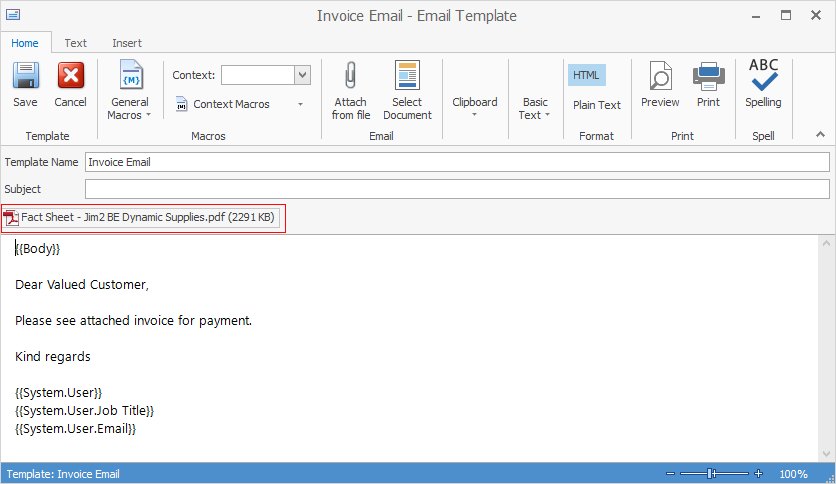
You can then update the Editor Rules to use that template when generating the invoice email.
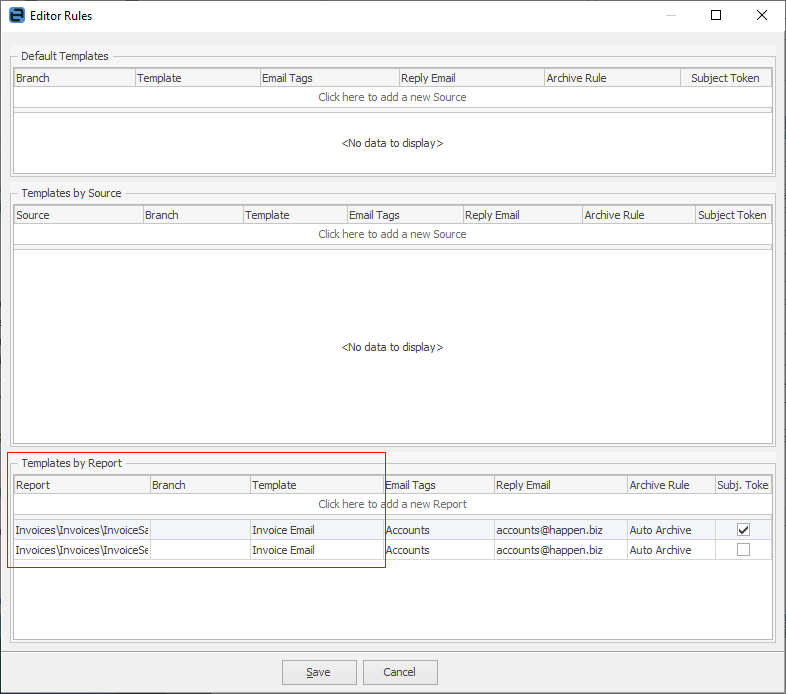
Nominate Multiple Email Contacts for Invoicing, Statements, Purchases, etc.
When emailing out of Jim2, a hint is passed through indicating who should receive that email. For example, Email Invoices or Email Statements. You can add these Email contact types to multiple card file contacts and the email will be sent to all those contacts.
For example: CardFile SAMPLE
Contact 1: John Smith Email Invoice john.smith@sample.com
Contact 2: Mary Brown Email Invoice mary.brown@sample.com
In the above example, invoices will be emailed to both John and Mary.
The following email types support this functionality:
▪Email Accounts
▪Email Creditors
▪Email Debtors
▪Email Invoices
▪Email Photocopier
▪Email Purchases.
Further information: