
This section outlines the terminology and layout of the Jim2 job process. Effective job management provides accurate and relevant reports, such as invoices or job reports to be issued to customers, or used internally.
The Job form is divided into the following specific information areas that will give you a complete detailed record of:
•The customer and their specific requirements via the Job header.
•Chronological records of status changes and client contact notes via the Comment grid.
•The inputs of time, material and tests used via the stock grid.
•The totals of the job via the job footer.
The Job form tabs provide access to additional information areas that will give you a complete detailed record of:
•Inputs of actual employee labour by time and labour type via the Labour tab.
•Live pie charting, graphically representing the percentage of time versus status via the Statistics tab.
•Links to related jobs and/or quotes from the Linked Jobs tab.
 |
Jobs add vital statistical data to your Jim2 database to help you manage productivity, stock and customer contacts more effectively. The fields in the Job form have been chosen to collect research and development information for your business – be that product, productivity or services. Using the Status, General and Job Options you have selected, and combining those with the conditions of trade selected for each customer via the stock and card file, the Job form acts to increase accuracy by calling on global and specific customer defaults to pre-empt or reduce user input.
Note: to ensure stock prices flow correctly, the card file must match a price level on the stock code. |
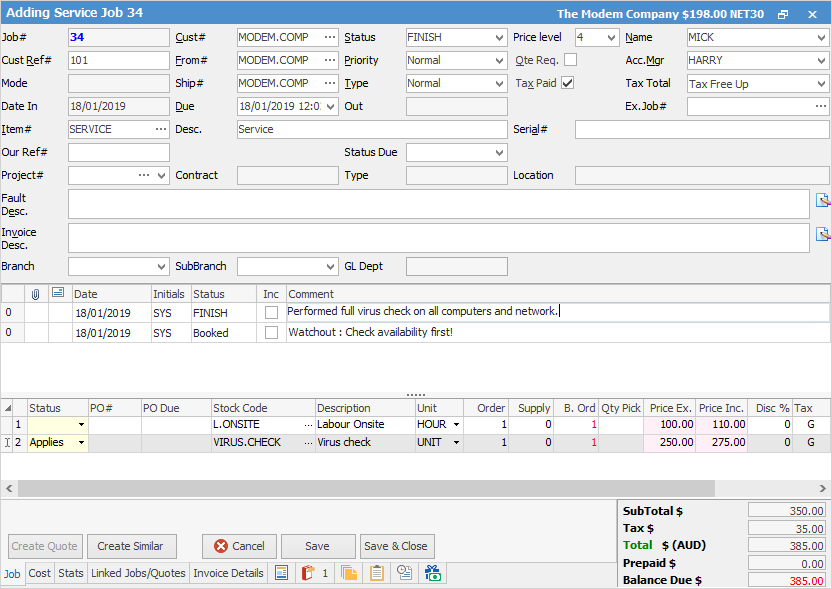
Create Similar Function

If you are adding multiple jobs that are very similar, use this option rather than recreating each individual job. This feature allows you to create jobs with duplicate information on certain fields from creating similar jobs. The Create Similar function can also be used from within any job, and is useful for re-works (Ex Job#) and maintaining the accuracy of data entry.
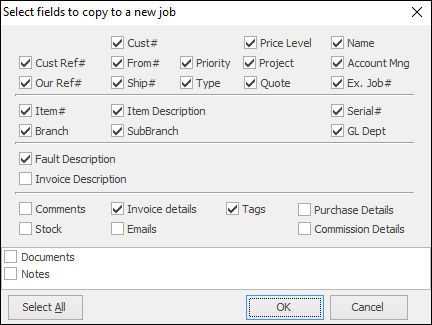
 |
Deactivated stock will not be added when using the Create Similar function. |
Further information: