
This page outlines and explains the terminology of the Jim2 Expense form. From the Jim2 Expense form, and the interaction of other default information, accurate and relevant reports (like the PO or expense reports) can be defined for transmission to your vendor.
The Jim2 Expense Order form is divided into the following specific information areas that will give you a complete detailed record of:
▪The vendor and expense order information via the Expense Order header.
▪Chronological records of status changes and client contact notes, via the Comment grid.
▪The expense information via the expenses grid.
▪The totals of the expense order via the expense order footer.
Expense orders have a very special functionality which purchase orders do not.
You can add a negative expense order if required (this takes the place of returns to vendors), and these negative expense orders can be applied to stock on purchase orders. The negative expense orders will show in the creditor's record like a return/credit, and can be applied to POs.
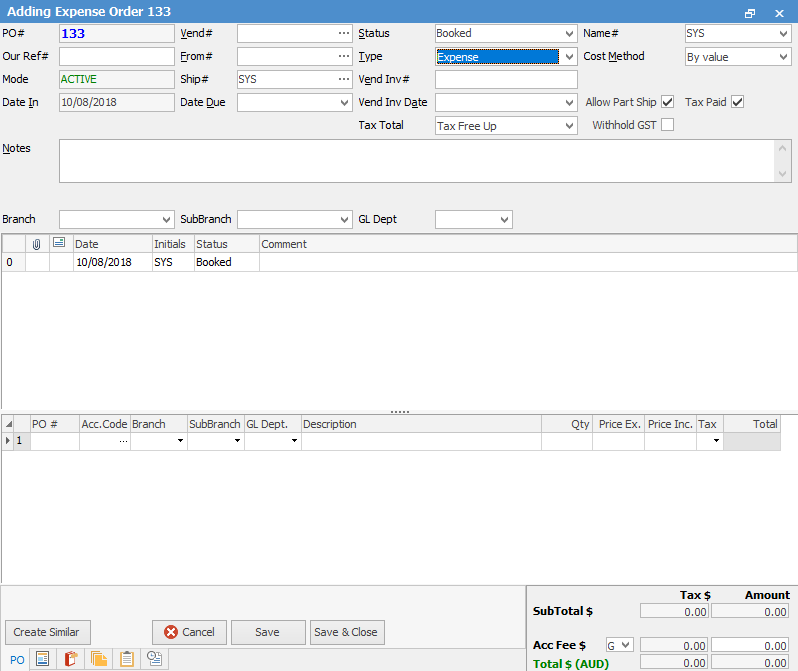
|
You will see some letters underlined in the field names within the header, eg. Vend#. Using Alt+ the underlined letter will jump you to the field beside that heading. |
|
Importing goods requires a Lump Sum GST value to be entered, usually a period of time after you have actually received the stock relating to the importing of the goods. In this case the original PO would be entered using the X tax code (excluded on GST/BAS reports) and, when you receive the invoice/documents relating to the Lump Sum GST, it will need to be added through an expense order to the GST Paid Liability GL account, usually using tax code Y. |
When selecting the GST Paid Liability GL account you will only have the option of the following tax codes: Y, Z and X.
Y = Lump Sum Other Acquisition G11
Z = Lump Sum Capital Acquisition G10
X = Exclude from GST Reports
|
You can apply an expense order to a purchase order at any time, and you can unprint an expense order at any time. |
Further information:

