
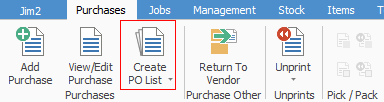

Not all fields are displayed in this image
Sorting, searching and grouping are all available as per other lists in Jim2. Click on the column header in the grid you wish to sort, then drag it to the Group By area to group.

This section explains the field headings in the purchase order list. Refer to Lists for details on sorting, naming, grouping, etc. The headings may not be strictly in this order, and there may be extra columns depending on your version of Jim2.
Field |
Explanation |
PO# |
Purchase order number.
If the background colour is yellow, this PO is linked to a back order on a job that has created this PO. |
Status |
Purchase order status.
Note: Any status coloured green is a current PO. |
Type |
Job type. |
Vend# |
Vendor card code. |
From# |
Card code if order is from a different vendor. |
Vend Inv# |
Vendor invoice number. |
Date |
Vendor invoice date. |
Our Ref# |
Our reference number. |
Total |
Invoice total, including tax. |
Due |
Date invoice is due for payment. |
Ship# |
Card code of shipping address. |
Back PO# |
Back order PO number. |
Received |
Date goods are received. |
Notes |
Notes entered on the PO. |
Orig PO# |
Purchase order number if this PO relates to a back order. |
Freight |
Freight charge. |
FreightTax |
Tax on freight. |
Branch |
Branch if applicable. |
SubBranch |
Sub-branch if applicable |
Stock Total |
Stock price ex tax. |
Tax |
Amount of tax on the order. |
Name |
User name. You can filter your list by Name to show the person who created the purchase order. |
Active, Received, Finished, Unread Email tick boxes |
|
|
Will only return results for what has been ticked. |
|
Will not return results for anything unticked. |
|
Will return results for either of the above. |
Purchase Order List Due Dates
The PO list supports Due Date at a line level. The Due Date search criteria will display any PO with a matching due date range on the PO header or stock line, if set.
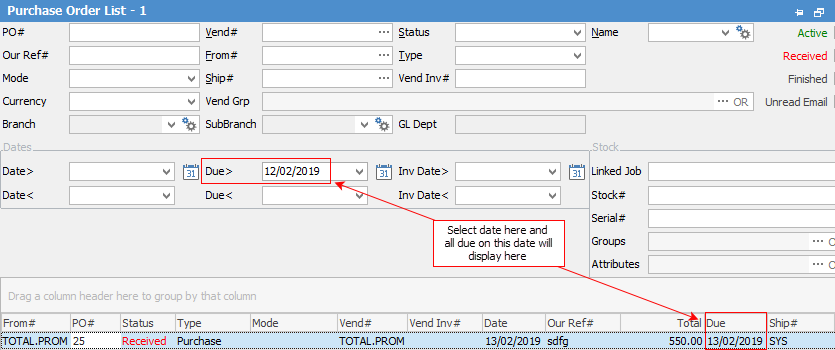
|
When viewing a purchase from a list, click the arrow in the quick access toolbar for the next/previous job in that list:
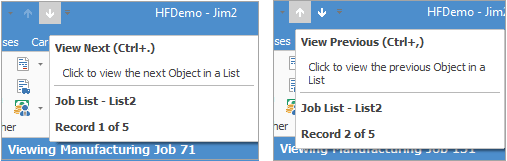
Shortcut keys:
Ctrl+. moves to the next object in the list Ctrl+, Moves to the previous object in the list |
Right-Click Options in the Purchase Order List
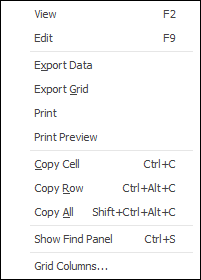
Right Click Option |
Function |
||
|---|---|---|---|
View |
View the highlighted purchase/expense. |
||
Edit |
Edit the highlighted purchase/expense. |
||
Export Data |
Export data from the grid to a spreadsheet file. |
||
Export Grid |
Exports the grid to a spreadsheet. This is particularly useful if your grid has more than one header row, as it will export all header rows. |
||
Print the list. |
|||
Print Preview |
Preview the list to be printed. |
||
Copy Cell |
Copy the cell you have clicked on. |
||
Copy Row |
Copy the entire row you have clicked on. |
||
Copy All |
Copy all, which can then be pasted into a spreadsheet |
||
Show Find panel |
Opens the Find panel: 
|
||
Grid Columns... |
Allows you to select more columns to add to the grid. |
Right Click Options in the Nav Tree
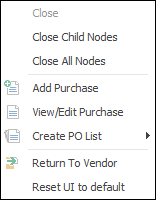
After the top 3 (which are self explanatory), these options mirror what is in the ribbon in the Purchases tab, except for the last tab, which will reset all tabs to default.
Further information:



