
The Purchase/Expense Order header records information relating to the purchase order number, vendor information, status, dates and notes, and branches if you are using Branches.
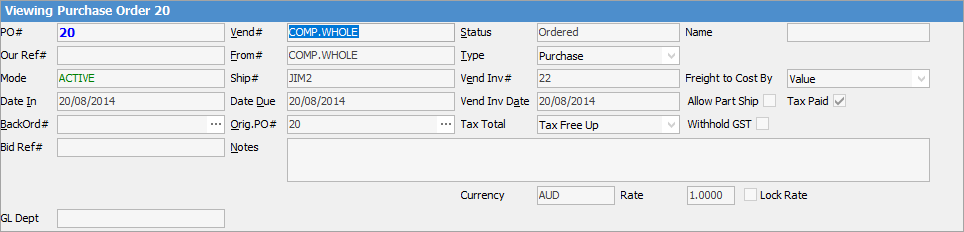
Purchase Order Header
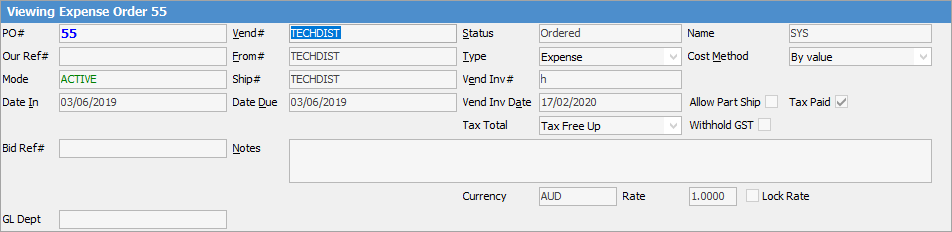
Expense Order Header
|
You will see some letters underlined in the field names within the header, eg. Vend#. Using Alt+ the underlined letter will jump you to the field beside that heading. |
The following information fields appear in the header. When adding a purchase order, Jim2 is designed to automatically prompt user input by placing the text cursor at the first field the user should be using, following a typical job entry pattern. These user input fields are explained below.
The fields with * in front are only available on purchase orders, not expense orders.
Field |
Explanation |
|---|---|
PO# |
This is a unique purchase order number and is generated by Jim2. The PO# field will be displayed in yellow if this order is a back order. |
Vend# |
Enter the vendor card code within Jim2. |
Status |
The status of this purchase order. |
Name# |
Select a user from the drop-down list (it will default to the current user). |
Our Ref# |
Your reference number for this purchase order. |
From# |
The name of the supplier of the goods (not necessarily the same as the Vend#). |
Type |
The Type field relates to either a purchase, opening balance, expense order, debtors PO, consign in/buy. |
Mode |
Shows as Active by default, unless you are using the Advanced Warehousing option, in which case you will see Packing or Packed in this field. |
Ship# |
The card code of the customer that you want the goods to be delivered to. |
Vend Inv# |
The invoice number from the vendor. |
*Freight to Cost By |
Used only for purchase orders. This is the method used to split freight over the stock on the PO – by value, weight or quantity. This will default to the option selected in Purchase Options. |
Date In |
Purchase order date – this will default to today's date, but can be changed. |
*Date Due |
Used only for purchase orders. You can select a date that the vendor has promised the goods are to be delivered on, or use the required days information entered in the vendor's card file. |
Vend Inv Date |
You will need to enter the date when the status is Received or Finish. |
Cost Method |
Used only for expense orders. This is the method used to distribute the expense over the goods – by value, weight, or quantity. This will default to the option selected in Purchase Options. |
*BackOrd# |
Used only for purchase orders. Original purchase order number. When you place a purchase order with a vendor, if you don't receive all of the goods within that order, you can create a new purchase order and this field will show the original purchase order number. From this field you will be able to view the original purchase order. |
*Orig PO# |
Used only for purchase orders. Original purchase order number. This field works the same as the original purchase order field to allow for a purchase order to be continuing for a number of orders before completion. |
Allow Part Ship |
Allow partial shipment. If you tick this box, in-stock items will be shipped immediately. Out of stock items will be shipped as they become available. |
Tax Paid |
Selects whether this PO is tax paid or tax free – this will default to the option set in the vendor's card file. |
Tax Total |
The method used to calculate prices: Tax Free Up or Tax Paid Down.
Note: If you change the method of calculation on a purchase order, this will change which field you will be able to edit.
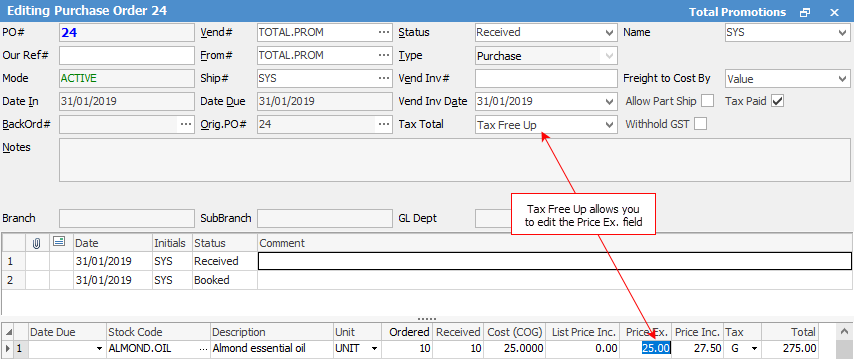
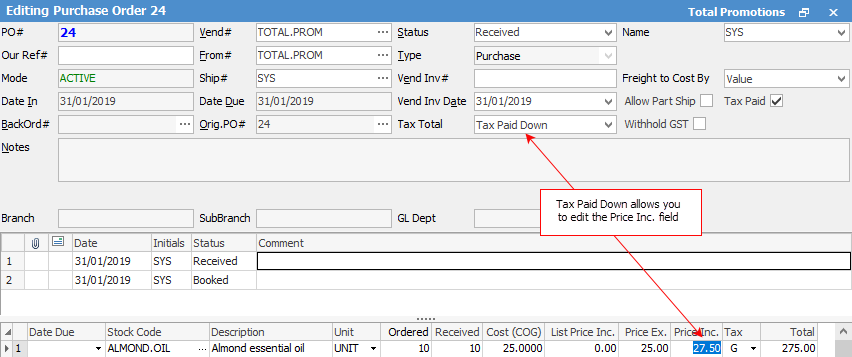 |
Withhold GST |
Tick this box if the vendor's invoice does not have an ABN, and you need to withhold 48.5% of the PO. |
Notes |
You are able to record any special delivery or payment details in this field. |
Branch, GL Dept |
Choose from these drop-down lists, if applicable. |
Bid Ref# |
Bid Ref# is entered here when special pricing is provided by a vendor for special circumstances. This can be when special pricing is negotiated to win a deal/contract, or the vendor advises you can have special pricing for a certain customer (eg. government pricing). The Bid Ref# is basically a reference number included on the PO to the vendor as a way to obtain this special pricing. |
|
Some of the fields within Jim2 are Hyperlinks that can take you from one form to another. From the Purchase Order form you can move the cursor over the Vend# field and it will change to underlined and blue in colour. If you select this wording you will have the choice of viewing that vendor's card file or creditor's record. The fields that are hyperlinks in a Purchase Order form are listed below:
|
Further information:

