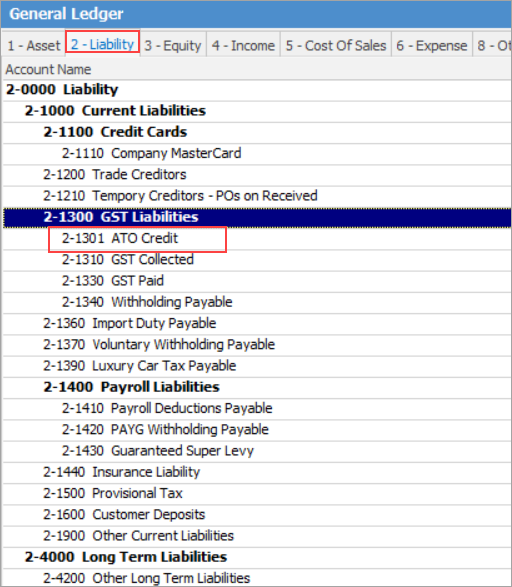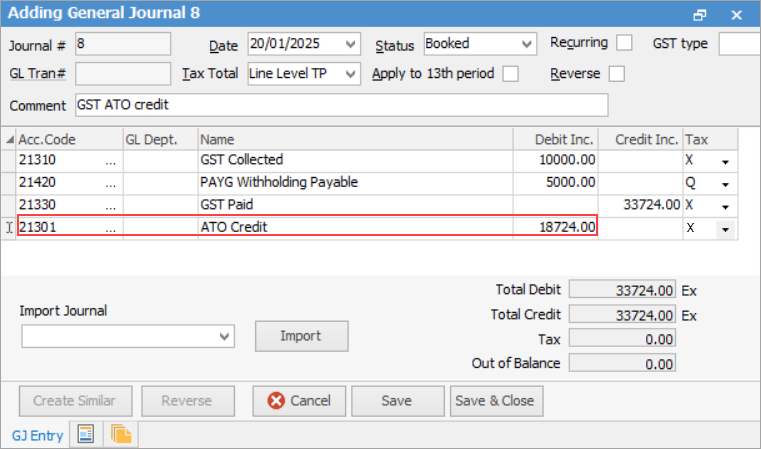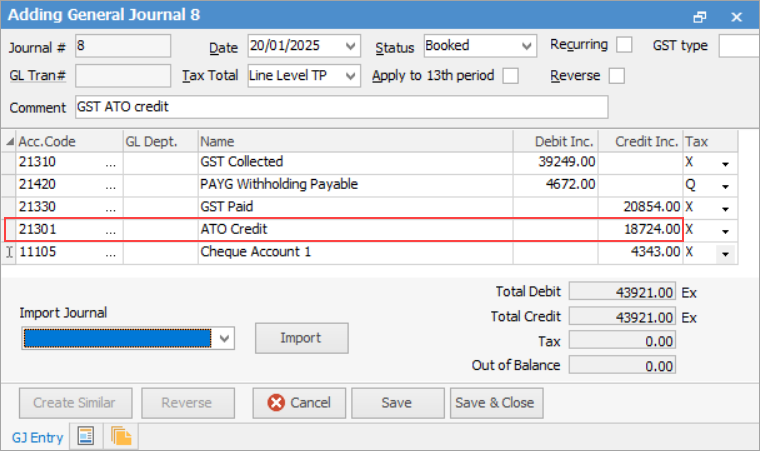In the majority of cases, payment is made to the ATO each GST period, and that payment is made up of what is owed them less what is to be credited.
First, ensure there is a cardfile for the Australian Taxation Office in the Jim2 database. If not, add one to easily track all payments made to the ATO.
The actual amount of each payment needs to be recorded correctly, and reflect how it is apportioned against the general ledger liability accounts to accurately debit and credit those running balances – record the payment to reflect what was actually lodged on the BAS.
 |
Ensure that the GST liability figures from the previous system are entered as opening balances against the relevant GST liability accounts in Jim2. The payment (or refund) in Jim2 will clear these out. |
For this example, the GST Calculation Worksheet report shows a total due of $8,500.00, made up of:
On the ribbon, go to Accounts > Banking > Chequebook, add a cheque and select the cardfile for the ATO. Record the amount of the payment and allocate the amounts exactly as lodged on the BAS to the relevant general ledger accounts.
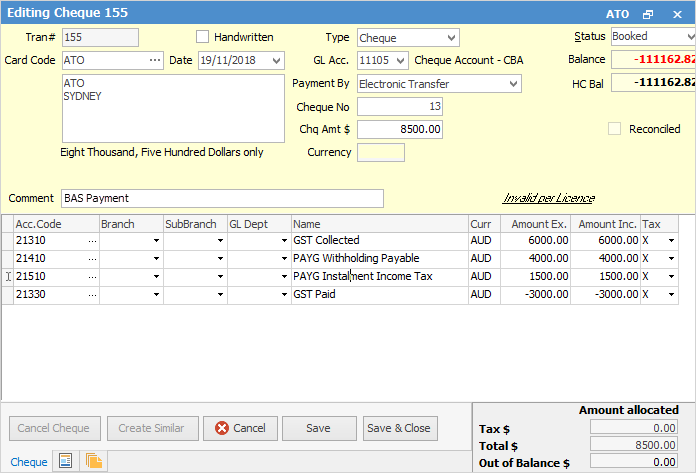
Enter the negative liability last to balance the cheque amount, then finish and save.
|
For this example, the GST Calculation Worksheet report shows a refund due of $3000.00, made up of:
On the ribbon, go to Accounts > Banking > Chequebook, add a deposit, and select the cardfile for the ATO. Record the amount of the refund, and allocate the amounts exactly as lodged on the BAS to the relevant general ledger accounts.
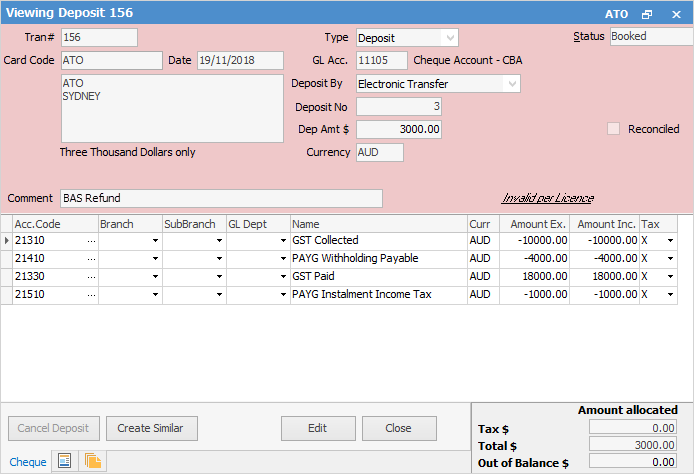
Click Save. |
First, create a new GL account for holding ATO credits, and use this to hold the credit between months.
Process your BAS payments/refunds via a general journal. This allows you to post without needing a transaction to a bank account.
Post the quarterly BAS using that credit and pay the balanc.
|
Further information
Change GST from Cash to Accrual
Complete a GST Session: Accrual Method
Complete a GST Session: Cash Method
Handle NZ GST in Australian Database