1.Add a new general ledger Asset account called Paypal and select Type Detail Cheque Account Postable.
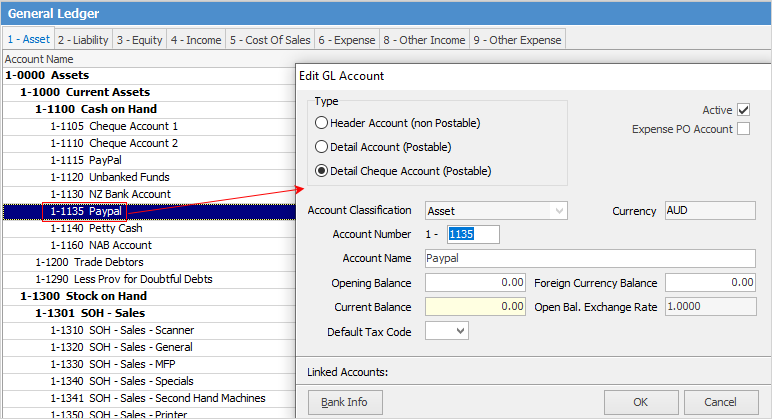
2.On the ribbon, go to Tools > Setups > Payment Types and add Paypal. Tick Show in Debtors and Show in Creditors.
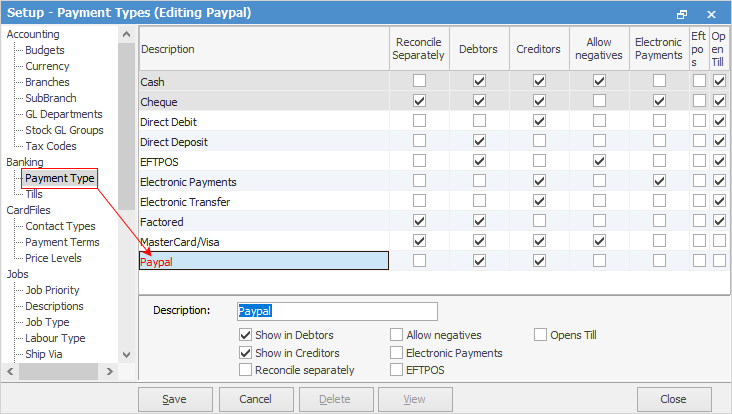
3.Set up a 6-XXXX expense account for any Paypal fees charged, using tax code N, as these charges are a reportable expense with no GST.
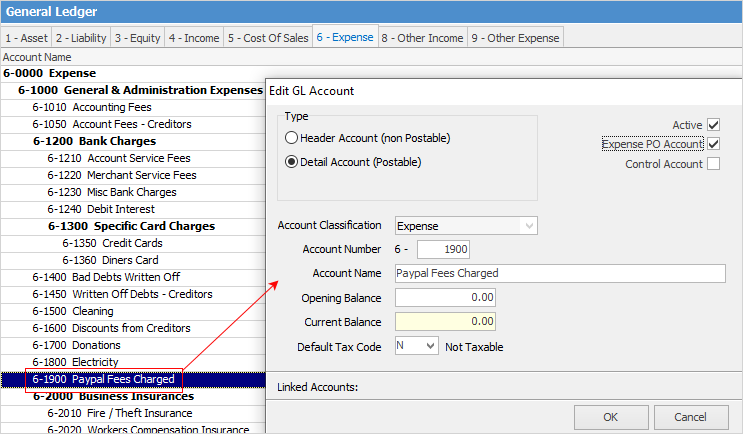
4.Set up a Paypal vendor cardfile.
Then:
1.Receive the full amount, including the Paypal fee, against the debtor into the Paypal account.
2.Make a cheque entry from the Paypal account to the 6-XXX Paypal fees account.
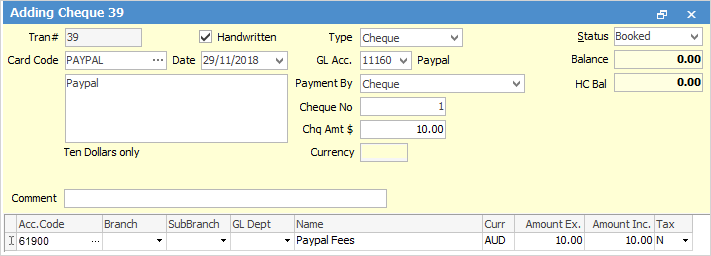
3.If required, transfer the rest of the amount from the Paypal account to another bank account.
Other types this refers to are epay, bartercard, integrapay, etc.
Further information
Clear the Historical Balancing Account
Suggested End Of Month Procedures
Enter Government Support Payments
Purchase a Capital Asset Under Finance
Record Debtors/Creditors Contras
ATO Reportable Sub-Contractor Payments
Share Utility Expenses with other Businesses
Understanding Debits and Credits
Use Debtors and Creditors Adjustments