Locate and open the correct job, using the arrow at right of screen.
Tap the Menu icon:
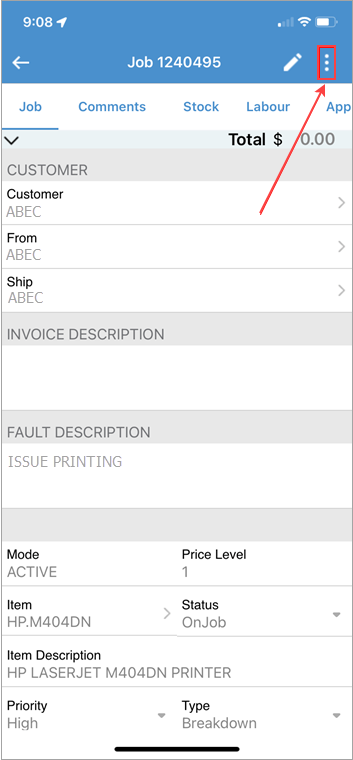
Tap Add Read.
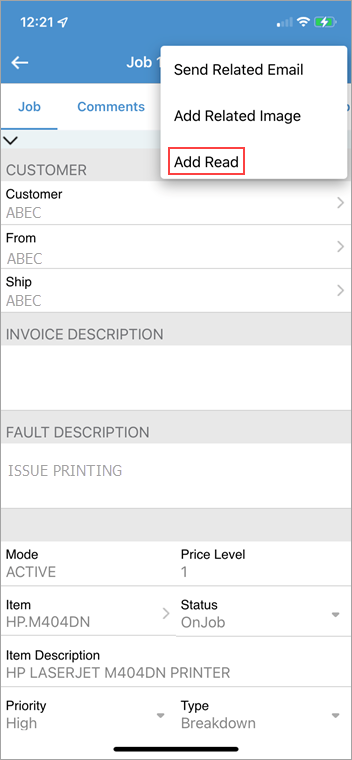
|
You can also add images/documents within this screen as well. |
Enter the New reading in the New Read area. The Last Read will be displayed, then press the tick icon.
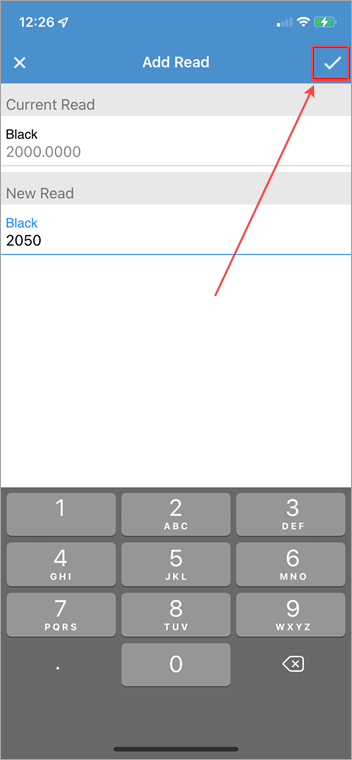
|
The Reads will be recorded in Jim2 dated the day and time you are entering it into Jim2. If you collected a read that is older than the day you are entering it, you may not be able to record it as it may be lower than a read recorded from another source prior to you typing this one in. They must be sequential, so it is important you add reads at the time they are taken from the device.
It is possible reads provided via automation into Jim2 are not the same reads displayed on the devices counter. Example': the MPS Connector may look at Black Total as A3 Double Counted, where the Counter Page on the device may show A3 as single counted causing a difference in meter reads that prevents you from entering into Jim2. |
To Record Readings against a project, follow the same process but from the Project Screen.
|
Watchouts do not currently work with Jim2 Mobile.
Jim2 Mobile will auto log off after 20 minutes of inactivity. |
Further information
Set up Jim2 Mobile v2 for Android
Add Documents and Images to Jim2 Mobile v2
Email Documents from Jim2 Mobile v2