Jim2 allows running of timers on both jobs and quotes to add labour. There are two ways to access timers: via the Job/Quote screen, or via the Timers icon at the bottom of the Home screen.
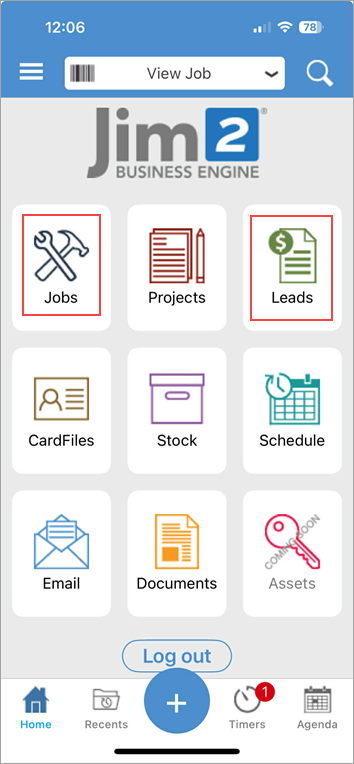
 |
Note: It is not necessary to stay logged on for the timer to keep running, however you must log back on to stop the timer. |
▪From within a job or quote, tap Labour at the top of the screen. Tap Edit (the Pen icon at top right), then tap the red + sign at the bottom right of screen which will open the Add Labour screen. Tap the tick in the top right of the header to save, then continue from point 3 below.
or
▪From the bottom of the Home screen, tap Timers.
Tap the blue + key at the bottom, then tap Timer on the wheel.
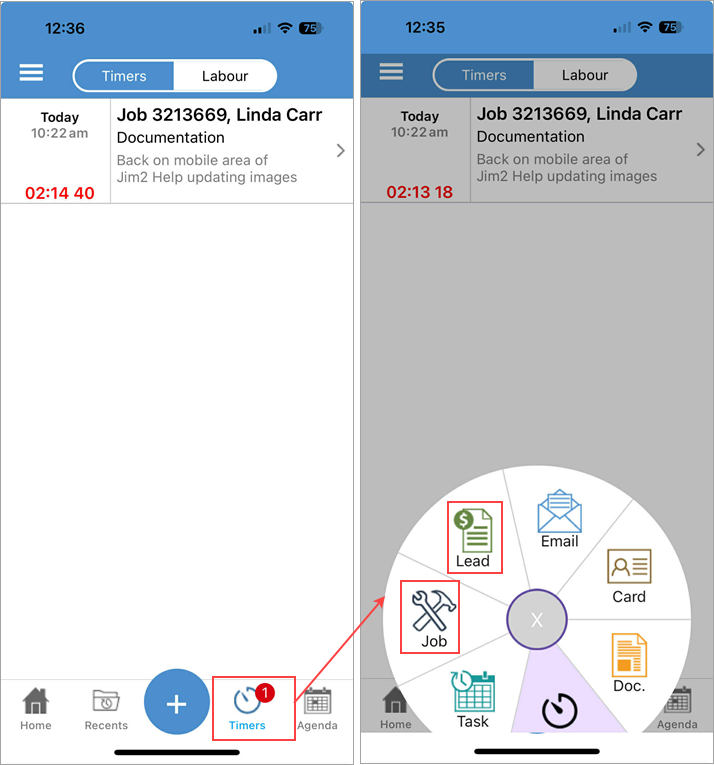
Select either Job or Quote (Job in image below) on the next screen.
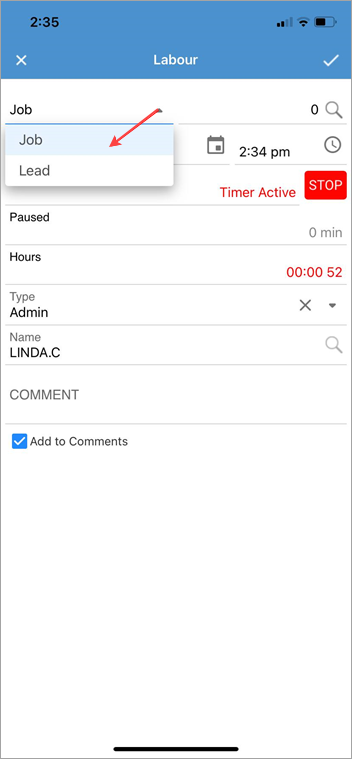
Select the job/quote to start the timer for.
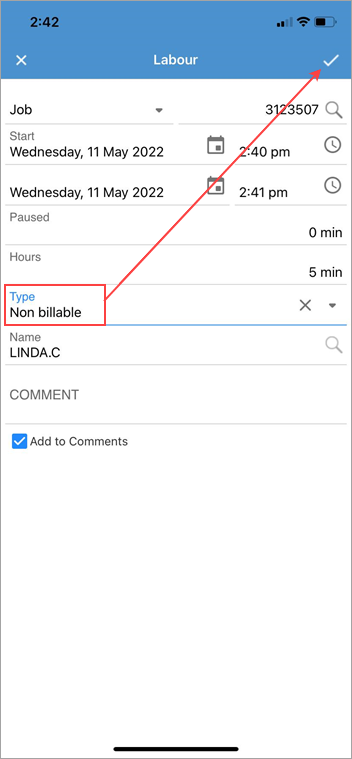
Tap the tick at top right of screen, and the timer has started. You will also see a number in a red circle on the job/quote to show that a timer is running.
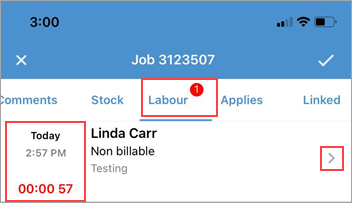
To pause/resume or delete the timer, swipe to the left to bring up these options.
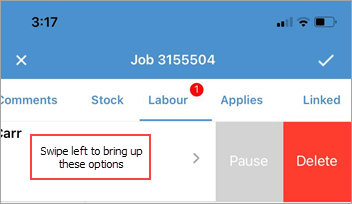
To pause/resume or delete a timer from the Timers on the home page, swipe to the left to bring up these options.
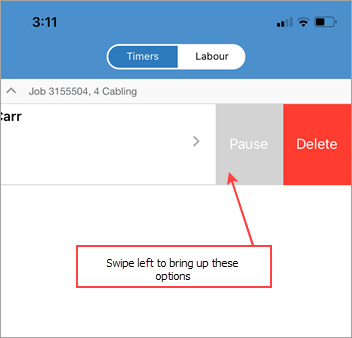
|
Watchouts do not currently work with Jim2 Mobile.
Jim2 Mobile will auto log off after 20 minutes of inactivity. |
Further information
Set up Jim2 Mobile v2 for Android
Add Service Meter Reads to Jim2 Mobile v2
Add Documents and Images to Jim2 Mobile v2
Email Documents from Jim2 Mobile v2