Tap the blue plus sign at the bottom of the home page then tap Email.
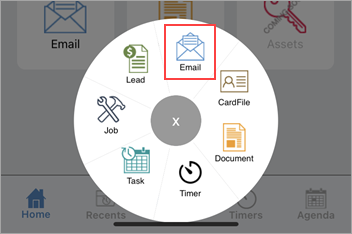
A new email message will appear.
To add an email address, tap the arrow symbol beside To: (to add multiple email addresses repeat the process) and search for the email address required. To remove the contact, tap the contact and tap Remove. Otherwise, just commence typing an email address.
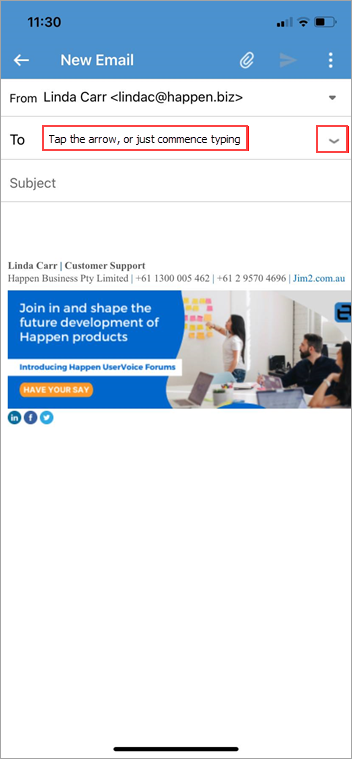
Tap the subject field and enter a subject. Tap into the body of the email and compose the email. Tap Send.
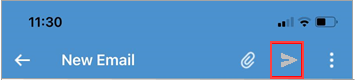 |
Tap the paperclip symbol to add attachments from your device:
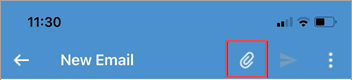 |
When selected, this will open the Photo library on the device to select the image required.
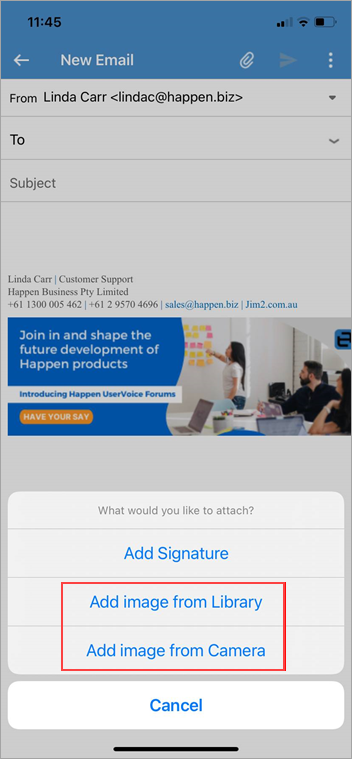 |
On the Home screen, tap CardFile, then select the required cardfile. Tap Contacts. Tap the contact to bring up the following options.
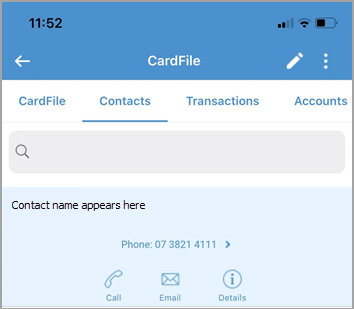
Tap Email, which will bring up the Compose Email screen. Follow the above instructions from here. |
This information relates to sending an email from within a job, and is the same for all other objects.
Whilst in a job, tap the arrow in the top right of screen, then tap Send Related Email.
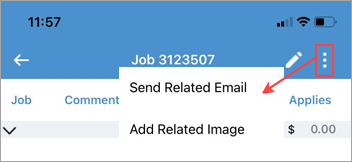 |
|
Watchouts do not currently work with Jim2 Mobile.
Jim2 Mobile will auto log off after 20 minutes of inactivity. |
Further information
Set up Jim2 Mobile v2 for Android
Add Service Meter Reads to Jim2 Mobile v2
Add Documents and Images to Jim2 Mobile v2
Email Documents from Jim2 Mobile v2