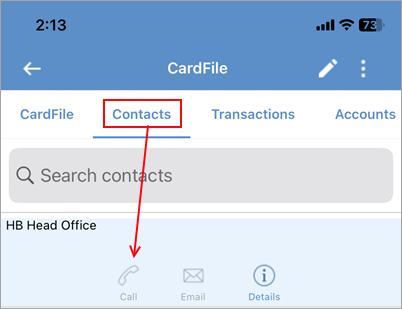From the CardFile screen access: ▪CardFile Search ▪CardFile List ▪Recents |
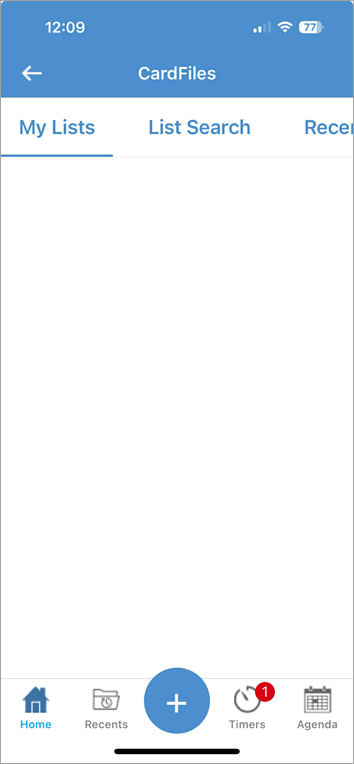 |
1.Tap CardFile from the Home screen. 2.Tap List Search. 3.In the Search CardFiles field, enter information, then tap Search. 4.Select the relevant cardfile. 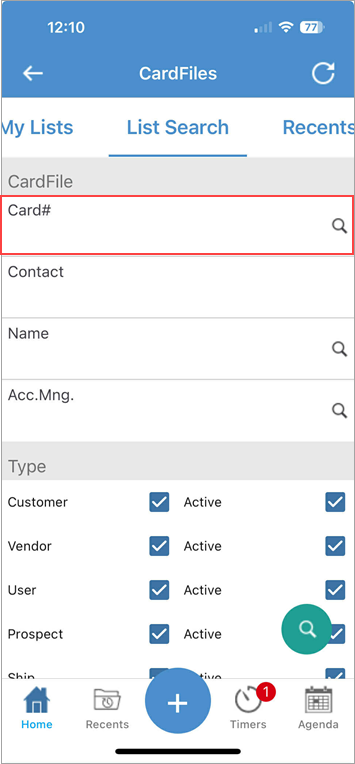
On this screen search by:
Select the relevant cardfile. |
Within the cardfile, tap the address and this will bring up the device's Maps app. |
Swipe left to see all icons.
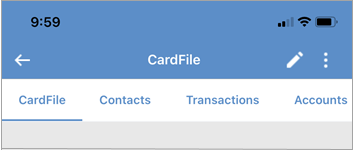
The Contacts icon allows viewing phone numbers, web addresses, and to send an email and websites.
The Transactions icon allows viewing the 10 newest jobs, quotes and purchases.
|
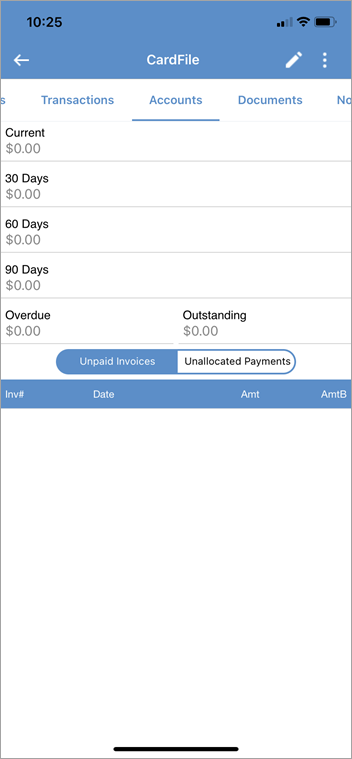
This view shows: ▪Current amount. ▪30 Days amount. ▪60 Days amount. ▪90 days amount. ▪Overdue amount. ▪Outstanding. If any invoices are outstanding, they appear on this screen below the balances.
Any credits or prepayment amounts will also appear on this screen below the outstanding invoices. |
Any documents or notes will appear here. |
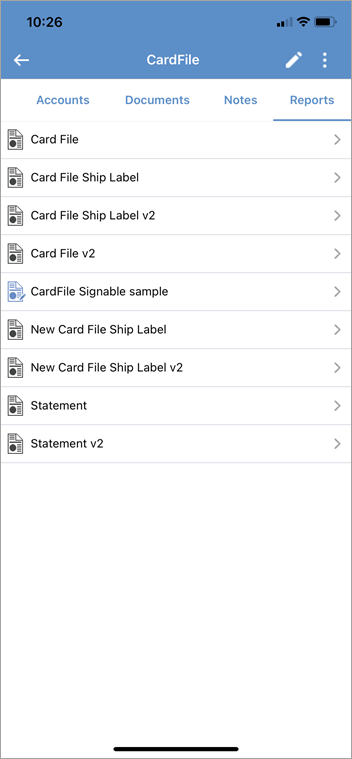
All available reports will appear here to allow viewing, printing and emailing.
The menu icon will also bring up further options:
|
|
Watchouts do not currently work with Jim2 Mobile.
Jim2 Mobile will auto log off after 20 minutes of inactivity. |
Further information
Set up Jim2 Mobile v2 for Android
Add Service Meter Reads to Jim2 Mobile v2
Add Documents and Images to Jim2 Mobile v2
Email Documents from Jim2 Mobile v2