Documents cannot be emailed directly from jobs, quotes, etc.
There are two ways to email documents:
▪From Documents within Jim2 Mobile
▪From the photo library on the phone.
Following is the way to email documents directly from Documents in Jim2 Mobile. To email a document from an object, the best way is to screenshot the document, then add it as an image from within the object.
On the Home screen, tap Documents.
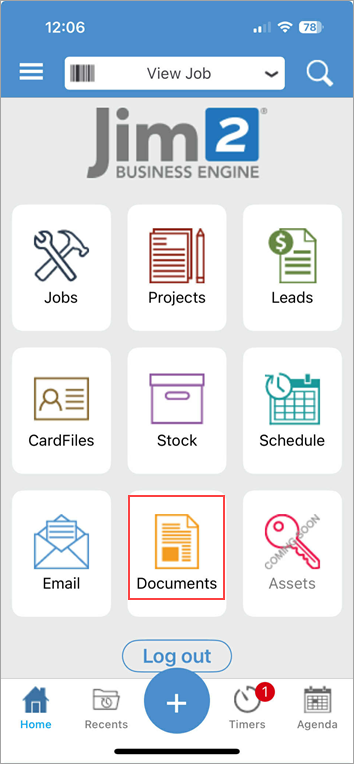
Select and open the document to be emailed.
Tap the icon in the top right corner which will bring up an Email screen along with the document attached. Then manually tag the document to a job, etc.
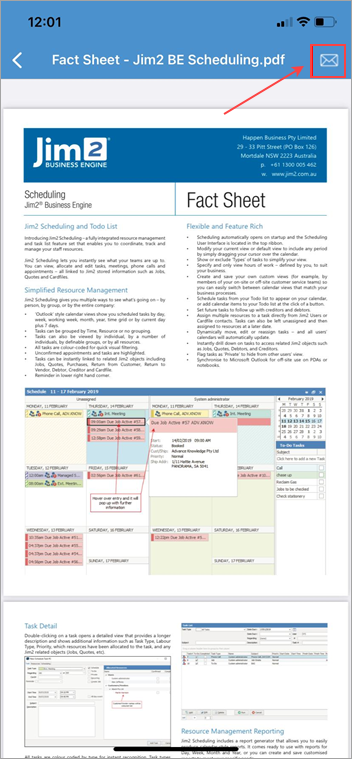
To email from the device photo library, whilst in a job, tap the arrow in the top right of screen, then tap Send Related Email.
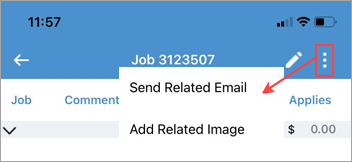
|
Watchouts do not currently work with Jim2 Mobile.
Jim2 Mobile will auto log off after 20 minutes of inactivity. |
Further information
Set up Jim2 Mobile v2 for Android
Add Service Meter Reads to Jim2 Mobile v2
Add Documents and Images to Jim2 Mobile v2