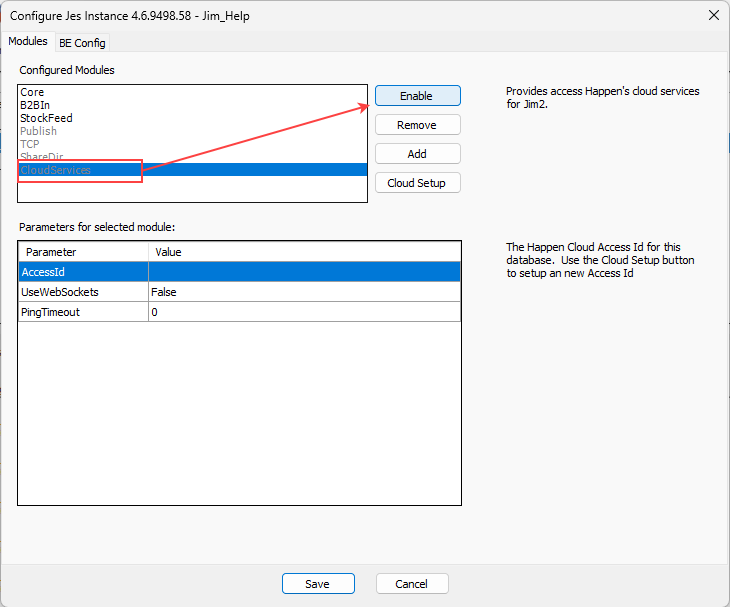The follow instructions assist customers licensed to run Jim2 On Premises to set up their connection to Jim2 Mobile. Jim2Cloud customers will have this performed for them by Happen Business.
Jim2 is compatible with iOS7.1 or later.
Before starting the following is required:
▪The Happen Cloud Account ID number provided in the Jim2 Licence Key email.
▪Access to the Jim2 Configuration Manager.
▪Access to the Apple App Store on the iOS device(s).
A Jim2 Licence Key email will be sent from Happen Business, which includes an overview of the current licences, plus the Happen Cloud Account ID required to set up Jim2 Mobile.
After setting up the Cloud Access ID, complete the following steps to connect the Jim2 database with Jim2 Mobile.
Visit www.jim2.com.au/support/latest-update/ (copy and paste into a browser) to update to the latest Jim2 version available. This ensures that access is available to all the latest features of the mobile app. |
Using the Jim2 Configuration Manager (Jim2CM.exe), add the Cloud Services module to the Jes configuration.
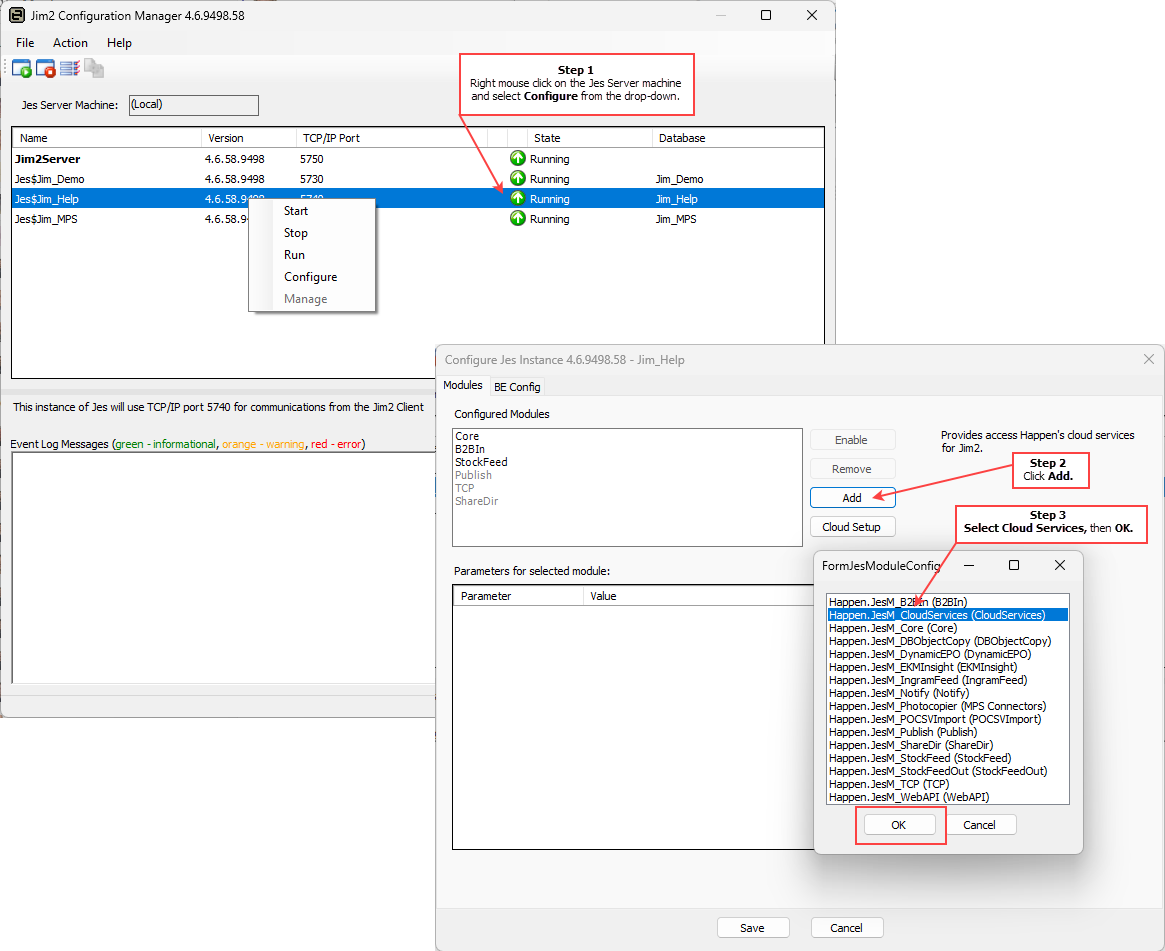
Select CloudServices and choose Cloud Setup.
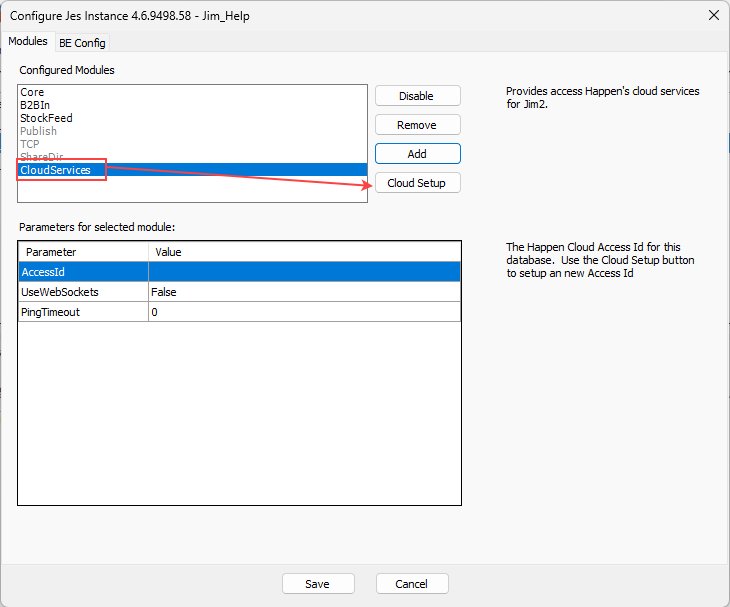
The Happen Cloud Access ID screen will open. Tap New to create the Happen Cloud Access ID number.
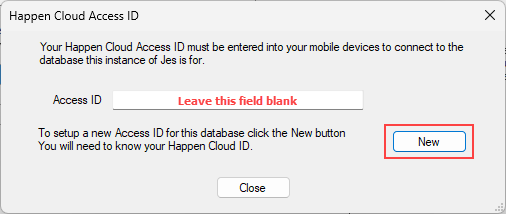
The following screen will be displayed.
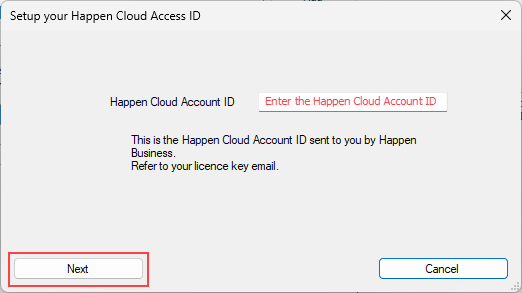
Enter the Happen Cloud Account ID number (provided in the Jim2 Licence Key email), then click Next.
This will create the Happen Cloud Access ID number (ready to enter into the Jim2 Mobile app) and ask for a password to be created.
Select Cloud Services and click Enable.
This will change Enable to Disable. To disable mobile access for any reason, tap Disable.
The Happen Cloud Access ID has now been created, ready to enter into the Jim2 Mobile app. This access ID is the same for all users to set up their Jim2 Mobile.
For on premises clients, you can change the Jim2 Server configuration via Jes to allow the Jim2 Mobile app to use any or all Jim2 licences that are available:
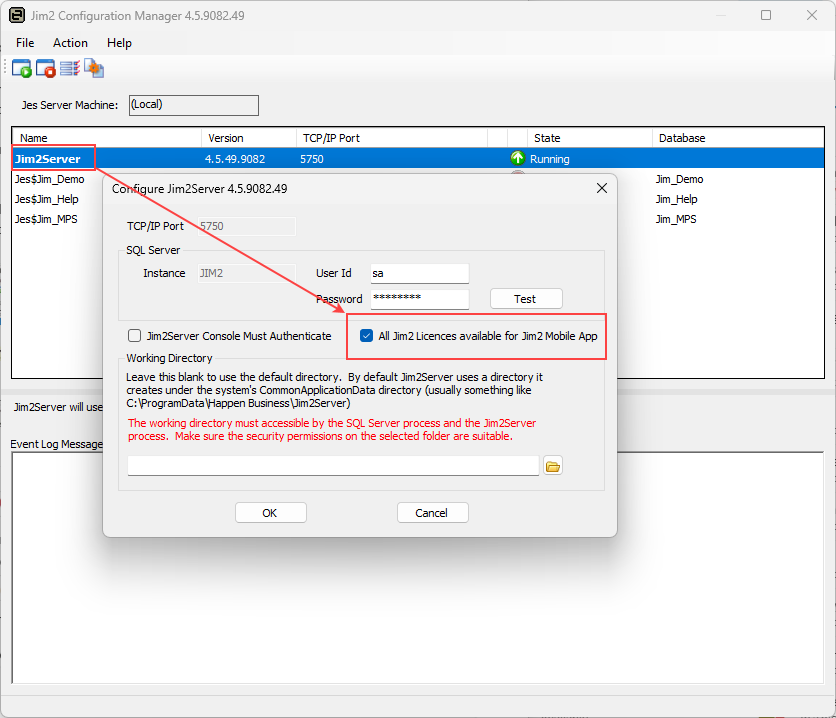 |
Further information
Set up Jim2 Mobile v2 for Android
Add Service Meter Reads to Jim2 Mobile v2
Add Documents and Images to Jim2 Mobile v2
Email Documents from Jim2 Mobile v2