Please set up the following options before first using the app. If these are not set up, some features of the app will not function correctly.
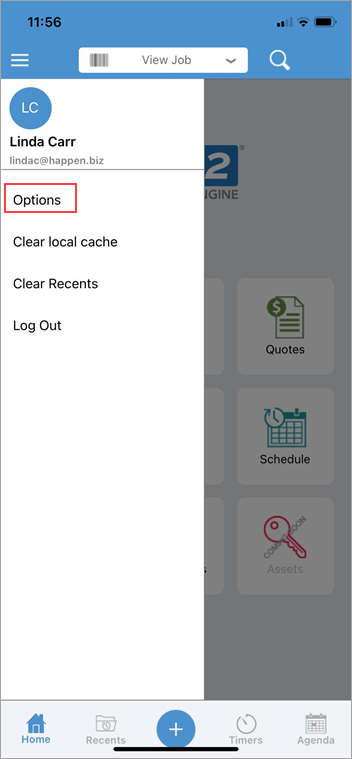
|
As seen in the image above, enable Face ID on those iOS devices that are equipped for this, and you can log out of Jim2 Mobile via this screen as well. You can also log out of Jim2.Mobile via the home screen.
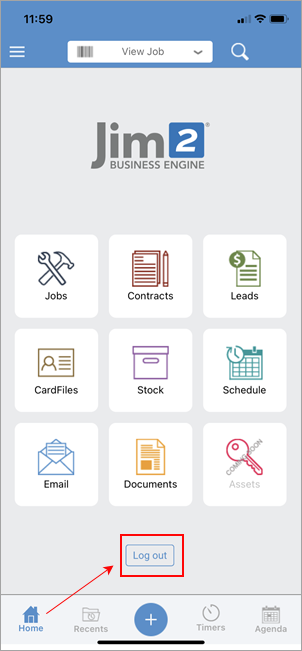 |
A pin code can be used to log on, rather than using the username and password. 1.Tap Options from the bottom right hand of the Home screen. 2.At the top of the screen tap Set Pin Code. 3.On the number pad enter a four digit pin. 4.Confirm the pin on the number pad. 5.When logging on again, enter the pin instead of the username and password. |
1.Tap Options from the bottom right hand of the Home screen. 2.At the top of the screen tap Clear Pin Code. 3.To reset, follow the instructions above, or use username and password for future access.
Face recognition is fully supported on Jim2 Mobile for iOS, along with Siri. |
Tap Item, which will move to a search bar o enter a specific Item type. |
Select the defaults to show in job and quote lists by tapping on the button to the right (it will change to a blue colour).
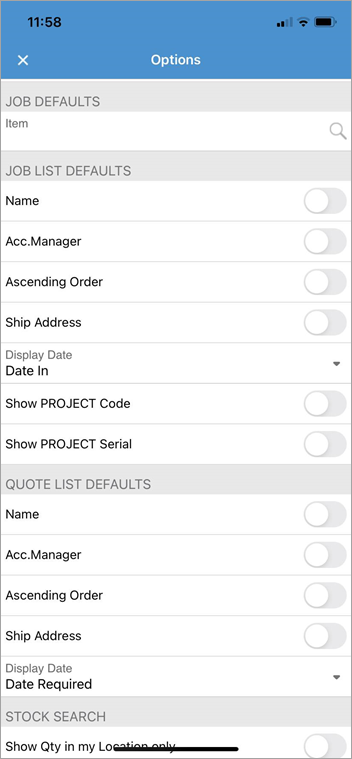 Not all options are displayed in this image
More specific date ranges can be selected under Display Date. |
1.Tap Stock Report Level and choose the level required. When performed, tap Options at the top left of the screen to return. 2.Choose to Show Qty in my Location only by swiping the button on the right hand side to the right. 3.Select the Default Currency. 4.Display Price Level allows choosing the most commonly used price level. Scroll down in Options to locate.
To exit the Options screen, tap the x icon on the top left of screen. |
|
Watchouts do not currently work with Jim2 Mobile. |
Further information
Set up Jim2 Mobile v2 for Android
Add Service Meter Reads to Jim2 Mobile v2
Add Documents and Images to Jim2 Mobile v2
Email Documents from Jim2 Mobile v2