The Reassign Users/Acc. Mgrs feature(via CardFiles in the ribbon) allows for reassigning jobs, quotes, projects, assets, Items, Tasks, project templates, cardfiles and purchases (based on which one you select) from one user/account manager to another (projects and project templates only apply to Managed Services and Managed Print Services Editions). This can be for a specific date range, for example, when a user goes on holidays or perhaps is sick for an extended period, or it can be from today onwards, in the case where a staff member leaves. This will reassign only objects with due dates that fall within the period nominated here.
1.To reassign a user, go to CardFiles > Reassign Users/Acc. Mgrs on the ribbon. The following form will open.
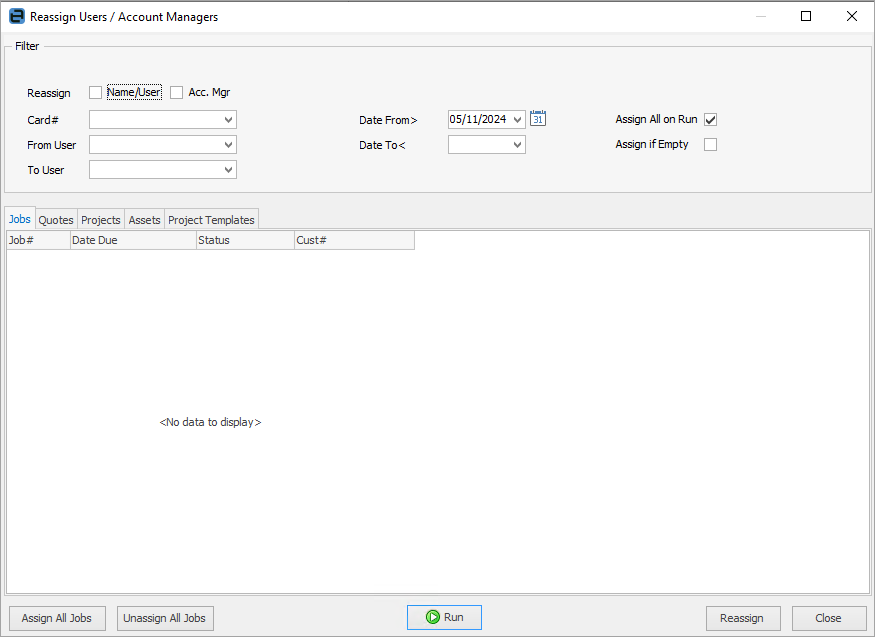
2.Tick either Name/User or Acc.Mgr. Based on what you select here, the objects will change:
▪Selecting Name/User will show jobs, quotes, projects, assets, Items, tasks, project templates and purchase.
▪Selecting Acc. Mgr will show jobs, quotes, projects, assets, project templates and cardfiles.
3.You can also choose a cardfile, if you only wish to reassign for a specific customer's jobs, for instance.
4.Select the From User to be assigned from. Select the To User.
5.Enter the Date From/Date To.
 |
Note: The Date From (which is the Date Due) must equal today or later – you cannot select a date prior to the current day. If you wish to reassign users/account managers for quotes prior to today's date, you can do so via exporting/importing from a list. See here for how to do so.
Alternatively, you can create a job list filtered by the user/account manager, then right click and select Change Due Date. You will then be able to reassign the user/account manager.
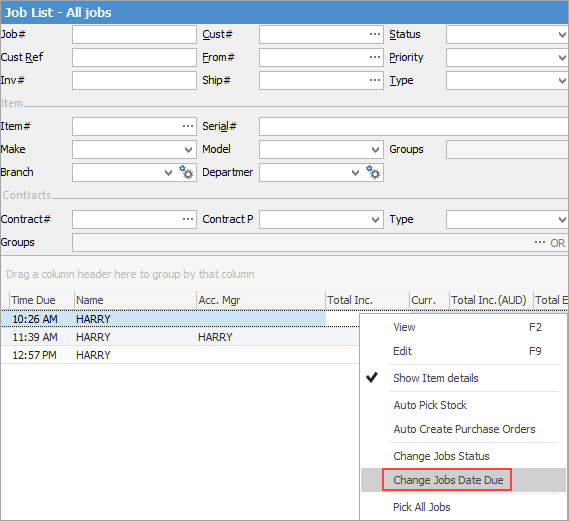 |
6.Click Run – a list of related objects will then appear under their respective tabs, based on their due dates, ie. objects that have due dates that fall within the period specified above. By default, Assign All on Run will be ticked. See below for more information on how this works.
7.If you untick Assign All to Run, you can select the user to reassign certain objects to in the lower grid. Leave empty those that are not to be reassigned.
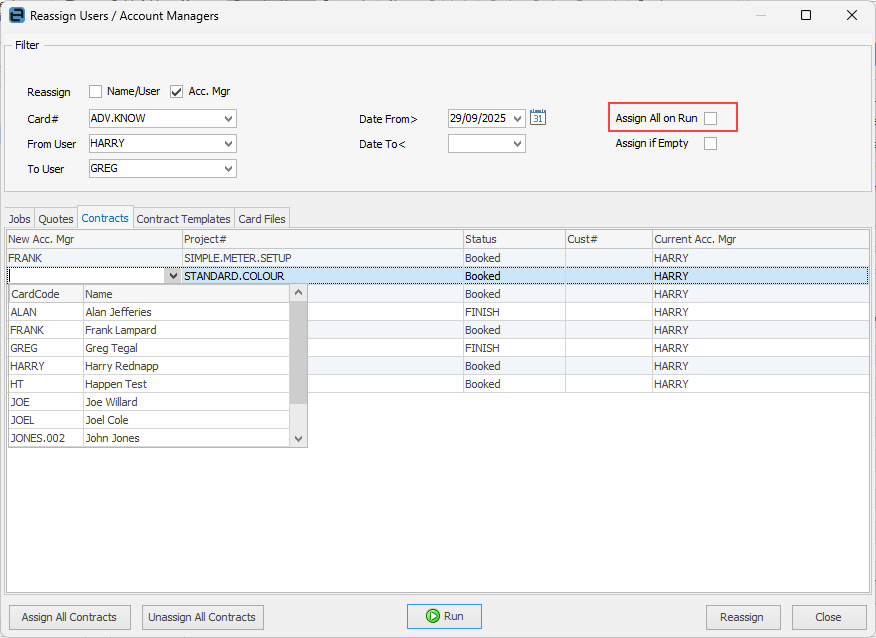
 |
Reassigning will change the name wherever it is used, ie. both in the Name field and the Acc.Mgr field. |
8.If you tick Assign all on Run, when you click Run, Jim2 will enter the To User name in the New Acc. Mgr or Name/User field.
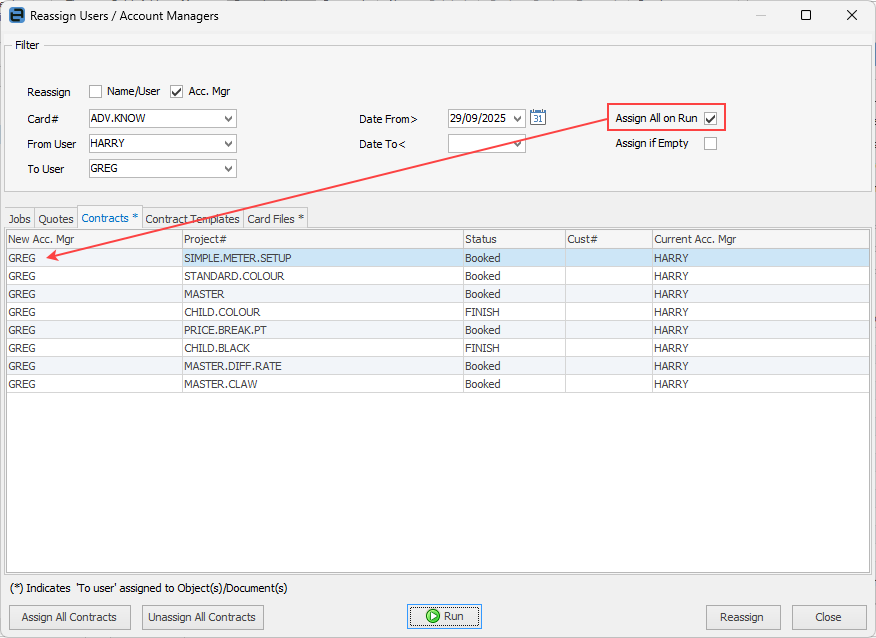
You can still change these individually, if desired.
9.Ticking Assign if Empty will assign the To User to an empty Name/Account Manager.
10.When finished, click Reassign.
 |
Reassigning tasks is slightly complex when it comes to recurring and Managed Service tasks. Reassign users automatically handles this situation, and will split recurring tasks for the selected date range as required. |
Further information