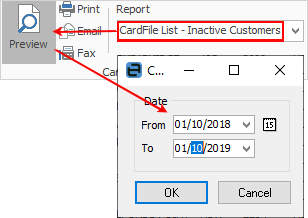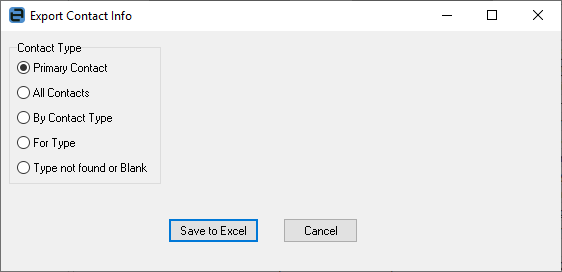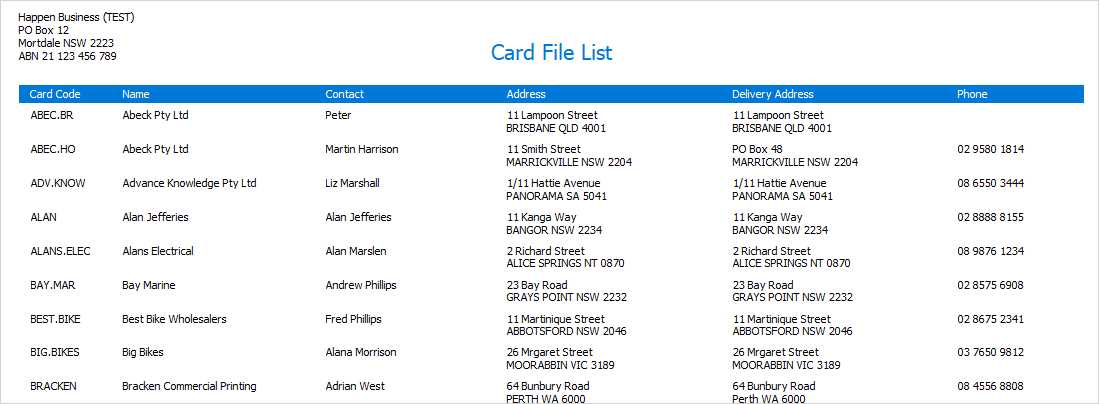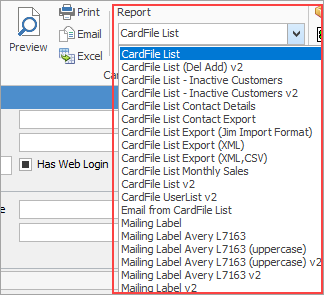
You can use the Excel icon to produce reports directly to Excel. Permission for use of this is based on report permissions since it accesses the report for the information.
When Excel is selected, it will open spreadsheet windows and populate it with raw data from the selected report. Each report pipeline with be represented in a separate sheet, eg. Job, JobComments, JobStock etc.
|
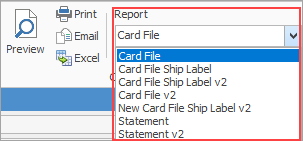
You can use the Excel icon to produce reports directly to Excel. Permission for use of this is based on report permissions since it accesses the report for the information.
When Excel is selected, it will open spreadsheet windows and populate it with raw data from the selected report. Each report pipeline with be represented in a separate sheet, eg. Job, JobComments, JobStock etc.
Jim2 is supplied with a standard cardfile report suited to most businesses. Other cardfile reports can be designed via the Jim2 Report Designer.
Once a cardfile has been created, it can be faxed, emailed, or printed via any of the available cardfile reports.
Choose from: ▪CardFile v2 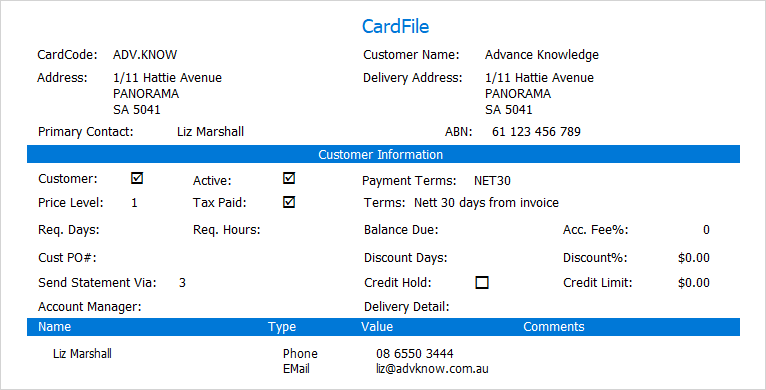 ▪CardFile Ship Label v2 (actually prints on an A4 sheet) 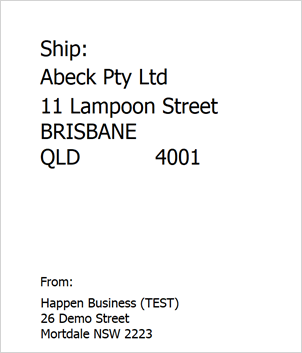 ▪Statement v2 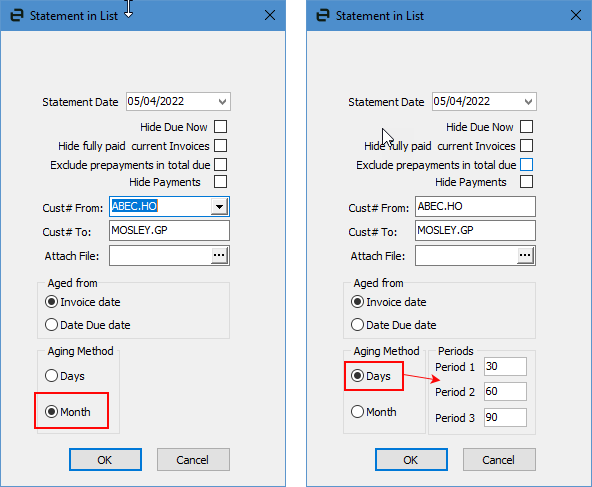 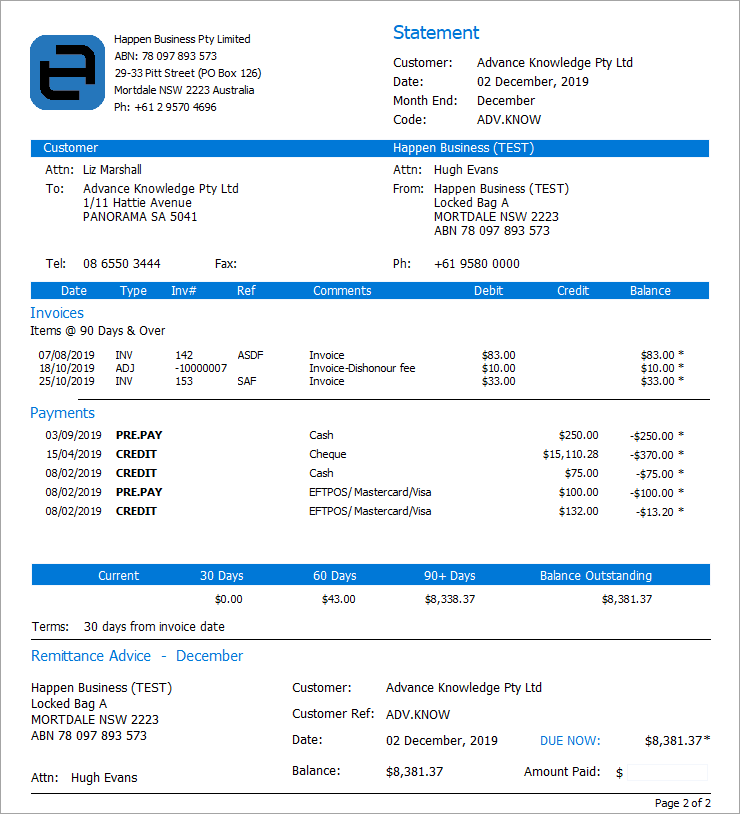 A statement shows current and/or open transactions. To see the account history, you can use the Transaction History report from the Debtor record, then select the required date range.
1.Search for the cardfile to print in one of two ways: ▪on the ribbon, go to CardFiles > View/Edit CardFile ▪right click on CardFiles in the Nav Tree and select View/Edit CardFile. 2.Once the cardfile is open, select the Report drop down to choose which cardfile report to use to print or preview it prior to printing.
|
Further information
Bulk Update CardFiles with BPAY Ref