
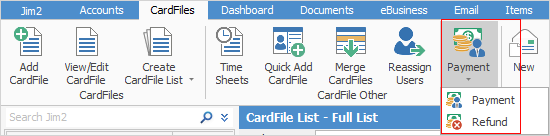
Prepayments and refunds of prepayments/returns can be made directly against a cardfile without having to do so via Debtors. This is great for taking deposits from customers against a specific job, for processing lay-bys and general retail/purchase order operations.
|
The payment will always go to Unbanked Funds. |
Both prepayments and refunds are located on the ribbon via CardFiles > Payment, and also under Jobs > Payment.
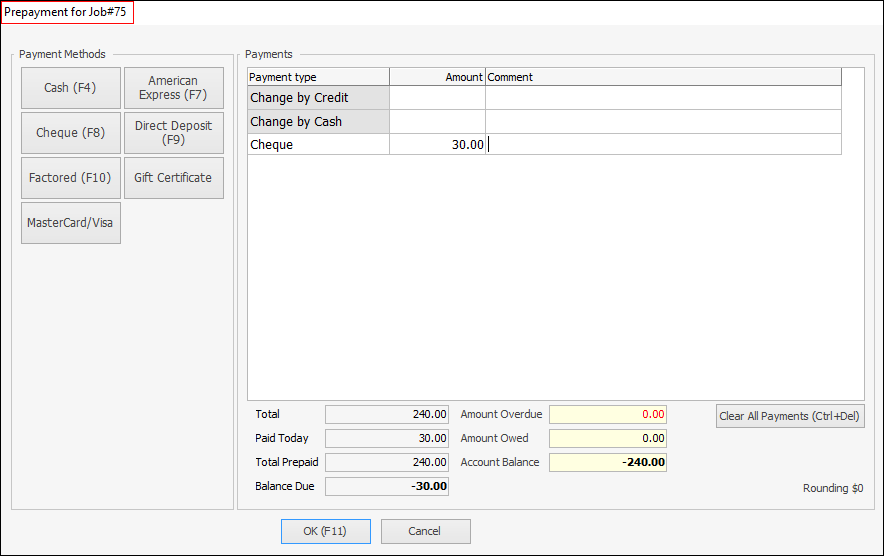
Prepayment/refund security
There are two security settings related to the prepayments/refunds functionality. These are set via Tools > Security:
▪allow prepayments on jobs and cardfiles
▪allow refunds on jobs and cardfiles.
By default, both these security settings are disabled.
|
If staff has previously been allowed access to the Debtors list, it may be appropriate to review and use these security settings instead. |
Add a prepayment against a customer
As well as taking a payment against a job, also take a payment against a customer. For example, a customer comes in to pay their account or a customer wants to make a prepayment not directly related to a job.
To take a prepayment against a customer, open their cardfile, then go to CardFiles > Payment on the ribbon, or right click on the cardfile in the Nav tree to bring up Payment/Refund.
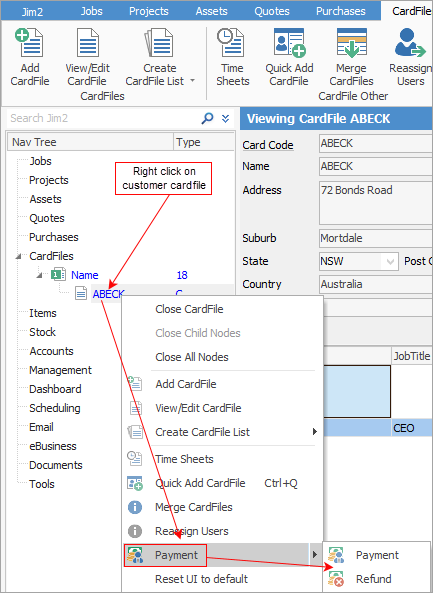
The Payment screen will appear and the payment can be made in exactly the same way as taking payments at point of invoicing.
When taking a prepayment against a customer, the Payment screen includes additional information, including their amount overdue and total account balance.
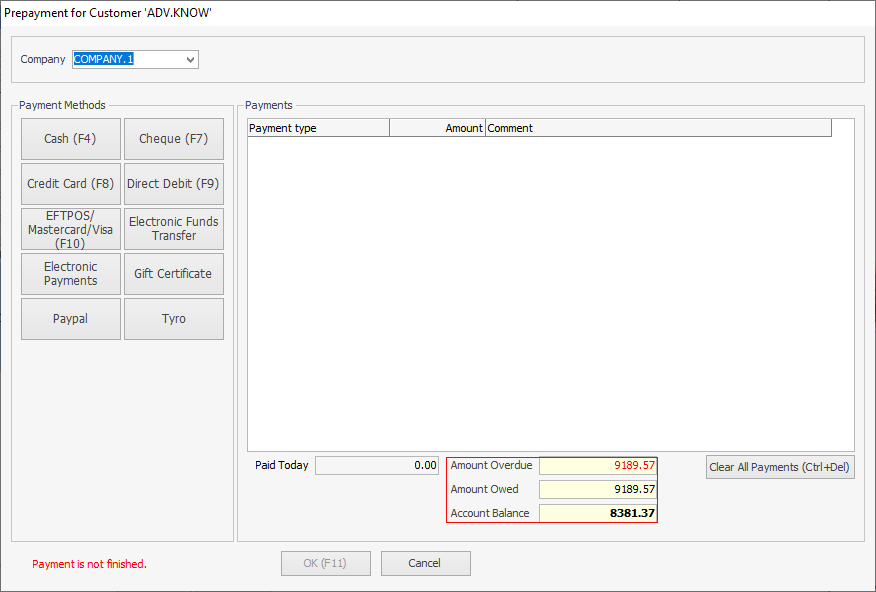
Prepayments and debtors
All payments via the above methods are accessible via Debtors, where they will appear as type Prepayment. The payments will always go via Unbanked Funds and will appear in Bank Deposits. If a workstation is associated to a Till, the payment will go via that Till.
Performing a refund
As with payments, refund a customer (a prepayment or return) via CardFile > Payment > Refund on the ribbon.
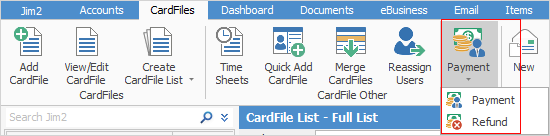
The Select Prepayments/Returns to Refund form will appear, allowing selection of which payments to refund.
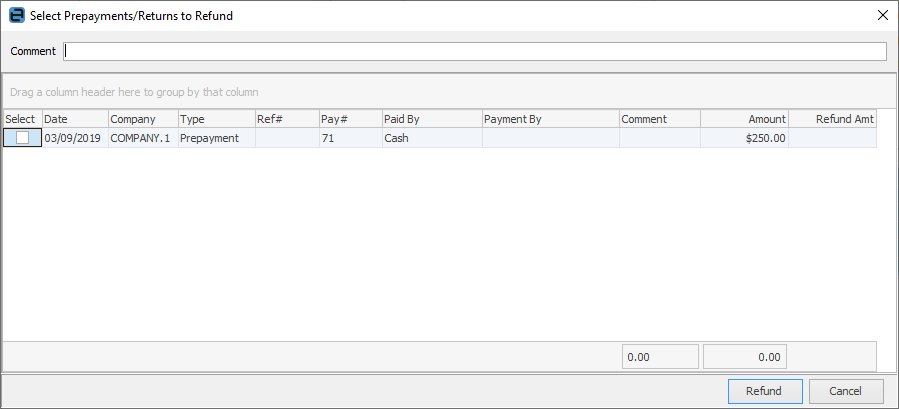
What is displayed differs depending on what is in view when clicking Refund as follows:
Object |
Explanation/Purpose |
|---|---|
Job |
All prepayments related to that job. |
Return from Customer |
All credits related to that RFC. |
CardFile |
All prepayments and RFC-related credits related to that cardfile. |
The Payment By is taken into account when doing refunds via this method, as the refund will be processed via the linked unbanked funds general ledger account, and will appear in bank deposits as a negative figure. Only payment types flagged as Allow Negatives are available for refund. Refer to Tools > Setups > Banking > Payment Types.
Additionally, the refund payment type will always be the same as the payment type made at Prepayments. For example, if the customer originally paid by cash, the refund will be by cash.
More complex refunds will need to be processed via Debtors. For example, to refund by writing a cheque directly from a bank account.
