On the ribbon, go to Stock > Create Stock List.
Go to the Advanced tab in the footer to filter the list, then click Run.

Right click in the grid to show the options to choose from. To bulk update stock to inactive, for instance, select Flag All Stock as Inactive.
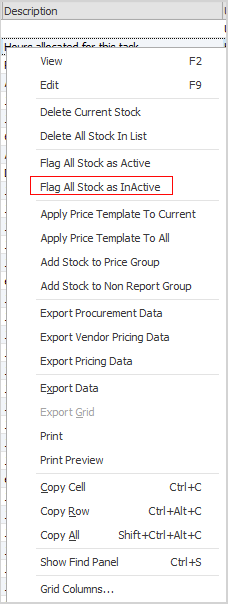
A confirmation will appear asking whether to flag the stock as inactive.
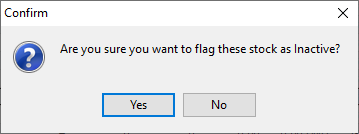
Who can do this is controlled by Security.
|
Please use caution when making a list of stock inactive. This action will impact all stock in the list, regardless of any quantity currently on hand. |
The following confirmation message will appear.
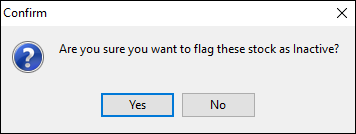
This will apply the Inactive status to the entire list.
