1.Create a new price level. On the ribbon go to Tools > Setups > CardFiles > Price Levels and select Add.
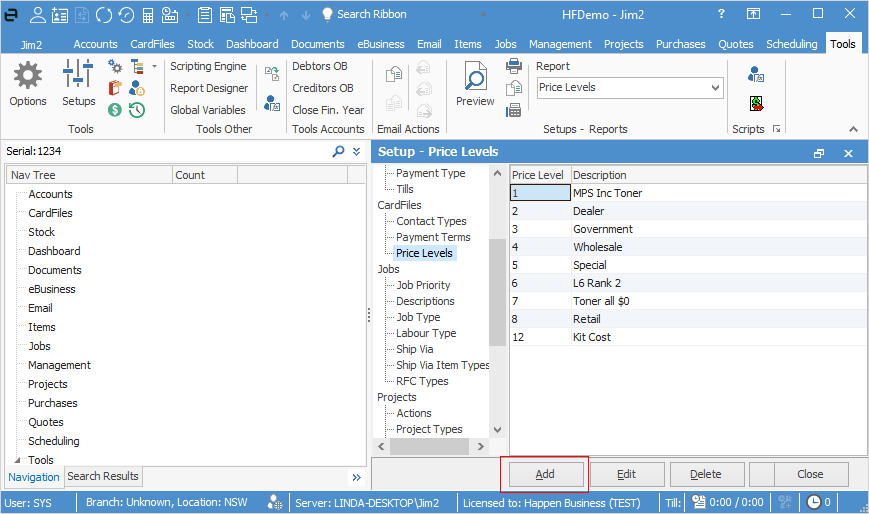
Enter the details and select Save.
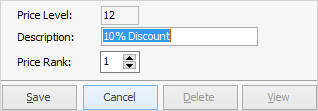
2.Link this price level to the customer. Open the customer cardfile, select Edit and go to the Customer tab. Choose the price level from the drop down options, then select Save & Close.
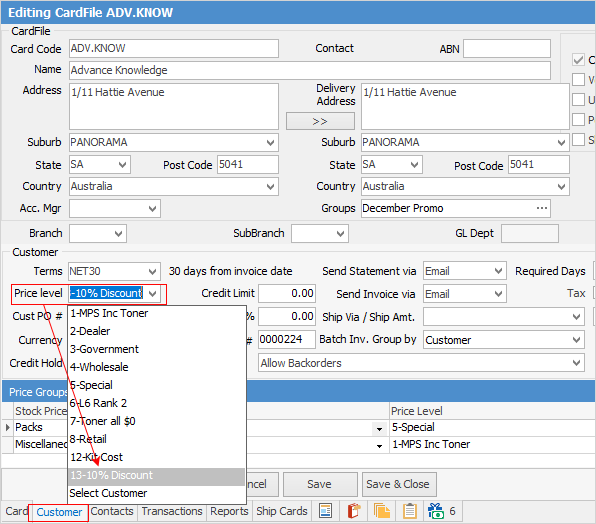
3.Create a price template. On the ribbon go to Tools > Setups > Stock > Price Templates, select Add and enter a name for the template. Choose the price level from the drop down options and select Save.
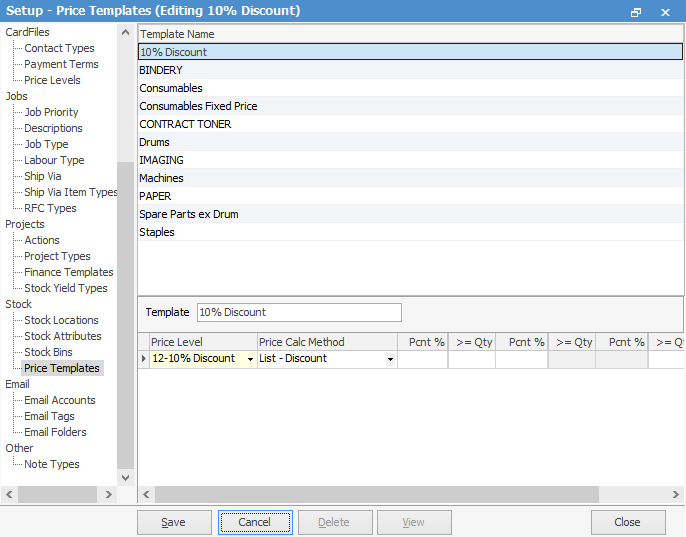
4.Apply the template to the stock. Run a Stock List. Right click in the list and select Apply Price Template to All. Select the new price template in the pop-up screen, select OK, then Yes in the next screen.
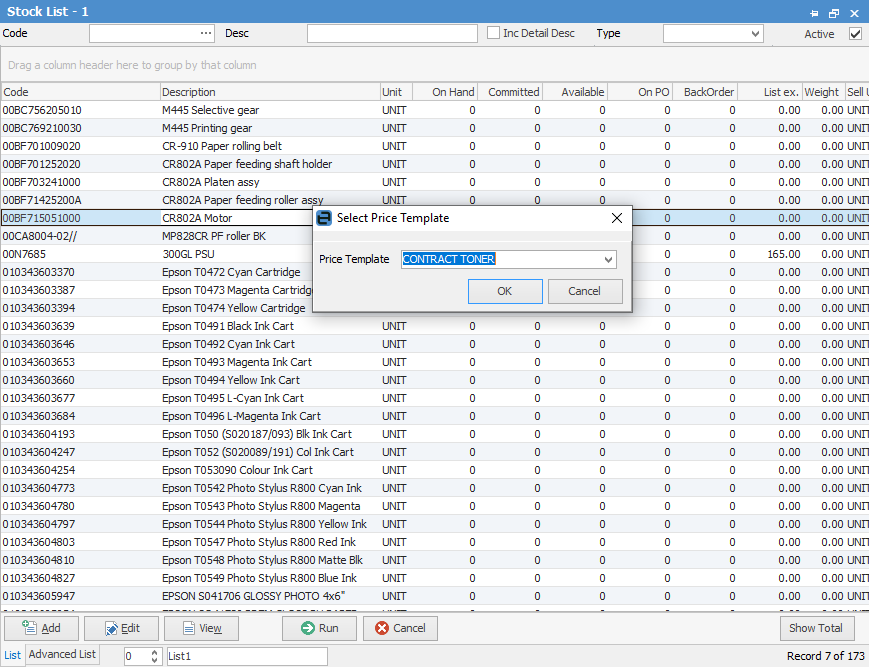
The discount has now been applied by default to the customer for all products.
Further information
Factor a Procedure with 3rd Party Debtor Finance
Pay Commission to a Contractor