There are a number of ways to export reports. Following explains how to export to a spreadsheet or a PDF, and below this information is a list of all formats available for export.
Reports are context sensitive, ie. the choice of reports available via the drop down options depends on the object currently being viewed, and the function being used within that object.
The actual printing devices available must have been previously assigned in Setups, regardless of whether printing or exporting.
Open an object (job, etc.) or list for reporting. 1.Choose a report from the drop down options. 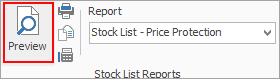 2.Preview the report, if necessary. 3.Click Print (either from the Preview screen or Print in the Report toolbar). Select Xlsx Report File, then choose the folder you wish to save it to. 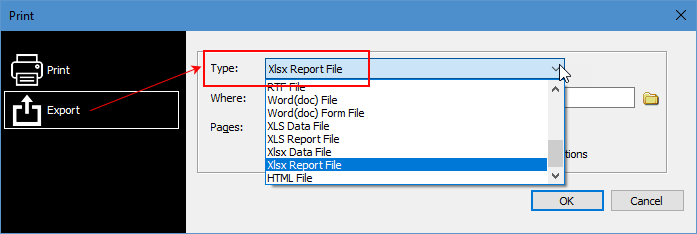 |
For this example, a picking slip report from within a job is being used.
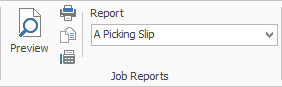
Click Print next to the report chosen in the Report toolbar.
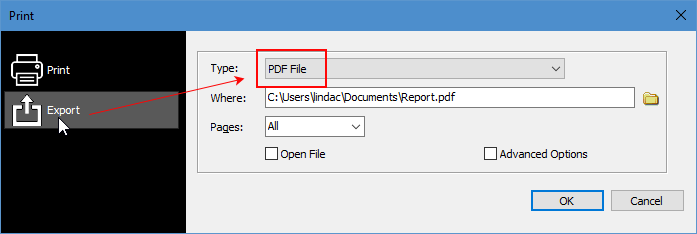
Tick Print to File, select the type of file to produce, then select to save the file in a preferred location. In this instance, it willproduce a PDF file:
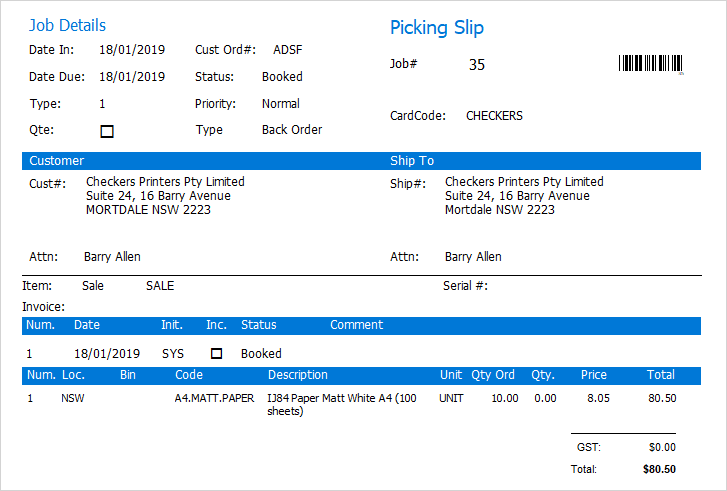
This can be emailed as required. |
List of formats available:
Archive File Text File PDF File Bitmap File JPEG File GIF File |
Metafile PNG File PDF/A File types RTF File Word (doc) File Word (doc) Form File |
XLS Data File XLS Report file Xlsx Data File Xlsx Report File HTML File |
Further information
Factor a Procedure with 3rd Party Debtor Finance
Give a Customer a Permanent Discount
Pay Commission to a Contractor
