
Send Related Email From Within an Object
This information relates to sending an email from within a job, and is the same for all other objects.
Whilst in a job, select the arrow in the top right of screen, then select Send Related Email.
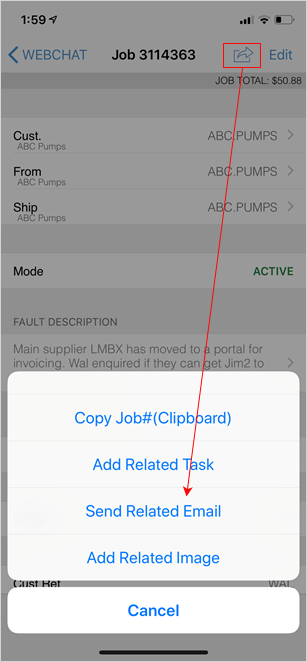
Compose an Email From Email the Home Screen
Select Email from the Home screen
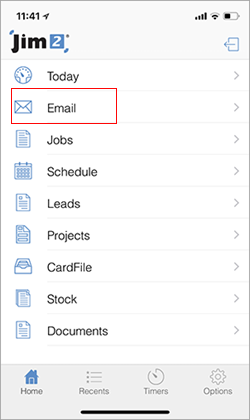
Select the pen symbol in the upper right corner.
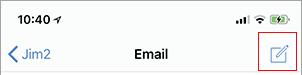
To add an email address, select the  symbol beside To: (to add multiple email addresses repeat the process) and search for the email address required. To remove the contact, tap the contact and select Remove.
symbol beside To: (to add multiple email addresses repeat the process) and search for the email address required. To remove the contact, tap the contact and select Remove.
Select the subject field and enter a subject. Tap into the body of the email and compose the email. Press Send.
Compose an Email from Card File View
On the Home screen, select CardFile, then select the required card file. Select the Contacts icon.
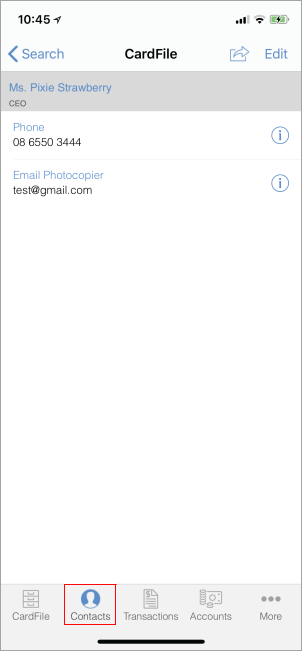
Select the email address, which will bring up the Compose Email screen. Follow the above instructions from here.
Add Attachments
Select the  beside Attachments:
beside Attachments:
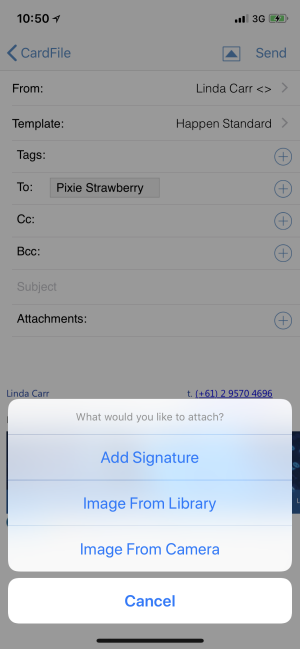
Add Signature
Select Add Signature and the following screen will pop up. Enter your name, then select OK. Sign within the panel then select OK.
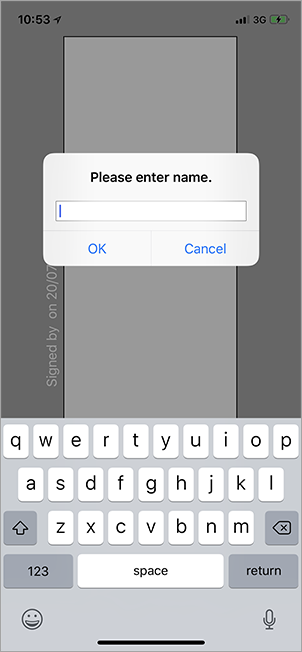
Add Image from Library
When you select this, you will be taken to the Photo library on your device, where you can select the image required.
Add Image from Camera
The camera will open to screen. Take the photo, then select Use Photo.
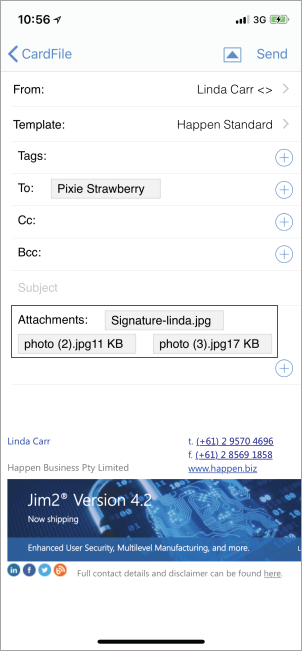
|
Watchouts do not currently work with Jim2 Mobile. |
Further information:
