
The follow instructions assist customers licensed to run Jim2 On Premises to set up their connection to Jim2 Mobile.
Before starting, you will need:
▪Your Happen Cloud Account ID number provided in your Jim2 Licence Key email.
▪Access to the Jim2 Configuration Manager.
▪Access to the Apple App Store on your iOS device(s).
You will receive a Jim2 Licence Key email from Happen Business, which includes an overview of your current licences, plus the Happen Cloud Account ID required to set up Jim2 Mobile.
After you have set up your Cloud Access ID, complete the following steps to connect your Jim2 database with Jim2 Mobile.
Upgrade Your Jim2 Client (Desktop) to the Latest Release Available
Visit www.jim2.com.au/support/latest-update/ (copy and paste into a browser) to update to the latest Jim2 version available. This ensures that you get access to all the latest features of the mobile app.
Set up Cloud Services Jes Module on your Jim2 Server
Using the Jim2 Configuration Manager (Jim2CM.exe), add the Cloud Services module to your Jes configuration.
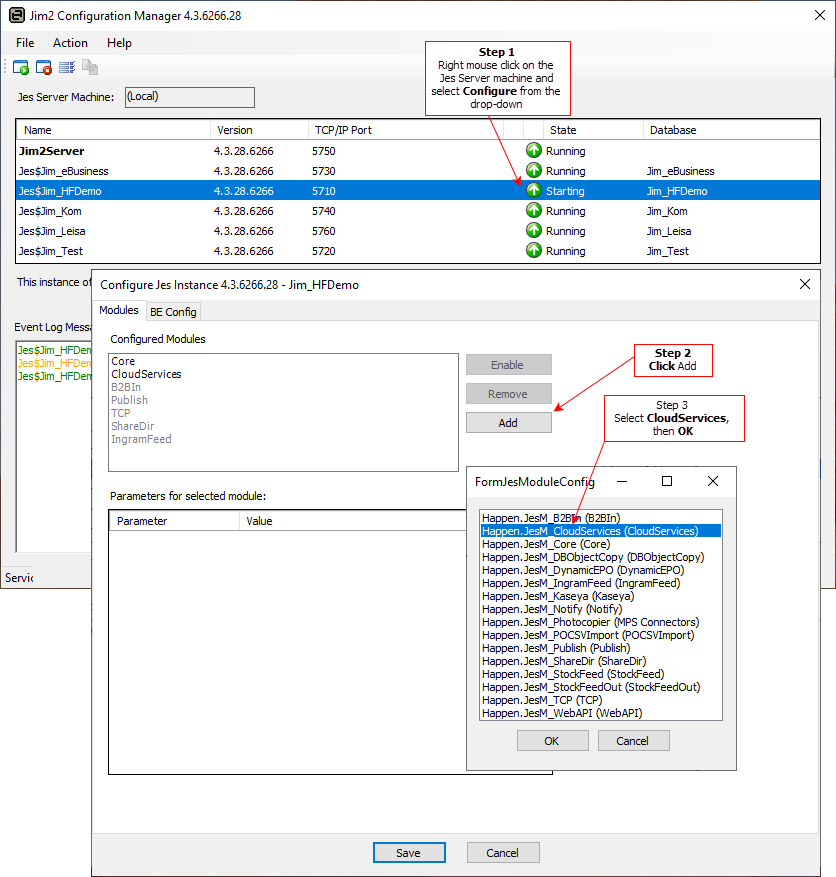
Click on CloudServices and select Cloud Setup.
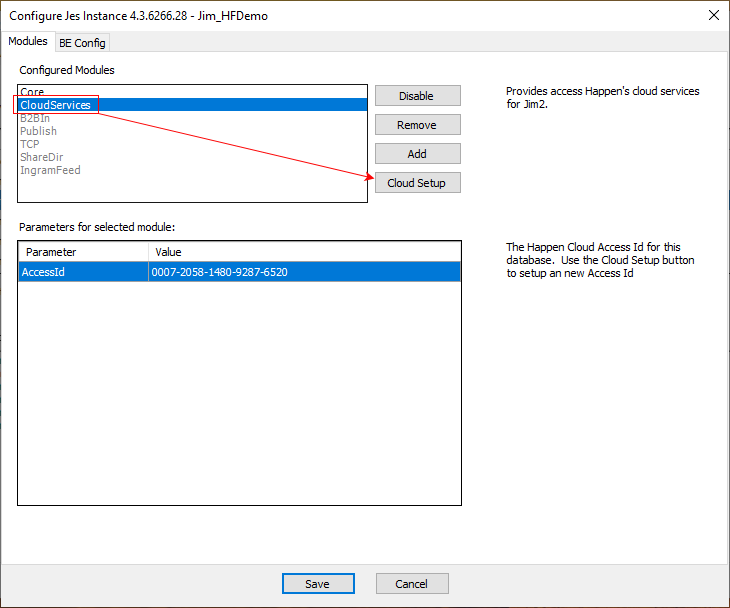
With the Happen Cloud Access ID screen open, click New to create the Happen Cloud Access ID number.
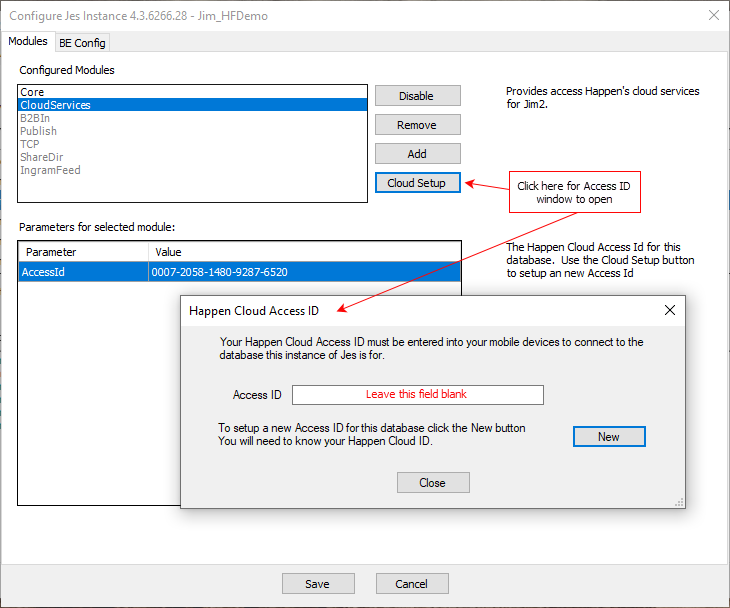
The following screen will be displayed.
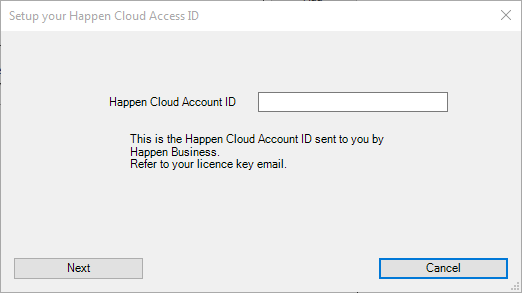
Enter your Happen Cloud Account ID number (provided in your Jim2 Licence Key email).
This will create your Happen Cloud Access ID number (ready to enter into the Jim2 Mobile app) and ask you to create a password.
|
Please remember this password! Happen Business cannot provide this password for you. |
Click on Cloud Services and select Enable.
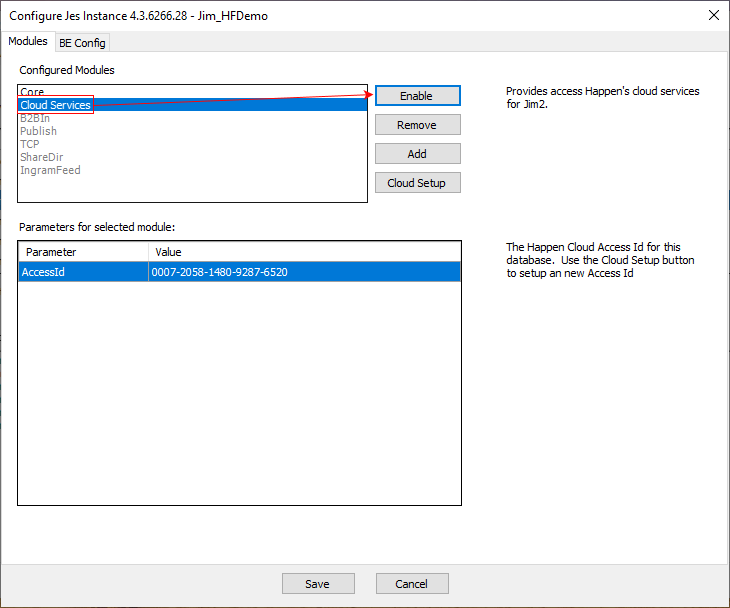
This will change Enable to Disable. If you need to disable mobile access for any reason, simply click on Disable.
|
Important For the second and subsequent times using your Happen Cloud Account ID, you will need to remember this password to re-enter. It's important to remember this password as Happen Business cannot provide this to you. |
You have now created your Happen Cloud Access ID, ready to enter into the Jim2 Mobile app.
|
Watchouts do not currently work with Jim2 Mobile. |
Further information:

