
Jim2 allows you to run timers on both jobs and quotes. There are two ways to access timers: via the Job screen, or via the Timers icon at the bottom of the Home screen.
 |
Note: You do not need to stay logged on for the timer to keep running, however you do need to log back on to stop the timer. |
1.From within a job, select Labour at the bottom of the screen. Select Edit, then select the + sign at the top right of screen which will bring you to the Add Labour screen. Select the + next to Save, then continue from point 3 below.
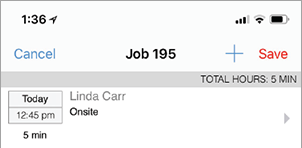
2.From the bottom of the Home screen, select Timers.
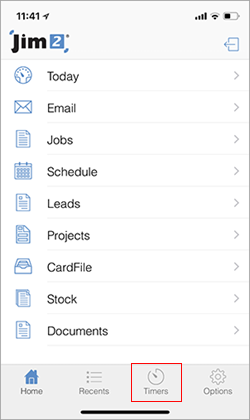
Select the + key at the top right of the Timers/Labour screen.
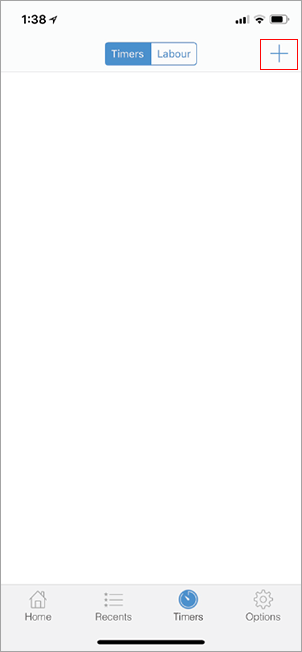
Choose either Jobs or Quotes on the next screen.
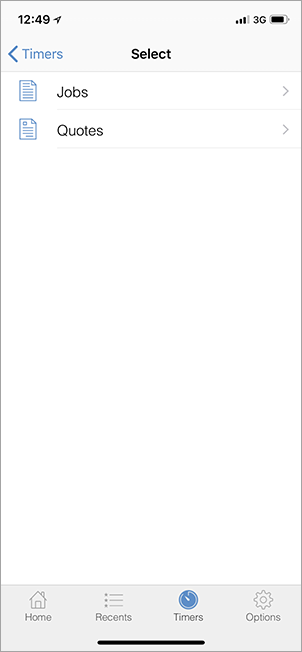
Select the job/quote you wish to start the timer for.
3.You then need to select the Labour Type.
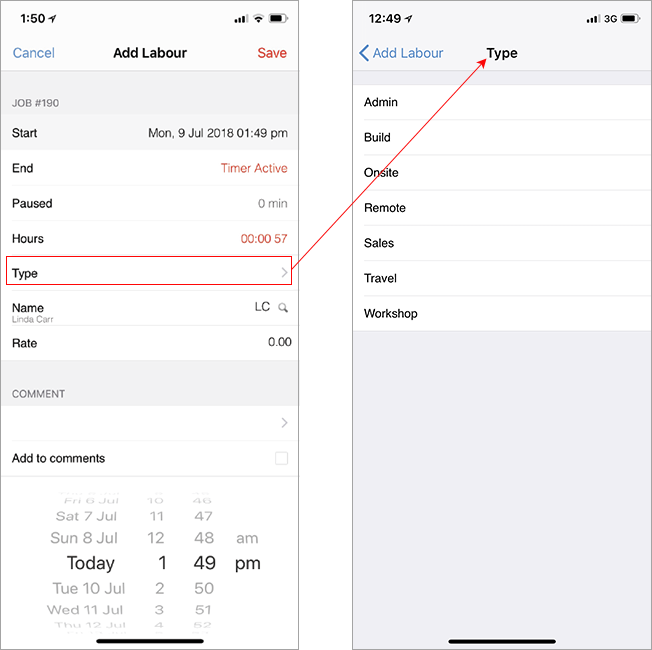
Select Save, and your timer has started.
You can see the timer running here.
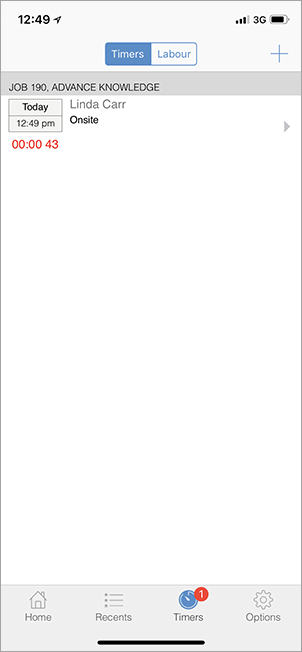
Note the number 1 on the Timers icon shows that you have 1 timer running
To pause or delete the timer, swipe to the left of your screen and you can select Pause or Delete.
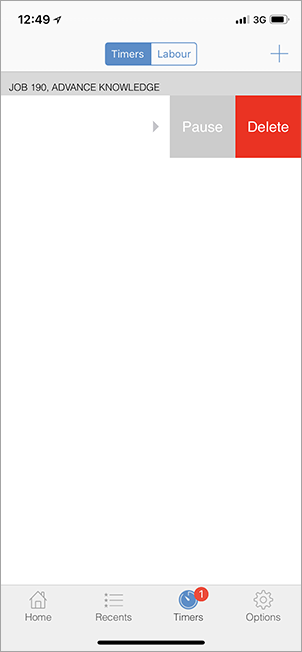
To stop/pause/resume the timer, select the grey arrow at the right of the job or quote.

This will take you back to the Labour screen, where you select Edit and select Timer Active, which will stop the timer.
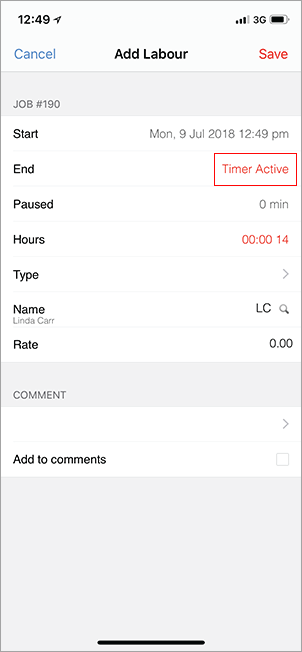
|
Watchouts do not currently work with Jim2 Mobile. |
Further information: