
Logging On
1.Open the Jim2 app.
2.Select Sign In (greyed out in image below) and log on with your Web Logon ID (refer to the User tab on your card file), and the same password you use to log on to Jim2.
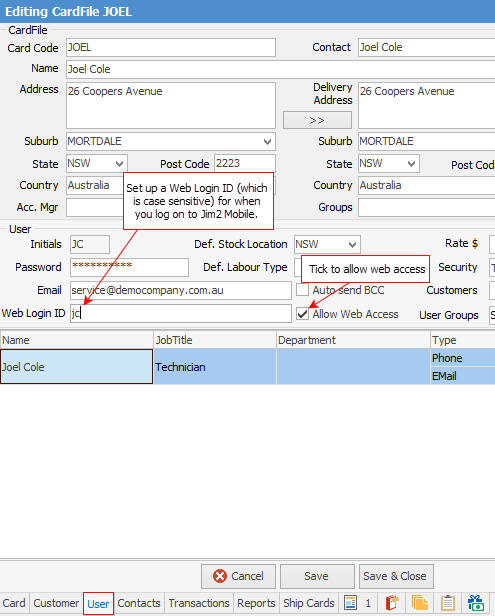
3.Select Sign In.
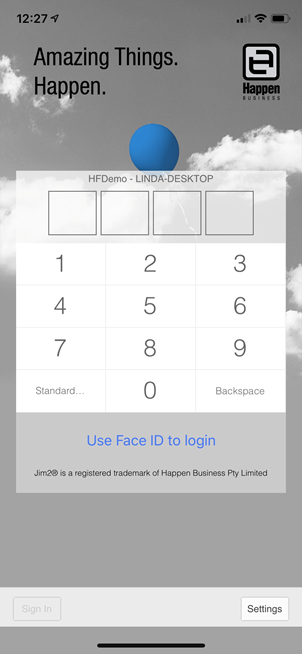
Please ensure you follow the steps in Options before going any further.
|
Jim2 fully supports both Touch and Face ID on Apple devices, via the Options icon on the bottom right of the screen once you have logged in:
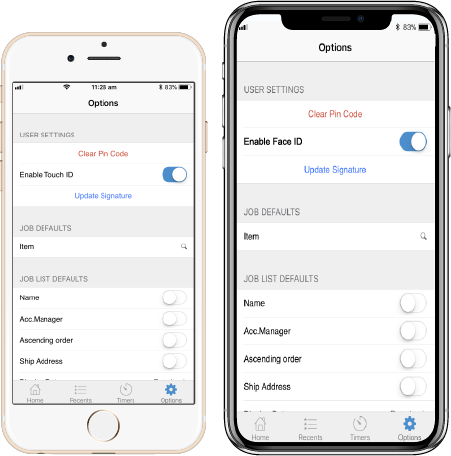 |
|
Watchouts do not currently work with Jim2 Mobile. |
Further information:
