
On the Home screen, select Jobs.
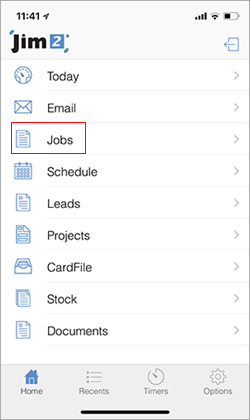
Select Jobs, which will take you to this screen:
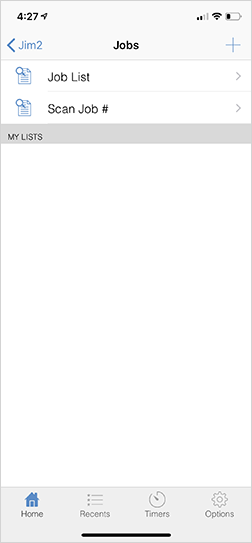
Select the + symbol at the top right of screen.
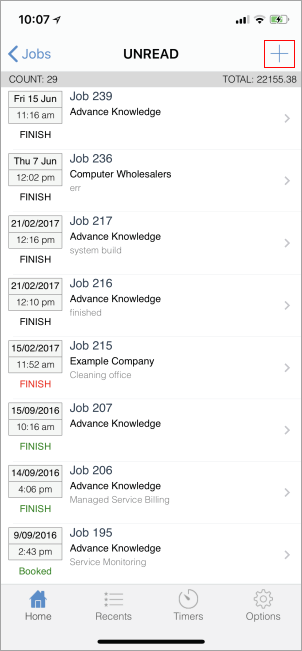
Enter text into the Search field then select Search on the keypad.
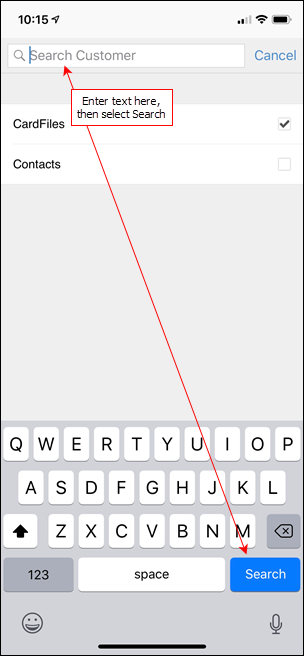
Select the relevant card file and enter all relevant details (just like entering a job via the Jim2 Client).
Select the Stock icon at the bottom of the screen and search for the stock required. Enter the quantity required, then select Save at the top right of screen.
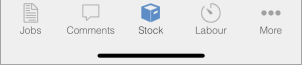
A feature on the Search Stock screen is In Stock only – this will return only stock that is physically in stock.
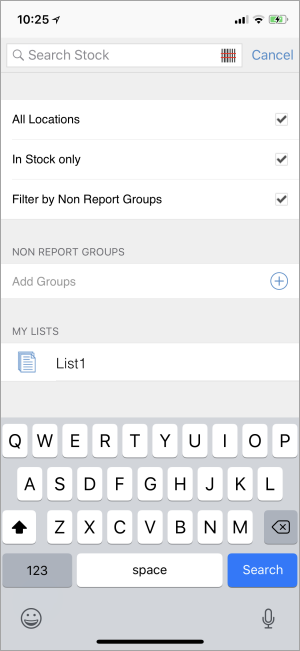
You can add comments and labour to a job via the corresponding icons at the bottom of the screen.
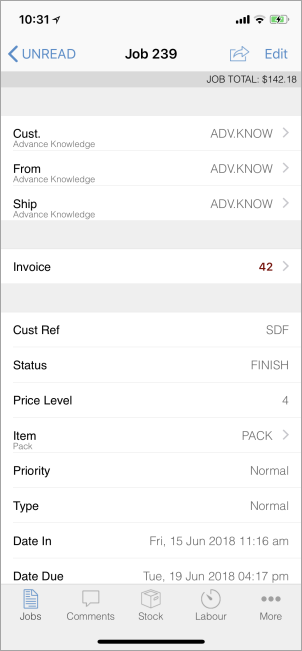
Example of a job on Jim2 Mobile.
The More icon will bring up the following screen, allowing you to see more information relating to the job:
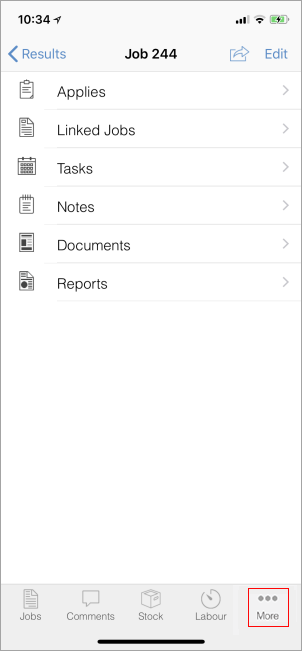
 |
Each of these tabs will show the newest 10 entries. |
You can also add a job directly from a card file, along with other actions by selecting the icon as shown below.

This will bring up the following screen:
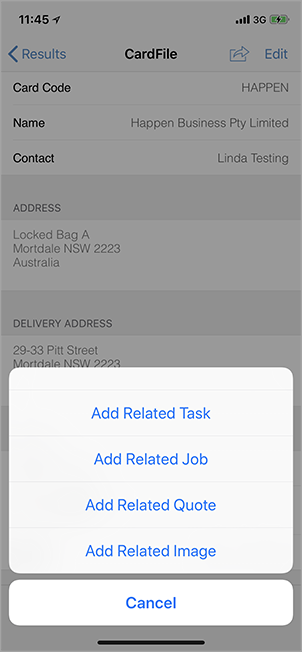
You cannot invoice jobs from Jim2 Mobile, however you can view invoices from completed jobs.
|
Watchouts do not currently work with Jim2 Mobile. |
Further information: