
Install the Jim2 App from the Apple App Store (https://itunes.apple.com/au/app/jim2/id681644222?mt=8) on your iPhone, and install. Start the app.
Start the Jim2 Mobile App on your Apple device. Select Settings in the lower right of the screen:
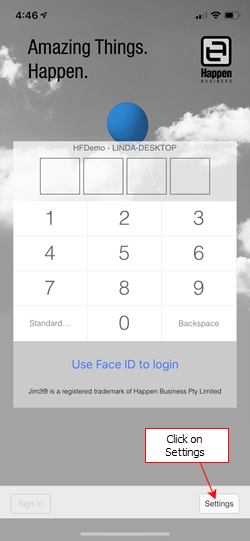
Select the + symbol to add the Happen Cloud Access ID.
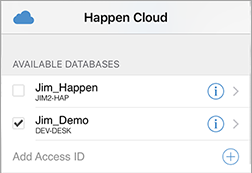
Enter the Happen Cloud Access ID and click Done.
|
Remember, the Mobile Access ID is located within the Jes configuration on the Jim2 Server as set up above: 1.Run the Jim2 Configuration Manager. 2.Right click on your Jes$Jim_(your database name) to bring up the menu options. 3.Right click Configure. 4.Select CloudServices, and click Enable. 5.In the Parameters for selected module, you will see the AccessID. |
Once your Access ID is entered, select Sign In and log on with your Web Logon ID (refer to the User tab on your card file) and the same password you use to log on to Jim2.
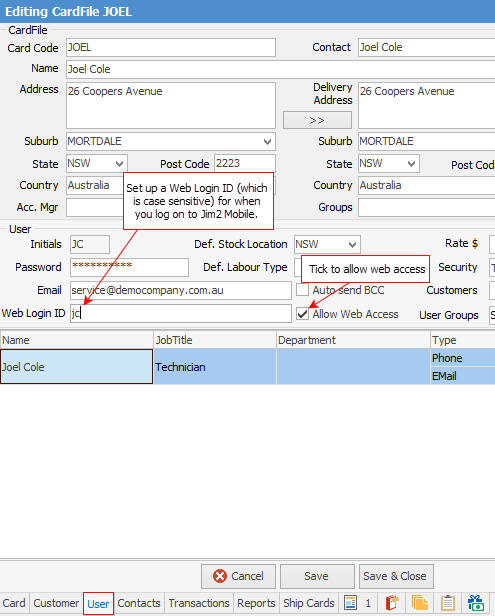
Quick Logon Tip
Once you log on to Jim2 Mobile, create a four-digit pin code, which is faster than logging in each time using your username and password combination.
To create a pin code, select Options in the lower right of the screen. Select Pin Code to create your four-digit number, select confirm.
|
This pin is specific to the device only. |
Congratulations, you have completed setup. Welcome to Jim2 Mobile!
|
Watchouts do not currently work with Jim2 Mobile. |
Further information:
