
Once you have logged on to Jim2 Mobile, the Home screen will appear.
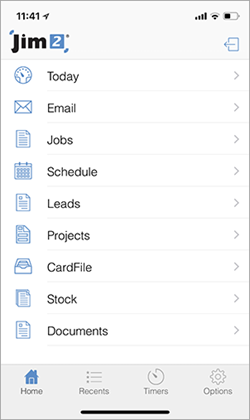
The Home screen gives access to Today, Email, Jobs, Schedule, Leads (Quotes), Projects, CardFiles, Stock and Documents. You will only see Projects if you are licensed for this feature.
At the foot there is the Home icon, which returns you to the screen above, Recents icon that displays a list of where you have recently been, Timers allowing you to start/stop timers, as well as showing labour for the day, week or month. Options is explained in detail here.
To return to this screen at any stage, choose the  icon from the bottom left hand corner of the screen, or the Back icon at the top left (shown below).
icon from the bottom left hand corner of the screen, or the Back icon at the top left (shown below).
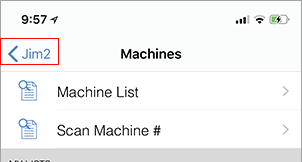
|
All lists display exactly as they do on your Jim2 client back in the office, and are searchable. |
Today
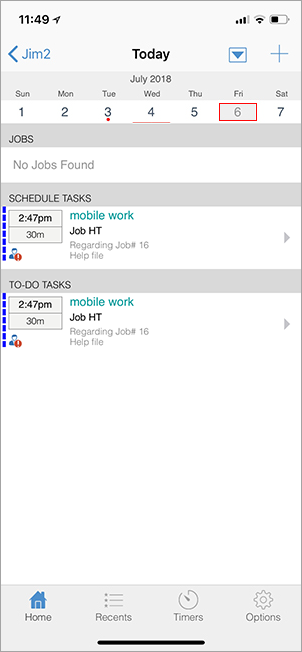
The Today view will show a calendar style overview of your current day, and will show Jobs, Schedule tasks and To Do tasks.
View Previous or Upcoming Dates
1.Select the drop-down  arrow from the top right-hand corner. This will bring the calendar into view for the current month.
arrow from the top right-hand corner. This will bring the calendar into view for the current month.
2.Select the date you require.
3.To hide the calendar, select the drop-down arrow again.
4.The new date will show at the top of the screen.
5.This date will reset when you log off and back on.
Jobs, Projects, Quotes, Stock, CardFile, Documents
Each of these screens will take you to the list for that object. Some of these objects also allow you to scan a job/quote/project/stock number.
You will find this facility on the second screen of the object, ie. stock:
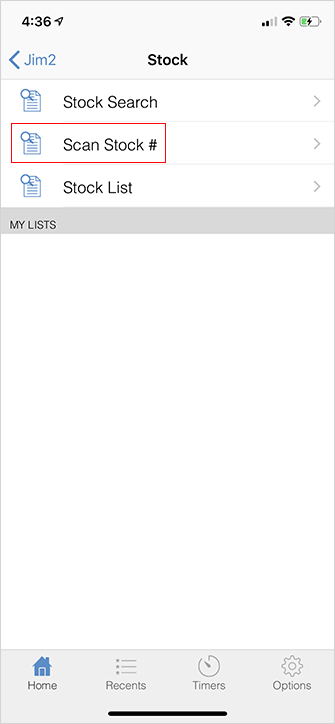
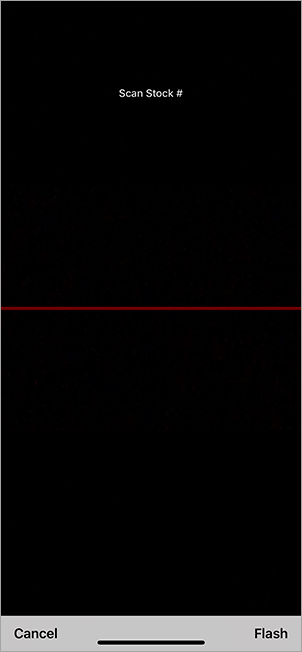
Simply hold the device so the red line is over the bar code and Jim2 will find the object for you.
Example: Jobs
This area will show jobs on wait, booked, cancelled. etc. The jobs show on the date that the job is due. You can also see jobs with unread emails.
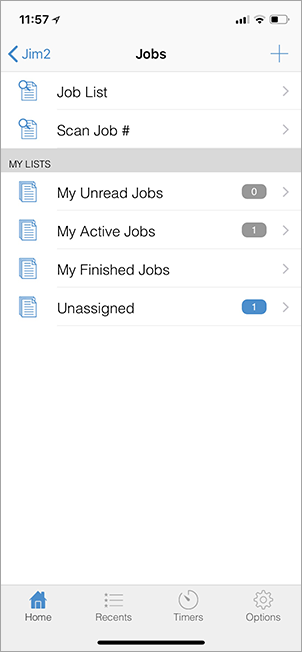
Schedule and To-Do Tasks
Schedule shows all things scheduled for your Schedule list as set up in Jim2. It also shows any follow-ups that have been scheduled for the current day, or any date selected. Tap the required task to view the details.
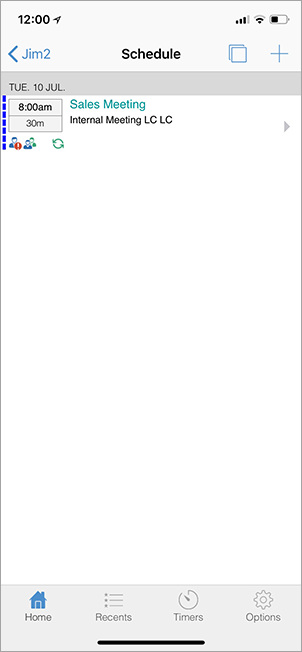
Email shows your Email lists as set up in Jim2. You can send, receive, reply and forward emails from here.

|
Watchouts do not currently work with Jim2 Mobile.
Jim2 Mobile will auto log off after 20 minutes of inactivity. |
Further information:
