
Please set up the following options before first using the app. If these are not set up, some features of the app will not function correctly.
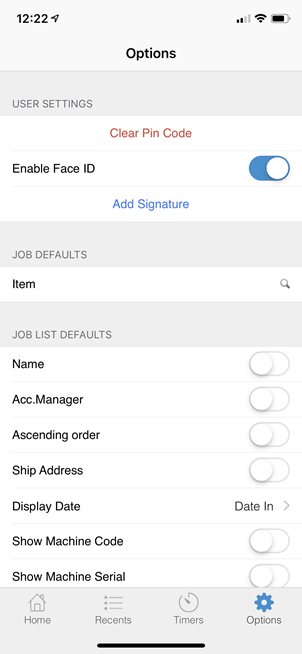
|
As seen in the image above, you can enable Face (and Touch) ID on those iPhones/iPads that are equipped for this. |
Set Pin Code (Optional)
A pin code can be used to log on, rather than using your username and password.
1.Select Options from the bottom right hand of the Home screen.
2.At the top of the screen select Set Pin Code.
3.On the number pad enter a four digit pin.
4.Confirm the pin on the number pad.
5.When you log on again, enter the pin instead of your username and password.
Clear Pin Code
1.Select Options from the bottom right hand of the Home screen.
2.At the top of the screen select Clear Pin Code.
3.To reset, follow the instructions above, or use your username and password for future access.
Add Signature
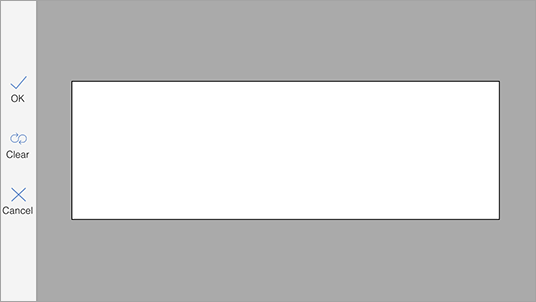
Here you can add your signature to allow for Signable Reports.
Job/Quote Defaults
Select Item, which will take you to a search bar where you can enter a specific item type.
Job/Quote List Defaults
Select the defaults you would like to show in your jobs and leads list by tapping on the button to the right (it will change to a blue colour). You can select more specific date ranges under Display Date.
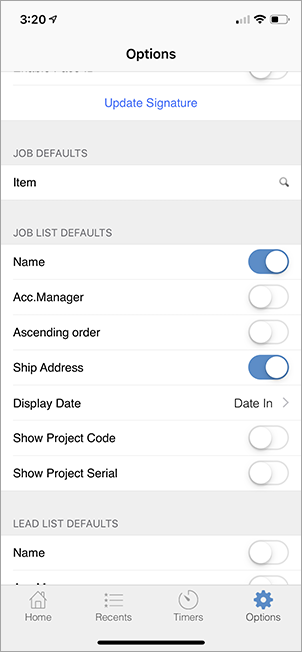
Stock Search
1.Select Stock Report Level and choose the level you require. When done, select Options at the top left of the screen to return.
2.You can opt to Show Qty in my Location only by swiping the button on the right hand side to the right.
3.Select the Default Currency.
4.Display Price Level allows you to choose your most commonly used price level.
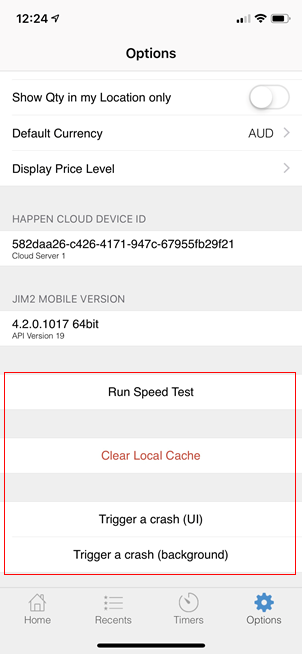
You can run a speed test to see how your internet is performing, and you can also clear the local cache from here.
To exit the Options screen, select the Home icon on the bottom left of screen.

|
Watchouts do not currently work with Jim2 Mobile. |
Further information:
