
The term printing relates to how statements will be produced, ie. emailing, printing a hard copy, etc. It means that statements will be emailed from the default email address on the user's cardfile, unless an email template and email editor rules for sending statements from a Debtors list have been set up.
Print statements from a list
1.On the ribbon, go to Accounts > Debtors, and filter the Debtors list to suit the statement requirements here.
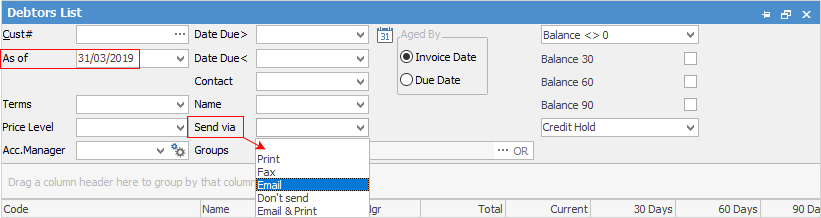
2.For a typical statement period, choose an As of date (a date is required in this field, even if it is today's date) and Send via, then click Run. The default filter will show any debtor whose balance is greater or less than $0 and owing prior to the As of date. Further filtering by due date, balance 30, 60, 90 days, etc can be performed to create a more specific list.
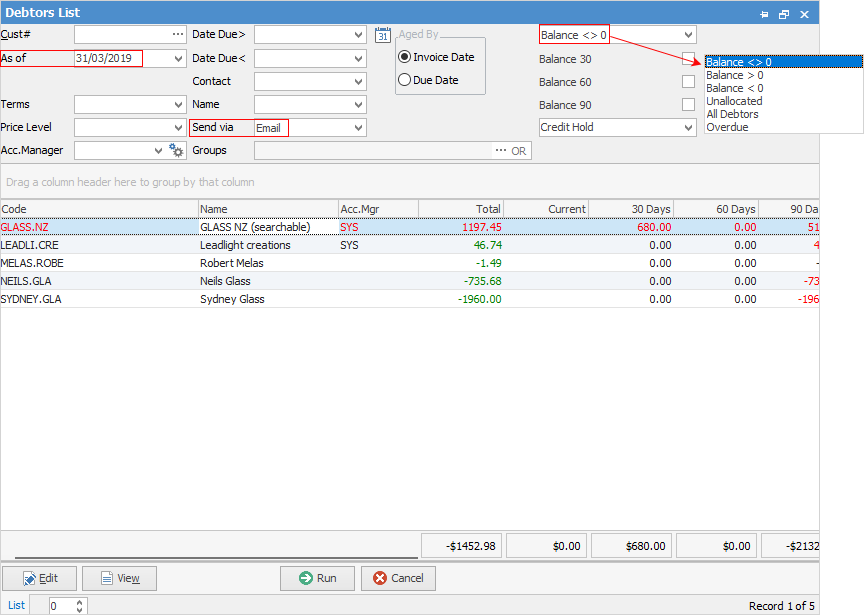
2.From the ribbon, select the Statement report:
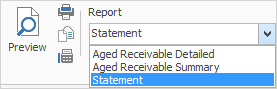
 |
Debtors list reports can be ranked via Report Designer to change the sort order, so the Statement report appears as the top report in the Debtors list. See Report Explorer Functions for further information. |
Change the statement date to match the date entered in the Debtors list header earlier. To filter information that appears on the statements, tick the boxes required. If all the boxes are ticked, only the those open will show on the statements, ie. only unpaid invoices. Click OK and the statements will either print or email, depending on the Send Via method selected earlier.
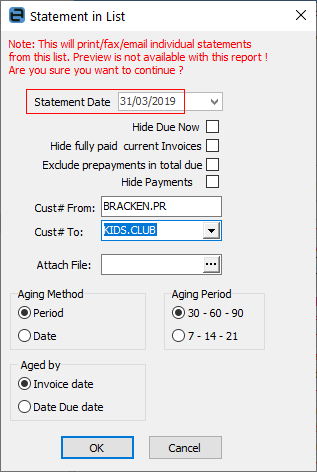
|
Statements in the Debtors list cannot be previewed because Jim2 is creating an individual statement report for each debtor on the fly. A warning at the top of the Statement screen reminds that preview is not an option here. A statement can be previewed from an open individual debtor record only.
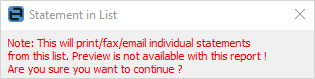 |
Field |
Description |
||
|---|---|---|---|
Statement Date |
Defaults to today's date, however it can be changed to match the As of date in the Debtors list. |
||
Hide Due Now |
This value is driven by the due date on invoices, which is driven by the terms on the customer cardfile and the invoice date. Ticking this will hide any due now amounts, so customers will see the total owing, rather than only an amount showing as due now. |
||
Hide fully paid current Invoices |
This will hide all paid invoices and show only unpaid invoices on the statement. |
||
Exclude Prepayments in Total Due |
This option only adjusts the Due Now value in the footer of the report. |
||
Hide Payments |
Payments already made will not appear on the statement.
|
||
Cust# From: |
This defaults to the first customer in the Debtors list, however this can be changed. |
||
Cust# To: |
This defaults to the last customer in the Debtors list, however this can be changed. |
||
Attach File: |
Choose a file (either from Jim2 Documents or an external file) to attach to the email when sending statements. This could be a flyer offering specials, for example. |
||
Aging Method |
Period: This will populate the Current, 30 Days, etc fields on the statement.
Date: The statement date selected above is what will show in the remittance advice section of the statement. |
||
Aged by |
Invoice date: This will show the actual invoice date within the remittance advice section of the statement.
Date Due date: This will show the date due within the remittance advice section of the statement. |
Things to be aware of
A section of the available statements can be printed by selecting the Cust# From, and Cust# To card codes. This is ensures everyone else is not stopped from being able to print while statement run is being performed.
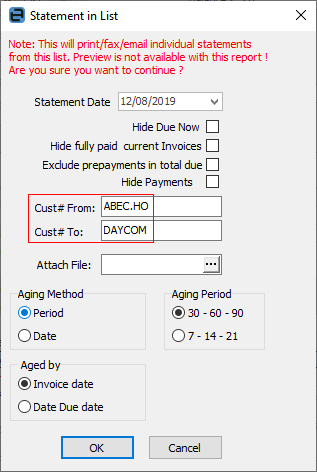
The debtor statement methodology allows for effectively preselecting the range and information on debtor statements prior to sending them. Looking at the selection criteria above, they can be used in any combination to produce all or batched statement runs. Any combination of these checkboxes can be set as default, using Global Variables.
There are two global variables which can be added to set default aging when running statements. And the defaults will show as:
▪Aging Method: Date
▪Aged by: Date Due
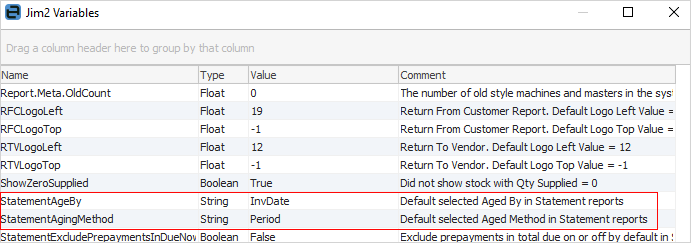
3.Click Print or Email. Jim2 will now refer to the cardfile of each debtor for the default statement print option (set via the Customer tab) to either print a hard copy, fax, email or email and print.
Email will send the statement and print one copy if Printer 2 is set up to print 1. If not, Email will send only.
Print a statement from a debtor
Open the debtor form and select the Statement report. Click Print in the Report menu and the following screen will appear. Select criteria relevant to the statement to be produced.

Click OK.
If the statement is required to be saved to a spreadsheet file, this is done from the Preview screen.
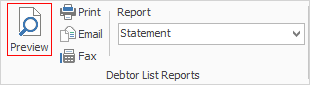
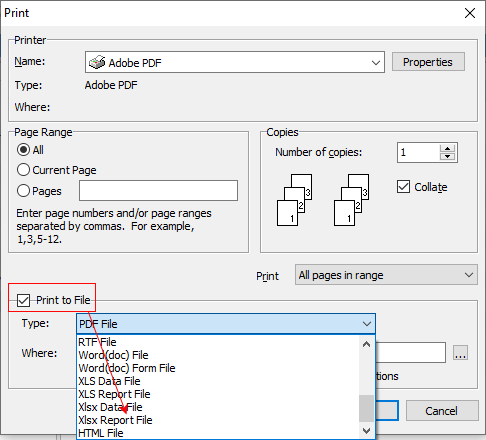
 |
The statement report can be personalised to contain a message which can be changed to suit marketing or seasonal needs, or to add banking direct debit details. Of course, statements can be pre-sorted using the Debtor list criteria, then this information can be used to further personalise statement information. |
Further information
Debtors Adjustments Up and Down
Debtors Allocate Payments Grid
How to