
Open the Debtors Opening Balance List, by selecting Tools > Debtors OB.

When the Debtor Opening Balances screen opens, click Add at the bottom left of the form.
You will now see the Add Opening Balance entry form.
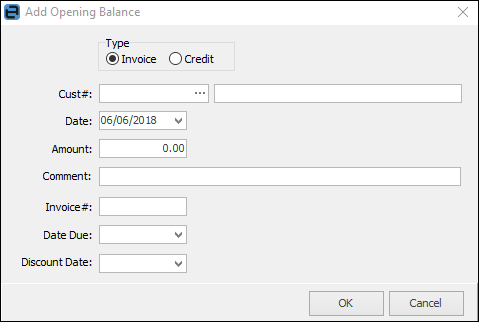
Add opening Balance [Invoice]
1.You must select what type of opening balance you are entering for this customer. For this exercise we will select Invoice.
2.Select the customer code by either typing it in the Cust# field or using the customer lookup grid using the ellipsis [...] at the end of the field.
3.Use the drop-down options in the Date field to select the date of the invoice. This date will be used in the aging of your debtors.
4.Enter the amount of the invoice.
5.Add a comment, if required.
6.Enter the invoice number. This is a required field.
7.Select the invoice due date.
8.Select a discount date, if appropriate. The discount amount will be reflected from the terms in the customer card file.
9.Click OK.
Alternatively, you can use:
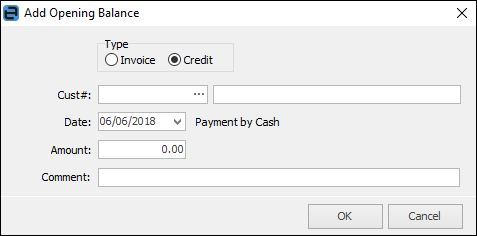
Add Opening Balance [Credit]
There are only minor differences between entering an opening balance invoice and an opening balance credit for your customers. To add a credit opening balance entry:
1.Click Add and, within the entry screen, select Credit.
2.Select the customer code by either typing it in the Cust# field or using the customer lookup ellipsis [...].
3.Use the drop-down options in the Date field to enter the date of this credit.
4.Enter the amount of the credit.
5.Type a comment, if required.
6.Click either OK.
 |
Regardless of the actual credit type, Jim2 always records this as payment by cash. |
The Debtors Opening Balance screen will show the current balance of opening balance entries, along with the out of balance amount. This is a useful tool to use when checking that you have entered all the appropriate opening balances against a previous debtor's figure.
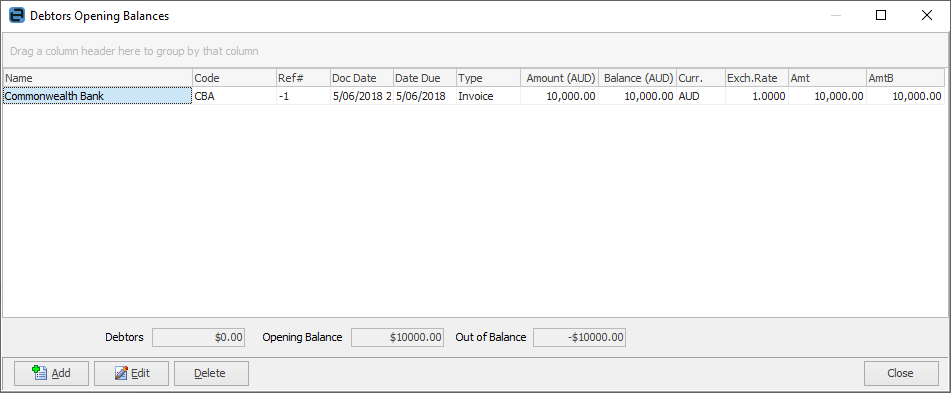
Any changes made to these opening balances need also to be reflected in the Trade Debtors general ledger account as well, as Jim2 will not automatically perform these changes.
 |
The Add, Edit and Delete options are included in the Debtor Opening Balance grid. These options should be used with caution – especially if you are trying to maintain a balance forward from your old accounts system. You cannot edit or delete a balance which has had a payment allocated to it. |
Once you have entered a payment or part payment against an opening balance entry, the entry will show in a grey colour, to indicate that this opening balance entry cannot be deleted or edited.
Further information: